Samsung phone is smart but still has trouble accessing without the password. When you enable the lock screen feature to protect your privacy from peeping, you need to keep your passcode in mind. However, in case you forget it, you can't unlock your Samsung phone, either. Anyway, the Samsung unlock tool is so useful at that moment.
To help you unlock your Samsung phone efficiently, here are 5 Samsung unlocking software. It is believed that they will work out your problem without the hassle.

This Samsung Unlock Software is an effective program to unlock your Samsung phone without losing data. It can bypass 4 screen lock types, including PIN, password, fingerprints, and pattern. If you want to unlock your phone in several minutes, you can choose this Screen Unlock tool.
Download the Samsung Galaxy S unlock tool for free below.
Step 1. Download the Unlock Software
Please download the software on the computer. Then install and launch it on the desktop.
Step 2. Connect Samsung to PC
- Click the "Unlock" feature and connect your Samsung device to the computer via USB. Please select the correct brand, device name and model on the interface.

- To enter the download mode, please follow the on-screen instructions. It will start to download the recovery package.

Step 3. Remove Samsung Lock
Please click the "Remove Now" button to remove the Samsung lock as the download is done. It will be complete soon.

Tips:
How to unlock the Android phone pattern lock without losing data? Please check out the updated post. It will tell you the answer.
Conveniently, you can also learn about Samsung root tools in this post. It has listed 8 excellent options for you reference.
Find My Mobile, a Samsung network unlock tool, can not only help you locate your Samsung device but also unlock Samsung phones with ease. To bypass your Samsung phone, you need to confirm that:
If you meet the above criteria, you can use it to remove the lock on your Samsung handset.
Step 1. Go to Find My Mobile Website
Please open its website on the computer and click the "Sign in" feature to log in with your Samsung account.
Step 2. Choose the Unlock Option
After that, please click the "Unlock" option on the panel. Then tap the "Unlock" icon again and enter the Samsung account password. Hit the "Next" button.
Step 3. Unlock Samsung Phone without Password
Once done, you will get a notification on the mobile phone. Now, you can access your phone without the lock.

Read also:
Don't want to lose data from your Samsung phone? Please back up Samsung to PC as fast as possible.
How to fix a Samsung tablet that won't turn on? You can follow this practical tutorial.
The z3x Samsung Tool is a freeware Galaxy unlocker program for Windows and allows you to unlock and flash your various Samsung devices. By the way, you can change the language if you want during the installation. It can also:
After downloading, you will find it a little complicated for installing and setting. In this case, please read the full guide below that you will understand how to install it.
Step 1. Install and Set It Up
- Please download its package on your computer and extract files on the desktop. Then install it and select the language, skin, and model name style. You can follow the on-screen guide to finish the setup.
- Copy the "LOADER" and the "KeyGen" files to its folder in the local C drive. You can find the folder in this way: click the C:\Program Files (x86)\Z3X\Samsung\SamsungTool.
- Click the "LOADER" file and right-click to choose the "Run as administrator" option. Then copy the Hardware ID. Open the "KeyGen" file in the same way, type the name, and paste the ID on it.
- Tap the "Generate" icon, and you will see the registration key. Please copy and paste it to the Loader program. Then input the name again, and click the "Register" icon. You will finish the setting process.
Step 2. Select Your Samsung Model
Please select your Samsung model in the "Model" tab. Then choose the "Unlock" tab, and you can see the unlock instructions on the interface.
Step 3. Unlock Samsung Phone
When finishing the steps and getting the "Unlock done" words in the end. Please try to enter your Samsung phone now. Sometimes it will be failed. Please try more than once.
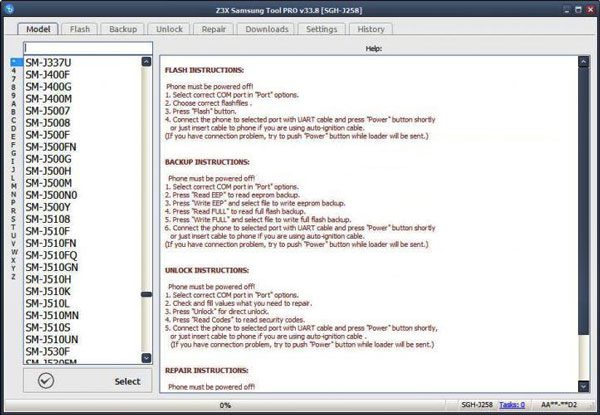
Further reading: When using a Samsung tablet for a long time, you will find it slower than before. It's easy to free up space on the Samsung tablet. Please enter the link here.
GalaxyUnlocker is the Samsung phone unlocking software as well. It can provide the program to unlock Samsung phones and tablets using a USB cable. It can:
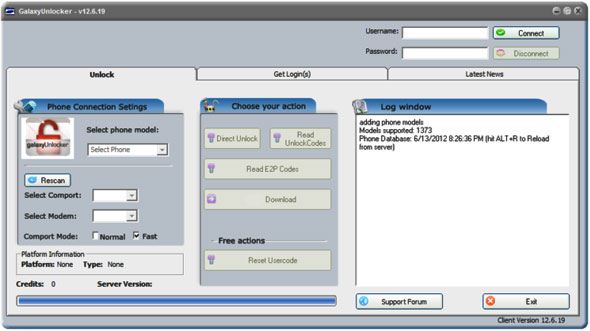
Although many Samsung unlock tools can help you access your locked phone without a password, we do advise you to keep your password not only in mind but also in another secure location. For example, you can write it down in your personal notebook. And it is recommended that you choose the first software to unlock Samsung phones, which is the fastest and most reliable.
Related Articles
5 Trustworthy Tips about Samsung Contacts Backup You Are Worth Knowing
Samsung Smart Switch Alternative: 6 Equivalents Worth Pursuing
[5 New Ways] How to Transfer Photos between Samsung and Computer
Samsung SD Card Data Recovery: Recover Data from Samsung SD Card (Latest & Proven)
Intelligent Lock Screen on Samsung: Practical Tips You Can't Miss
Samsung Contacts Recovery - How to Recover Deleted Contacts from My Samsung Galaxy Phone?
Copyright © samsung-messages-backup.com All Rights Reserved.