"I forgot the lock screen password on my Samsung S23 and it was locked now. Is there any way to unlock my Samsung phone without losing data?"
I came across this post in a Samsung forum last Friday and I cannot answer then. After I explored and studied many Samsung phone specifications and asked some technicians, I finally find out how to unlock Android phone pattern lock without losing data. If you have encountered the same problem and want to rescue important data on your Android phone, but do not know how to unlock Android password without losing data, you can check the 6 simple ways in this article to bypass Android lock screen without losing data.

Android Unlock is a professional Android lock screen removal app that everyone can handle without difficulties. It supports to remove 4 screen lock types - pattern, PIN, password and fingerprints locks. No matter you forget Android lock screen password, or get a second-hand Android device with a locked screen, or cannot enter the password on a broken screen, with it, you can easily bypass Android lock screen without losing data. And it is popular among more than 50 million customers.
Android Unlock works well with all mainstream Android brands, including Samsung, Huawei, LG, Xiaomi, Lenovo, Motorola and OnePlus, such as Galaxy S23/S22/S21/S20/S10, Motorola Razr/G Stylus/G Power/One Hyper, HUAWEI Nova 10/9/8/7/Mate Xs/Mate 50/Mate 40/Mate 30, Xiaomi Mi 12/11/10 Lite/Mi 10/10 Pro, etc.
How to unlock Android phone pattern lock without losing data?
1. Install and launch Android Unlock on your computer, and choose Screen Unlock module from toolbox. After that, connect your locked Android phone to computer via a USB cable and click Android on this program.
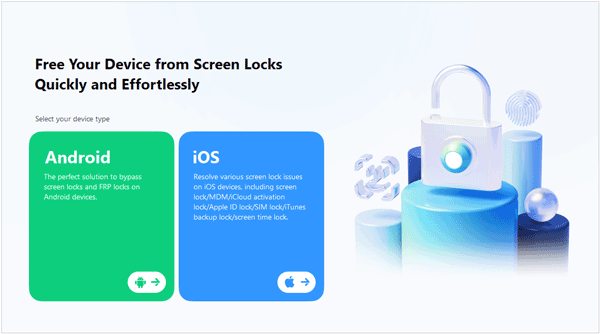
2. Select your device mode from the list and click Next to continue. Then follow the on-screen instruction to turn your locked Android phone into Download mode. After that, the program will automatically install recovery package to your locked Android phone.

3. When the recovery package downloading process is complete, tap Remove Now on this program to bypass Android lock screen without losing data.

You might need:
Want to manage massive Android data on the computer? This Android manager for PC may help.
It's simple to unlock your OPPO phone without password.
If you want to conduct Android lock screen removal via a free way, you can boot your Android phone into safe mode, which can bypass Android lock screen by a third-party app. Follow the steps below to bypass Android lock screen without losing data.
How to remove pattern lock on Samsung without data loss?
1. Press and hold the Power button until the power menu appears.
2. Select Power off from the power menu > Tap OK when Reboot to safe mode window pops up to ask you to confirm.
3. Uninstall the third-party screen lock application and restart your device.
Notes: This will remove all screen lock settings by the third-party app. You can reinstall the third-party screen lock app and set new Android screen lock password or pattern.
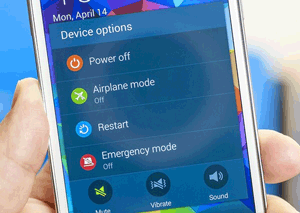
See also:
It is wise of you to back up Android phone before factory reset, because you can keep all your Android data securely.
With these tips, you can easily bypass an HTC phone's pattern lock, especially when you forget the password.
This is another simple way to bypass Android lock screen without losing data. However, Android Device Manager works only when Find My Device was enabled before Android gets locked.
How to unlock Android phone password without losing data?
1. Sign in Android Device Manager website with a Google account.
2. Select the locked Android phone that has been linked to Google account and click Lock button.
3. Enter a new password on the pop-up window > Tap Lock.
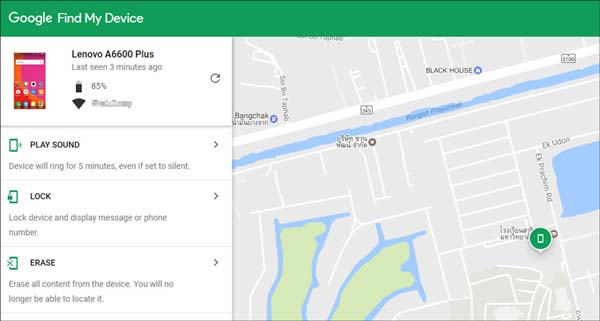
Notes: Google has disabled this feature to avoid any legal trouble. Thus, it will no longer work for newer devices.
If your locked Android phone runs Android 4.4 or lower versions, you can bypass Android lock screen without losing data via entering into Forgot pattern/Forgot password mode.
How to unlock Android phone pattern lock without losing data?
1. Enter the wrong password for 5 times until you see the Forgot pattern at the bottom of Android screen.
2. Tap Forgot pattern? option > Click Enter Google account details > Next.
3. Then enter Google account details and sign in > Tap Screen lock in the menu list > Choose screen lock type from None, Slide, Pattern, PIN and Password to set new screen lock. After that, Android device will return to home screen.

Further reading:
Want to recover deleted call logs? After getting this post, it will be a piece of cake for you.
You can download a reliable tool to remove FRP from Samsung in this article. Let's check it out.
To bypass Android lock screen without losing data, ADB (Android Debug Bridge) can also solve it. But ADB methods can only work if you have enabled USB debugging on Android phone before your Android gets locked, and allowed and trusted this computer before logging out of the device. What's worse, devices with enabled encryption are not sure to work with this complicated and time-consuming ADB method or not.
How to unlock Android phone without losing data?
1. Download ADB tool on your computer, launch it and download all essential packages on your computer.
2. Plug your locked Android device into computer via a USB cable and open a command window.
3. Type the command: adb shell rm/data/system/gesture.key and press Enter key. After that, restart your Android device and you can access it without any lock screen pattern or PIN.

Check if you need: How to quickly access a locked Android phone via USB? Here are effective tips for your reference.
For Samsung users, if you have created a Samsung account before Samsung gets locked, you can bypass Android lock screen without losing data using Samsung Find My Mobile.
How to remove pattern lock on Samsung without data loss?
1. Open Samsung Find My Mobile website on your computer.
2. On Find My Mobile page, click Unlock, sign in your Samsung account and click Next to continue.
3. After login, tap Unlock again and enter your Samsung account password to confirm this operation. Then you will bypass Android lock screen without losing data successfully.
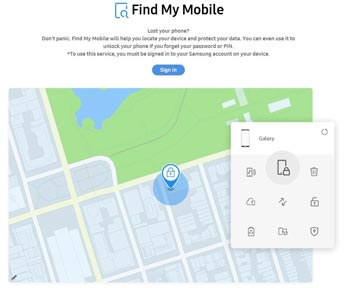
How to unlock Android phone pattern lock without losing data? There are several available methods. Among the top 6 methods, we highly recommend you to use Android Unlock, which is easy to operate, fast and ideal for you to bypass Android lock screen without losing data. Of course, you can also try other optional methods if you are interested.
In addition, if you encounter any problem during use, feel free to leave a comment below.
Related Articles:
How to Recover Deleted Camera Photos from Android? (7 Proven Ways)
How to Transfer Music from Samsung to Samsung Rapidly (4 Approaches)
Android Internal Storage is Full: How to Free Up Android Space [5 Tips]
How to Recover Deleted Audio Files from Android Phone Effortlessly? (Latest Guide)
How to Import CSV Contacts to Android Phones [Guide 1 Is Fabulous]
Practical Tips about Android Memory Management You Can't Miss
Copyright © samsung-messages-backup.com All Rights Reserved.