In the digital age, our social networks extend far beyond face-to-face interactions. With platforms like Facebook, we can connect with friends, family, and colleagues worldwide at the touch of a button. But do you know how to import contacts from Facebook to a phone if you want to merge your contact infomation? Don't worry. You can leverage effective methods in today's post to enhance your contact list.
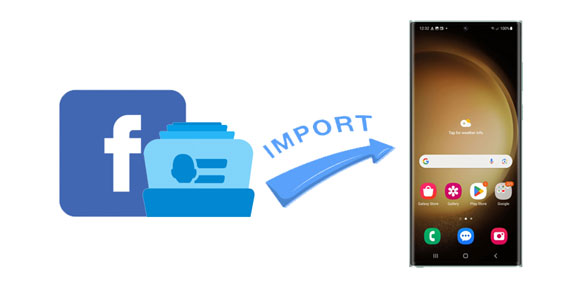
The Facebook app offers a convenient way to find and connect with your contacts on your phone, so you can access your Facebook's contacts with ease.
Step 1: Open the Facebook app on your mobile phone, and click the "More" icon at the upper right.
Step 2: Choose the "Friends" option. Then you will find your contacts on Facebook.
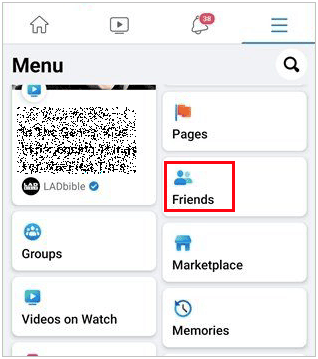
See more: Sync Contacts on Google Pixel: 4 Solutions Guide You Step by Step
Actually, you can add your Facebook account to your Android phone and sync contacts with Facebook directly. In this way, you don't need to download any app.
Step 1: Open the Settings app on your Android phone, and choose "Accounts and backup".
Step 2: Click "Manage accounts" > "Add account" > "Facebook".
Step 3: Enter your Facebook account's info. Then the account will be added to your phone.
Step 4: Click the account, and tap the "More" icon at the top right corner. Next, click "Sync now" to synchronize your Facebook contacts with your phone.
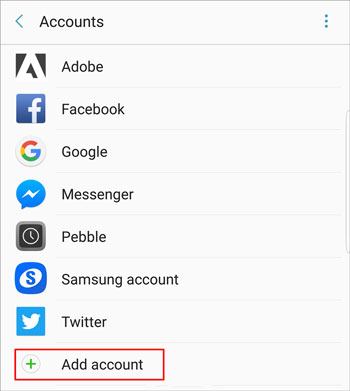
Read also: You can sync your contacts from your Samsung Galaxy phone to Google Cloud storage in different ways. Let's check it out.
Google Contacts provides another avenue for integrating your Facebook contacts with your phone. However, you need to export your contacts from your Facebook account first. The steps are slightly complicated, but we have explained the process in detail.
Step 1: Log in to your Facebook account on your computer, and select "Settings & Privacy" > "Settings" > "Privacy" > "Your Facebook Information".
Step 2: Tap "Download Profile Information" and pick the "Friends and Followers" option. Then tap "Create File" and save the contacts in a CSV file.
Step 3: Visit Google Contacts and sign in with your Google Account on the same computer, and then tap "Import" to select the CSV file. Then your Facebook contacts will be uploaded to your Google Account.
Step 4: Download and install Google Contacts on your Android smartphone, and log in with the same account. Next, turn on the "Google Contacts Sync" feature. Now, your Facebook contacts have been synced with your Android phone.
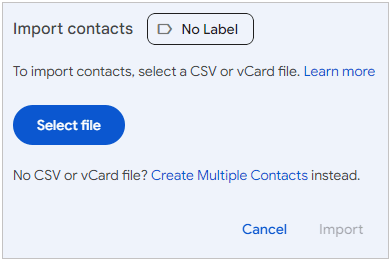
Further reading: Back Up Contacts on Android via 7 Effortless Approaches
If you want to import your contacts from a computer to your Android phone, there is also an effective tool to help. That is Samsung Messages Backup. This is a comprehensive Android data manager, including transfer contacts, photos, videos, call logs, SMS, etc. Furthermore, you can directly edit your Android contacts on your computer.
Besides, this software widely works for most Android devices, including Samsung Galaxy S24 Ultra/S24/S23/S22/S21/S20/S10/S9, OnePlus 12/12R/Ace 2 Pro/Ace 2V/Ace 2/Ace 2/Ace Pro/Nord CE3/Nord 3, Honor 100 Pro/100/90 Pro/90/80 Pro/80/70 Pro/70/60 Pro/60/50 Pro/50/50 SE, Motorola, Realme, Xiaomi, Sony, ZTE, and more.
Download and install the contact manager on your computer.
Step 1: After installing the contact manager successfully, please click "Android Assistant", and connect your phone to the computer with a data cable.
Step 2: Enable USB debugging on the Android device. Then the software will recognize your device.
Step 3: Choose "Contacts" > "All Contacts" > "Import", and select your contact files from your computer. Once done, you can access your contacts on your Android phone.

By following the steps outlined in this guide, you can now seamlessly integrate your contacts from Facebook to your Android device, ensuring that you always have access to the people who matter most. So why wait? Start syncing your contacts today and unlock the full potential of your network.
Related Articles
Fast Copy Contacts from Android to Nokia without Info Loss
Share Contacts on iPhone without Trouble (5 Fabulous Approaches)
Transfer Contacts from Samsung to HTC Swiftly [Latest Tutorial]
Where Are Contacts Stored on Android? Find and Export Contacts Easily
Sync Contacts from iPhone to iPad Seamlessly in Easy Ways
[Proven] Back Up Android Contacts to Mac with 3 Fast Methods
Copyright © samsung-messages-backup.com All Rights Reserved.