Tablets have become more attractive, since they have larger screens than mobile phones. And Samsung tablets are one of the most beautiful and powerful mobile tablets. Some tablet enthusiasts like to switch iPads to Samsung tablets and vice versa. Are you one of them? But it is not enough if you don't know how to transfer data from an iPad to a Samsung tablet, because the data on your iPad is useful.
So how can you move them to your Samsung tablet? Luckily, you can learn 5 effective ways today. As long as you select one way, you can complete the data transmission with ease.

Is there a program that can transfer data from an iPad to a Samsung tablet or phone in 1 click? Of course, there is, and it is Samsung Data Transfer. This software can transfer SMS, contacts, music, photos, videos, and books from iOS to Android. Thus, you can use it to move multiple data types from your iPad to a Samsung device at once. There is no data loss during the transfer, and the transferred data will not cover your existing content on your target device.
Surprisingly, it can copy more file types from Android to Android, such as call logs, apps, documents, media files, etc. If needed, you can also use it to copy notes, calendars, bookmarks, and more, between iOS devices.
- Seamlessly copy different kinds of data types from an iPad to a Samsung tablet or phone.
- Move data with original formats and quality.
- Not overwrite the current data on your destination device.
- Available for Android OS 4.0 and iOS 5.0 and later.
- Support most iOS and Android devices, such as iPad Pro, iPad Air, iPad mini, iPhone 14/13 Pro/13/12/11/X/8/7, Samsung Galaxy Tab S8 Ultra/Tab S8/Tab A8/Tab S7/Tab S6, Samsung Galaxy S23/S22 Ultra/S22/S21/S20/S10/S9/S8, OnePlus 10 Pro/10/10R/9 Pro/9RT/8/7, ZTE, OPPO, Vivo, Realme, Xiaomi, etc.
Download Samsung Data Transfer for free below.
Step 1. Install this Program
Please download and install this transfer software on your computer, and launch it on the desktop.
Step 2. Make the Software Recognize Your Devices
Connect your iPad and tablet to the computer via their data cables. Then click "Trust" on the iPad, and enable the USB debugging mode on the Samsung device. The connection will be established.

Step 3. Transfer iPad Content to the Samsung Device
- Ensure your iPad is at the "Source" position. If not, please tap the "Flip" icon to change it. Then tick off the items you want on the panel.
- Lastly, click "Start Copy" to move your iOS data to the Samsung mobile device.

Bonus:
Want to recover your deleted files from the internal storage on your Samsung device? Here are 3 solutions for your reference.
It is simple to transfer iBooks between iPads because this guide will tell you 6 helpful ways.
Samsung Smart Switch is a useful application for data migration. With it, you can import your iPad content to your Samsung phone and tablet wirelessly or via USB. Furthermore, it can transfer calendars, contacts, memos, wallpapers, alarms, and other files. If you want a wireless transfer, please sync your iPad data to iCloud first. Or you can use a cable and an OTG adapter to move data without iCloud.
But it cannot move app data or home layouts from a non-Samsung device. Sometimes, it fails to move data to Samsung devices, such as apps and settings.
Step 1. Install Smart Switch
You can find Smart Switch on the Settings app of your Samsung device, but you still need to install it on your iPad.
Step 2. Set Up a Connection
- Launch the app on both devices. On Samsung, please tap "Receive data" > "iPhone/iPad" > "Cable"; on iPad, tap the "Send data" option.
- Connect both devices with an iOS cable and an adapter, and click "Trust" on the iPad.
Step 3. Copy Data from iPad to Samsung
After the connection, you can select the files you want to send on the screen, and tap the "Transfer" icon to begin the process.

Read also:
There are 7 effective methods to transfer files from an iPad to an Android phone in this article. Let's check it out.
How can you effortlessly switch from an iPhone to an Android phone without losing data? Let this tutorial tell you how to do it.
You can use Google Drive to sync data from an iPad to an Android tablet or phone. In this way, you will require a stable network and sufficient cloud storage on Google. Please note that it will cost plenty of cellular data if you don't connect your device to a Wi-Fi network.
Step 1. Upload Files to Google Drive
- From the beginning, please install Google Drive on your iPad, and sign up for an account if you don't have one.
- Then click the "+" > "Upload" icon to find the desired files from your iOS device.
Step 2. Download the Music Files on Samsung
Download Google Drive on your Samsung Galaxy device, and log in with the same account. Then you can view the uploaded files. Please download them to the local folder on your Samsung device.

Further reading: It is easy to copy songs between Android devices. If needed, you can browse this guide.
Send Anywhere is also a wireless transfer app for Android and iOS devices. It can help you send files from iPad to Samsung without a hitch. Besides transferring data between mobile devices, it can send data from a mobile device to a computer.
Step 1. Download Send Anywhere
Please install this app on your iPad and Samsung tablet. Then run it and allow it to access your devices.
Step 2. Select Files to Transfer
Select the data you want to send on your iPad, and click the "Send" icon to get a 6-digit key. Then click "Receive" on Samsung, and input the key for a connection.
Step 3. Automatically Send Your Selected Data
Once the connection is valid, your data will be sent to your Samsung tablet.

AirDroid is not only a transfer app but also a powerful management tool. You can use it to transfer diverse file types from iOS to Android. But it only provides 200MB of remote data per month for free accounts, and a single file size limit of 30MB.
Step 1. Install AirDroid
Please download and install AirDroid on your iPad and Samsung S6. Then sign up with your email address and password on them.
Step 2. Connect Devices to the Same Network
Permit the app to access your device, and tap "My devices" > "Add device" to follow the popups to add another device. Make sure they are connected to the same network.
Step 3. Send Music Files from iPad to Samsung
Choose your iPad device on the Samsung tablet, and tap the "Music" icon to select your music files from the iPad. Then AirDroid will send them to your Samsung Galaxy S6.
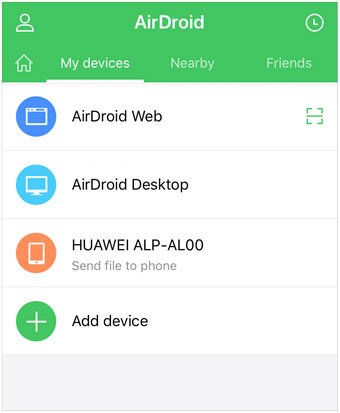
Bonus: How do I transfer apps from iPad to Android? Android and iOS are different systems, so you cannot transfer apps from your iPad to Android. Even though you successfully download an Apple application on your Android device, you cannot install it eventually. But you can directly transfer apps from Android to Android.
Now, 5 transfer ways are in your hands. It is your turn to select a tool to transfer data from your iPad to a Samsung tablet or phone. If you want an extremely seamless program, you can select Samsung Data Transfer. It can smoothly copy different file types from iOS to Android without breakoff. And there is no limit for filesize after registering with a license.
Related Articles
12 Great Apps to Transfer Data from Android to Android [One-stop Transfer]
How to Transfer Photos from Samsung Phone to iPad Expediently [Solved]
6 Ways to Transfer Files from Android to PC via Wi-Fi [Full Guide]
How to Transfer Photos from Android Phone to External Hard Drive [4 Simple Ways]
How to Print Out Text Messages from Android Phone Smoothly [4 Methods]
How to Transfer Data from Huawei to Samsung: 6 Must-Know Tricks Here
Copyright © samsung-messages-backup.com All Rights Reserved.