Want to view your Samsung photos on your new iPad? But if you cannot work out how to transfer photos from Samsung phone to iPad, you can't view the pictures on the iPad. To this end, this article shares 7 helpful ways so that you can use them to send photos easily between the different OSes. Now, let's begin your magic trip.

Here is the efficient Samsung to iPad photo transfer tool, and it can transfer all pictures from Samsung Galaxy to the iPad at a time. Additionally, it can transfer contacts, videos, and audios from Android to iOS with ease. Besides the iPad, it can also work with other iOS devices, such as iPhone and iPod touch.
- Transfer Samsung photos to an iPad in 1 click.
- Support to move contacts, music, and more between iOS and Android devices.
- Send files with the original quality and format.
- Work for many iOS OSes, including iOS 16.
- Compatible with lots of Samsung and other Android devices, such as Samsung Galaxy S23/S22/S21/S20/Note 20/Note 10/Note 9/Note 8/Note 7, HTC U20/U12 Life/U12+/U11/U19e/U Ultra, LG W41 Pro/W41/W31/W11, Sony Xperia 1 IV/Xperia 5 IV/Xperia 10 IV/Xperia Pro-I, Google, Huawei, ZTE, and more.
Download this photo transfer program for free below.
Step 1. Install the Software
Download and install it on your computer.
Step 2. Connect Devices to the Computer
Connect your Samsung and iPad to the Windows or Mac computer with USB. Then follow the on-screen guide. The program will fast recognize both devices.

Step 3. Transfer Images to iPad
- Make sure your Samsung phone shows on the interface, or click the dropdown icon to select Samsung.

- Opt for the "Photos" category on the left panel, and select the photos you want to move to your iPad. Then click the "Export to Device" icon to transfer the photos to your iPad.

Bonus:
Wonder how to transfer photos from OnePlus to the laptop? Please try these 4 practical tips.
If you would like to fast copy music from an iPad to another, please click the link.
iTunes is specifically designed for iOS devices, so why not transfer pictures from the Samsung phone to the iPad with it? It is not as easy as the former, but it can help you complete the transfer.
Step 1. Connect Samsung to PC
Use the USB cable to connect the smartphone to the computer. Then you can open This PC and the phone will show up as a flash drive.
Step 2. Move Samsung Photos to Computer
Create a folder on your computer, and drag the photos from your Samsung device to it.
Step 3. Sync Photos to iPad with iTunes
- Run iTunes and connect the iPad to the computer. Then click the iPad icon, choose the "Photos" option, and select the "Sync Photos" feature.
- Next, tap the "Choose folder" icon to select the Samsung photos. Finally, tap the "Sync" icon to copy the photos to your iPad.

Read also:
Want to wirelessly transfer photos from Android to Mac? Here are 6 helpful ways you can select.
Let's copy your music from an iPad to an iPhone without effort.
When you set up your new iPad, you can use the Move to iOS app to transfer all pictures from the Samsung handset to the iPad. You can also transfer messages, contacts, and more at the same time. If you have set up your iOS device, please erase all content and settings, and start again.
Step 1. Install the App
Please make sure both devices connect to the Wi-Fi network, and install the app on your Samsung phone.
Step 2. Set Up Your iPad
- Set up the iPad until it displays the "Apps & Data" screen. Then tap the "Move Data from Android" > "Continue" icon, and it will appear a digit code on the screen.
- Open the app on Samsung, and tap the "Continue" > "Agree" > "Next" icon. Then enter the code on the Samsung phone, and you will get the "Transfer Data" screen.
Step 3. Send Photos from Samsung to iPad
Select the "Photos" option and tap the "Next" on the Samsung screen. It will start to transfer the Samsung images to the iPad.

Further reading:
You can swiftly transfer photos from the Android phone to the USB flash drive in these 3 ways. Let's have a try.
If you want to find out why a Samsung device keeps restarting on its own and plan to repair it, check it out.
SHAREit supports Android and iOS OSes so that you can transfer Samsung files to the iPad with it. It can transfer photos faster than Bluetooth, and the highest speed is up to 20M/s. Furthermore, you can watch online videos on it. However, it contains ads during the transfer.
Step 1. Install SHAREit
Please install the application on both handsets.
Step 2. Select Photos on Samsung
On the Samsung phone, please open the app, click the "Send" button, and select the desired photos. Once done, tap the "SEND" icon.
Step 3. Connect Samsung and iPad
Click the "Receive" icon on the iPad, and they will search for each other. When your device shows up on the screen, please hit on it. The app will automatically send the selected images to the iPad.

Maybe you need:
It is easy to sync contacts from an iPhone to an iPad. Believe it or not, this post has listed 5 handy methods for your inference.
How about transferring data from Samsung to Realme? You can follow this hassle-free guide.
Send Anywhere can transfer files from one device to another with Wi-Fi direct, so it needn't mobile data or Wi-Fi. You can transfer pictures from Samsung to iPad without altering the original format. Amazingly, it allows you to share files with multiple friends via a link. How convenient it is!
Step 1. Download It
Download it from the app store to your Samsung phone and iPad.
Step 2. Pick Data on Samsung
Open the app and pick the pictures you want on the screen. Then click the "SEND" icon. It will offer you a 6-digit key.
Step 3. Receive Pictures on iPad
Please tap the "Receive" tab on the iPad, and input the key. The files will be sent to the destination device.

You might like:
The limit between Android and iOS cannot stop you from transferring files from Android to an iPhone. These 8 tips will prove it to you.
Having trouble transferring pictures from Mac to Android? Please utilize this guide to make it.
Can we use Bluetooth to transfer photos from Samsung to iPad? Actually, there is a limit between Android and iOS devices due to their different operating systems. Therefore, you cannot pair Samsung to iPad with Bluetooth. If you don't believe that, you can have a try with your devices.
Anyway, Bluetooth can work as you transfer files between Android devices. Besides, you can shares files between iOS devices via AirDrop, which requires you to turn on Bluetooth.
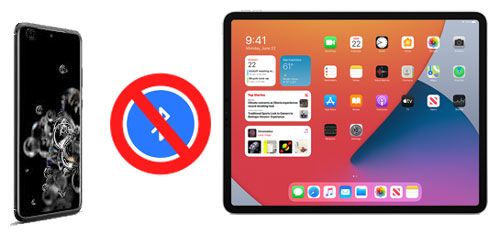
See also:
Please don't miss this article if you want to recover deleted files from the Samsung phone memory.
Besides, this post will tell you practical tips to fix Odin Mode on Samsung.
Using the mail app, you can transfer several images or other small files from Android to the iPad. In general, you can add an attachment file within 50 MB on an email. If you intend to send groups of pictures, it is time-consuming in this way.
Step 1. Open the Mail App
Please run the mail app on your Samsung device. Then compose a new email.
Step 2. Add Images
Click the "Attachment" icon like a paper clip to add your images to the email.
Step 3. Send Images with Email
Type your own email address on the receiver, and tap the "Send" icon. Then log in with the same email account on the iPad, you will receive the pictures.
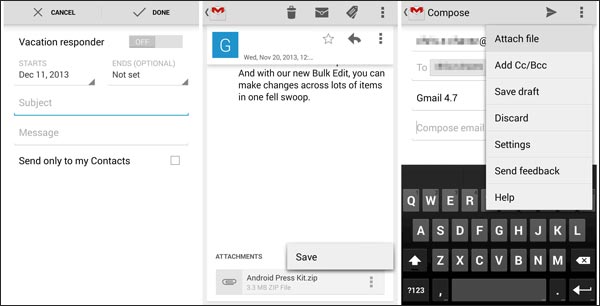
With these dependable solutions above, you can now easily solve the problem of how to transfer photos from Samsung phone to iPad. Undeniably, the Samsung to iPad photo transfer software is the most efficient among them. It can copy all photos to the iPad without a hitch. It is believed that it will be of help to you.
Related Articles
Ultimate Solutions to Transfer Data from Samsung to Huawei P40/P40 Pro (Proven Tips)
How to Free Up Space on Samsung Tablet: Make it Faster Than Ever Before
[Easy and Safe] Transfer Music from iPod to Samsung Phone and Enjoy It Directly
Transfer from Pixel to Samsung with 4 Lightning-Fast Ways
How to Retrieve Deleted Videos on Samsung: 4 Dependable Solutions
Excellent Guide on How to Wipe a Samsung Phone Completely and Fast
Copyright © samsung-messages-backup.com All Rights Reserved.