Have you switched from iPhone to Android and wondering how to transfer notes from iPhone to Android? The Notes app lets us keep invaluable information, To-Do lists, memories, schedules, and reminders on our smartphones. Android and iPhones run on different operating systems.
As such, transferring data between them is quite challenging. However, you should not fret because we have explained how to share Apple notes to Android using the various methods discussed in this article.
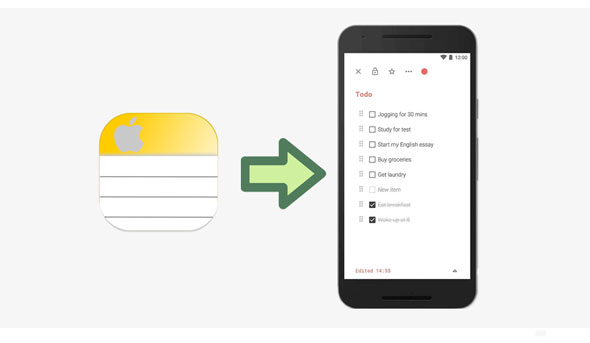
Tips: Can I access Apple notes on Android?
You can access Apple notes on your Android phone using various methods. Continue to read this guide. You will know how to access your iOS notes on an Android device.
Do you know Microsoft Outlook? You can transfer notes from an iPhone to an Android device using this app.
Step 1: Connect the iPhone to a computer using a working USB cord. Authenticate the connection by tapping the "Trust" button on your iPhone's screen.
Step 2: Open iTunes, hit the "Info" button that is located on the "Summary" panel, check on the "Sync notes with" option, and select "Outlook" from the drop-down menu.
Step 3: Hit on "Apply" to initiate syncing iPhone notes to Outlook. Syncing time will depend on the size of your notes.
Step 4: Head to your Android phone, and configure your Outlook account. Once done, look for your notes in the "Reminders" folder on the Outlook app.
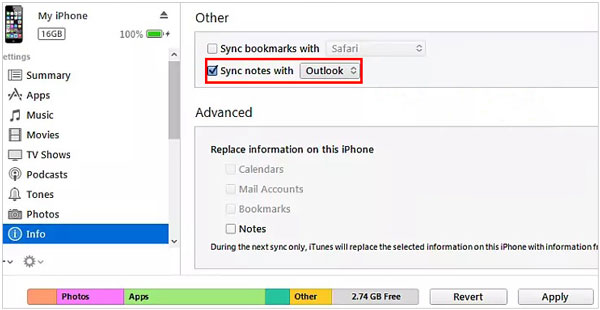
If the notes do not appear on your Android phone, download them from the Outlook account to your computer and upload them to your Android phone via a USB cable.
See more: If you plan to copy notes from Android to iOS, please utilize this tutorial, including 5 practical ways.
Using iCloud is one of the most efficient ways of transferring data from an iPhone to an Android phone. You can use iCloud to transfer your notes from iPhone to Android via a stable network.
Step 1: Open your iPhone's "Settings" application, navigate to "iCloud", and turn on the feature to sync notes.
Step 2: Hit the "Backup" button, enable "iCloud Backup", and tap the "Back Up Now" button to back up your iPhone's notes to iCloud.
Step 3: Access your iCloud account on your computer, and you will see the notes you synced from your iPhone. Copy the notes to a document, and then transfer it to your Android phone via USB. Then you can access the notes on Android.

Read also: What if you deleted your useful notes from your Samsung phone? In this case, you can follow this guide to regain your notes.
Gmail is one of the oldest ways of sharing data. You can sync your iPhone using Gmail's Google Sync feature and access the iPhone's notes, contacts, and calendar on your Android phone.
Step 1: Launch the "Settings" application on your iPhone, tap the "Add Account" button, and select "Google" from the available options.
Step 2: Add your email address to the iPhone and enable the "Sync Notes" feature.
Step 3: All your iPhone notes will sync to the Gmail account automatically. Now set up a Gmail account on your Android device, and you will see all your iPhone notes on the Gmail application.

Further reading: Send Videos from iPhone to iPhone with These Expert Tips
Google Keep is a well-known note-taking app supported by iOS and Android devices. With this app, you can sync your notes on different platforms without effort.
Step 1: Begin to process by downloading and installing the Google Keep app on your iPhone.
Step 2: Open the Notes application, select the note you want to share, and hit the "Share" icon. Tap the "More" option, and hit the "Google Keep" option. Repeat the process if you have more notes to share.
Step 3: Download and install the app on your Android phone, and sign in with the same account used on your iPhone. Then you will see the notes on your Android phone.
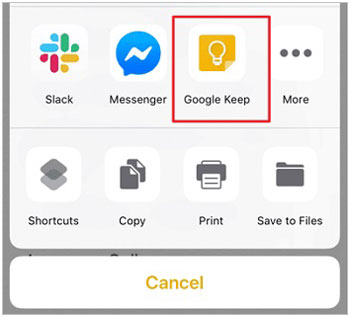
You can use the Smart Switch application to transfer data from an iPhone to your newly acquired Samsung Galaxy phone. However, this app works on Samsung phones only. This app lets you move your iPhone's data to a Samsung phone from iCloud or the iPhone directly.
Step 1: Sync the iPhone notes to iCloud. To do that, launch the "Settings" application, tap on the "Apple ID", hit the "iCloud" button, and toggle the "Notes" button to "ON" status.

Step 2: Download the "Smart Switch" app from Play Store on your Samsung phone. Launch it and tap on the "Receive Data" button.
Step 3: Hit the "iPad/iPhone" button and tap the "Connect wirelessly to iCloud" button.
Step 4: Log in to your iCloud account, select "Apps" to choose "Notes" , and hit the "Import" button.

What if you want to transfer all your music, photos, contacts, videos and text messages from an iPhone to an Android phone in 1 click? To save you time, you need a professional transfer tool - Samsung Data Transfer. This software can copy all data at once without the internet, which is safer than using other ways. Furthermore, it supports Android 16 and iOS 26, so most Android and iOS devices are highly compatible with it.
Also, you can use it to transfer notes between your iPhone, iPad and iPod touch. No data will be lost or damaged. Thus, you can get movies, songs, and pictures with the original resolution. Anyway, this program does well in iOS to Android transfer.
You can now share notes between iPhone and Android using the methods discussed in this article. Although all the methods are helpful, some are better than others based on factors such as the speed of sharing the data, the maximum file size that can be shared, and ease of use.
Plus, if you want to share other data between iPhone and Android devices, consider using the Samsung Data Transfer application. It works natively on all Android and iOS devices, and is easily usable, so many people use it when switching to new phones.
Related Articles
Sync Apps from iPhone to iPad in 3 Practical Ways [Proven Guide]
How to Restore WhatsApp Backup from Google Drive to iPhone with Ease
Transfer Data from OnePlus to iPhone 17 with 4 Practical Ideas [Recommended]
Move to iOS Alternative Guide: Get Faster Transfer Without Move to iOS
Copyright © samsung-messages-backup.com All Rights Reserved.