Although iPhones and Android smartphones are robust devices, using them together can be difficult. If you have an iPhone, but your family or friends use Androids (or vice versa), then one of the biggest challenges is sharing photos between them.
iPhone won't send pictures to an Android phone? That's a common problem that iPhone users face. Whether you want to send a funny meme or share your vacation photos, iPhone and Android don't always play nice together. But don't despair; we've got ten fixes to help you get iPhone pictures onto an Android smartphone in no time!
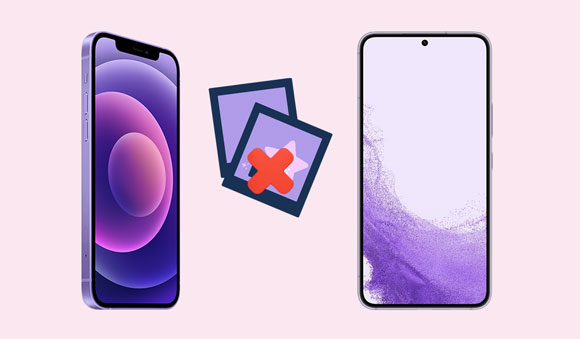
Before we jump into the solutions, let's look at what could be causing the iPhone won't send pictures to Android problems.
1. Minor Software Glitches
Sometimes, minor software glitches can cause trouble when sending pictures from iPhone to Android. This technical hitch explains why iPhones may not send photos or images to devices running on an Android operating system.
2. Outdated iOS Version
An outdated iOS version can also result in an iPhone can't send pictures to an Android problem. If your iPhone is running an older version of iOS, you might encounter issues while trying to send a photo from iPhone to Android.
3. Poor Network Connection
A poor network connection can be one of the major causes of an iPhone won't send pictures to Android problems. Weak or unstable signal strength can cause all sorts of issues with picture sharing, so make sure your device is connected to a strong Wi-Fi connection before sending files between devices.
4. Large Pictures
Large picture size is another factor that makes you trouble sending pictures from iPhone to Android. If a picture file size is too large, your iPhone might be unable to properly copy and transmit it over the network. Resizing your photos before sharing them can help fix this issue.
5. Disabled iMessage Features
iPhone not sending pictures to Android can result from disabled iMessage features. If iMessage is not turned on, it can prevent users from being able to send photos between the devices successfully.
See more: Is iPhone Migration Not Working? Work It Out Immediately
iPhones are equipped with many features that make them incredibly useful and reliable. Unfortunately, these features can sometimes cause bugs or issues, like the iPhone's inability to send pictures to an Android device. Below are several solutions on how to fix iPhone not sending pictures to Android devices:
MMS, or Multimedia Messaging Service, permits you to exchange multimedia messages like pictures, audio files, and videos. If it is not activated on your phone, you will experience difficulty in receiving/sending messages. Follow the below steps to turn on your MMS messages application:
Step 1: Launch the "Settings" application.
Step 2: Tap the "Messages" option. Next, toggle on the "MMS Messaging" option. If this feature is on, refresh it by simply toggling it on and off.
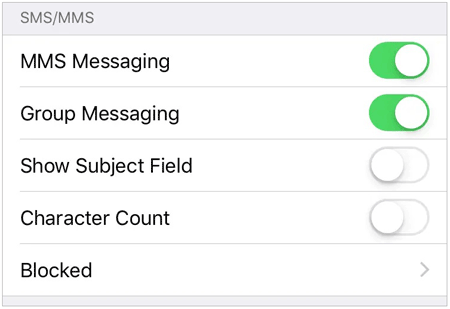
Like any other service provider, Apple servers can experience temporary issues and downtime. When you can't send pictures from an iPhone to an Android phone, you should always check the status of the Apple servers before attempting any fixes, as it might be a server-side issue causing iPhone not sending pictures to Android problem. Follow the below steps to check the Apple server status:
Step 1: Open your iPhone browser, and navigate to Apple's System Status page by entering this URL - https://www.apple.com/support/systemstatus/.
Step 2: Scroll down and look for "iMessage" under the Services category. If your "No Issues" indicator is not green, it implies a problem on Apple's end. Unfortunately, the only thing you can do in this situation is wait for them to sort out the issue from their side.
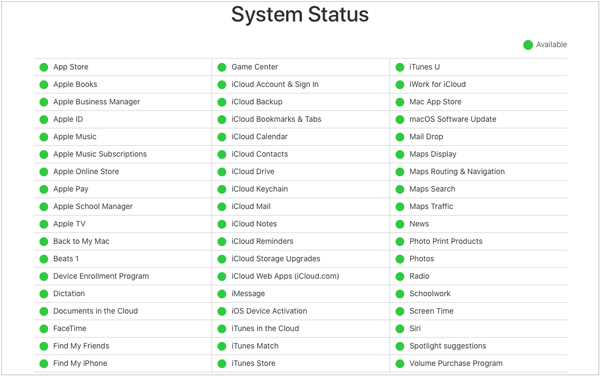
Guess you need: If you don't want to transfer photos to a new iPhone, follow this article to make it.
Struggling to send pictures from your iPhone? Don't let poor network configurations overwhelm you. Instead, take a stress-free approach and quickly reset your device's network settings to resolve connectivity issues. Follow the below steps to fix the problem with ease:
Step 1: Launch the "Settings" application on your iOS device.
Step 2: Tap the "General" button, scroll down and tap the "Reset" button.
Step 3: Hit on the "Reset the Network Settings" option, and enter your phone's password.

After you've reset the network, try to send a photo or two to verify that everything is working properly. If it doesn't go through, move on and attempt the next solution.
If the iPhone fails to send pictures to Android, the iPhone's airplane mode is likely enabled. Airplane mode disables all wireless connections on your device and prevents you from being able to send messages of any kind, including images. To check whether the mode is active, look for a tiny airplane icon in the iPhone's status bar. All you need is to disable this feature and see if the sending issue gets resolved. Follow the below steps to turn off airplane mode.
Step 1: Open "Control Center" by swiping down your screen.
Step 2: Turn off the "Airplane" icon.

See also: 7 Proven Fixes for Android Phone Won't Turn On Problem
Keeping your carrier updated may be the solution if you cannot send a photo from iPhone to Android. Though updates don't happen often, it's wise to regularly check for them to avoid any system issues. Doing so can save you time and frustration. Follow the below steps to update your carrier settings:
Step 1: Launch the "Setting" application on your iPhone.
Step 2: Tap the "General" > "Carrier" button.
Step 3: Click the "About" button to see the updates. Then you can update carrier settings according to the onscreen tips.
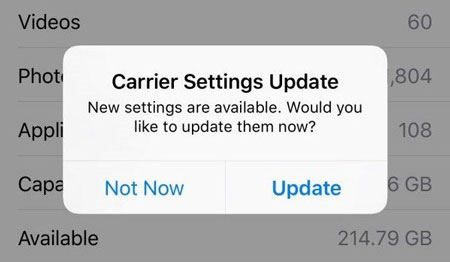
By the way, you need to download new carrier settings when you insert a new SIM card into your iPhone or use a new eSIM.
If the iPhone won't send pictures to Android, ensure you're entering the accurate recipient phone number. If the number is wrong, the iPhone may be unable to send pictures to Android. So, while sending iPhone messages with a photo attachment, you need to double-check the contact information of the person you are trying to reach.
Are you unable to send pictures from your iPhone to an Android device? The number may be unknowingly blocked. This can occur when there is a misclick on the "Block" button in a text message or contact thread. Fortunately, it's easy to address this issue. Follow these simple steps below to unblock the contact:
Step 1: Launch the "Settings" application. Then scroll down and select the "Phone" option.
Step 2: Move down and tap the "Blocked Contacts" button to see a list of all those blocked contacts.
Step 3: Check to see if the contact appears on the list of blocked contacts.
Step 4: If the contact is blocked, swipe the contact field to the left side to unblock it.
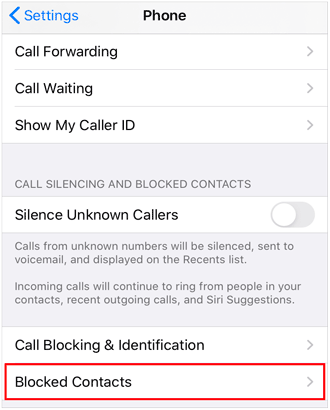
To ensure your iPhone won't experience any software incompatibilities when sending pictures to an Android device, it's necessary to keep your iOS up-to-date. If you want the sender and receiver devices to operate smoothly, ensure they're updated. Follow these steps to update your iOS:
Step 1: Go to "Settings", and choose "General" > "Software Update".
Step 2: You will be able to see if there are any iOS updates available.
Step 3: Tap the "Download and Install" option to update your device.
Step 4: Your iPhone will automatically begin downloading and updating.

If your iPhone can't send pictures from iPhone to Android, then it is time you reset your iPhone. Doing this will help you solve most iPhone-related issues. A factory reset should be your last resort and needs to be done if all other fixes fail. Before attempting a factory reset, ensure you back up your important data. Follow the below steps to factory reset your iPhone:
Step 1: Open "Settings" > "General" > "Transfer or Reset iPhone".
Step 2: Tap the "Erase All Content and Settings" button.
Step 3: Confirm the action by entering your passcode, and the erasing process will start.

Read also: A Comprehensive Guide on iPhone to Android Data Transfer
You don't want to lose your precious snaps, do you? If you are dealing with iPhone failing to send pictures to Android, ensure you keep your pictures safe first.
In such a situation, you can seek help by using this photo transfer tool - Samsung Data Transfer. This is a program that can transfer photos from iOS to Android efficiently. You can get all quality photos on your Android phone at once.
Of course, you can also use it to send your iPhone music, videos, contacts, etc., to your Android phone or tablet. This software are widely compatible with different OSes so that it can work well for iOS and Android devices.
- Easily transfer pictures from iOS to Android with original quality.
- Fast send text messages, contacts, videos, and more from an iPhone to an Android gadget.
- Enable you to select files by category before sending.
- Work well for most generations of iPhones, iPads, iPod touch devices, and various Android phones and tablets.
- Compatible with most generations of iOS and Android OS, ranging from iOS 5.0 to iOS 26 and Android 6.0 to Android 16.
You can use it for most iOS and Android devices, such as iPhone 17/17 Pro/17 Pro Max/Air/16/15/14/13/12/11/X/8, iPad mini, iPad Pro, iPad Air, Motorola, OnePlus, iQOO, realme, Tecno, Infinix, Google, TCL, Vivo, Honor, etc.
Download this software to send pictures.
Step 1. Run the Program on Your Computer
After downloading and installing the software on your computer, launch it on the desktop.
Step 2. Make Your Devices Recognized
Connect the devices to your computer via a USB cable. After that, enable the USB debugging mode on your Android phone and tap the "Trust" pop-up on the iPhone.
Step 3. Select Photos to Transfer
Place your iPhone on the left side as a "Source" device, and choose the "Photos" option on the middle panel. You can also check other file types if you want. Then click "Start Copy" to send your images to the Android device.

Now you know why an iPhone will not send pictures to an Android phone. Use the solutions listed above and back up your iPhone's data before factory resetting it. If you want a convenient and secure way to move photos from iPhone to Android, Samsung Data Transfer is the tool to look out for. It can send all your images at once and there is no ad when you use it. Furthermore, it can move other data like videos, songs, books, and the like.
Related Articles
[6 Ultimate Ways] How to AirDrop from iPhone to Android?
Tutorial on Switching SIM Card from Android to iPhone Seamlessly
How to Work Out the iPhone Transferring Data Stuck Issue [Easy and Reliable]
Fixed: Fast Solve It If Contacts Didn't Transfer to New iPhone
Copyright © samsung-messages-backup.com All Rights Reserved.