In this era of rapid technological advancements, upgrading to a new OPPO smartphone is an exciting prospect. However, the thought of OPPO to OPPO data transfer, including contacts, photos, and apps, may seem daunting. Fear not. We've got you covered with 5 ways to make the data transfer process smooth and effortless, ensuring you can enjoy your new OPPO device without losing any valuable data.

Starting with the quickest and most efficient method, we'll delve into this one-click transfer tool - Samsung Data Transfer. This is a direct transfer software, working for most Android phones and tablets, including OPPO Reno11 Pro/Reno 11/Reno10 Pro/Reno10/Reno9 Pro/Reno9/Reno8, OPPO Find X7 Ultra/Find X7/Find X6 Pro/Find X6/X5/Find X3/Find X2/Find X, Pad Neo/Pad Air2/Pad 2/Pad Air/Pad, etc. All your apps, contacts, SMS, photos, videos, and more, can be copied to your new OPPO phone or tablet simultaneously.
- Transfer various file types between OPPO mobile devices at once.
- Support USB and Wi-Fi transfer between OPPO devices.
- Enable you to transfer photos, contacts, apps, documents, text messages, music, call history, etc.
- Android 4.0 and higher are compatible with the software well.
- Not only support OPPO to OPPO data transfer but also work for the data migration of iOS to Android, Android to Android, Android to iOS, and iOS to iOS.
- The read-only mode makes the data transfer safe.
Download the transfer program.
Step 1: Download and install the data transfer software on a computer. Then launch it and choose "Mobile Transfer".
Step 2: Connect both OPPO mobile phones to the computer with their USB cables, and activate USB debugging on them. Then the connection will be established.

Step 3: Ensure your new OPPO phone is the "Destination" device, or you can tap "Flip" to change the position. Check the data types that you want, and click "Start Copy". The process will start.

See more: Can you recover your OPPO data easily, especially when you don't have any backup? Open this recovery guide to get effective solutions.
Discover the wonders of OPPO's Clone Phone feature, allowing you to seamlessly replicate your apps, settings, and data from your old Oppo device to the new one. With this app, you can say goodbye to the hassles of manual data transfer. Let it do the heavy lifting for you. By the way, please make sure the OS is Android 6.0 or upper.
Step 1: Run the Clone Phone app on your new OPPO phone. In general, the app is preinstalled on new OPPO devices. Then install and open it on your old OPPO.
Step 2: Choose "This is the new phone" > "OPPO" on your new OPPO phone, and then you will get a QR code. On your old OPPO phone, click "This is the old phone", and scan the QR code to make a connection.
Step 3: Select the content that you desire to transfer on your old device. Then click "Start migration" to proceed. Once the process is over, you can access your data on your new OPPO phone.
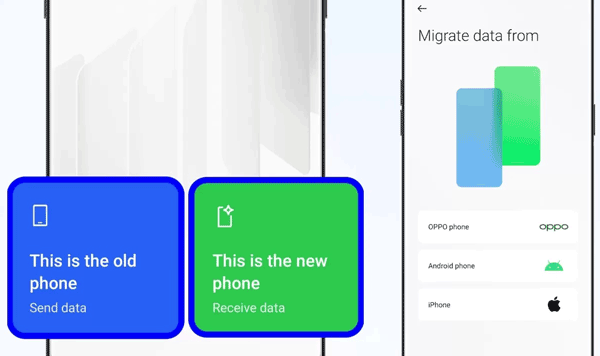
It will remind you to set a screen lock password on your new phone. In this case, you can set the password first or click "Don't migrate data in 'Passwords'" to go on.
For those who prefer the integration of cloud services, we'll guide you through the process of transferring all your data, including contacts, photos, and more, using your Google Account. This method ensures that your data is not only transferred but also backed up for future convenience.
Step 1: Please back up your data from your source OPPO phone to your Google Account: open Settings, click "System settings" > "Back up and reset", enable "Back up my data", and click "Backup accounts" to add your Google Account to the phone. Then click "Accept" > "Turn on".

Step 2: After finishing the backup, please power on your new OPPO phone, and start to set it up.
Step 3: Log in with your Google Account that you used to back up your data just now, and choose "A backup from the cloud" on the "Bring your data from" screen.
Step 4: Choose the data types that you want to restore, and click "RESTORE" to begin the process. Once done, you can view your data on your new gadget.

Further reading: Expediently Transfer Data from iPhone to OPPO
Explore the magic of OPPO Share, a feature designed for swift and wireless data transfer between OPPO devices. Specifically focusing on transferring photos, we'll walk you through the steps to effortlessly send your valuable pictures to your new OPPO phone.
Step 1: Scroll down the screen and turn on "OPPO Share" on both OPPO phones.
Step 2: Go to the Gallery app on your sender, and select the images that you want to send.
Step 3: Click "Share via OPPO Share" and choose your receiver. Then click "Accept" on the receiver, and wait for the process to complete. Your pictures will be transferred to your new OPPO phone.
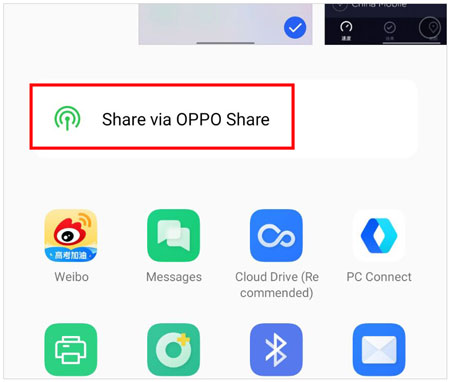
Managing contacts is a crucial aspect of data transfer. We'll guide you on leveraging Google Contacts to seamlessly transfer your contacts from one OPPO device to another, ensuring that your communication network remains intact.
Step 1: Download and install Google Contacts on both OPPO devices.
Step 2: Sign in with your Google Account on your old OPPO phone, and then it will sync your contacts to your Google Account.
Step 3: Log in with the same account on your new OPPO phone, and you will see your contacts directly.

Tips: It's also easy to move data from OPPO to Vivo. Check it out to get useful methods.
Q1: Can I transfer data between Oppo devices using Bluetooth?
Yes, you can transfer data between Oppo devices using Bluetooth. Enable Bluetooth on both devices, pair them, and then initiate the file transfer. However, it's slow to transfer large files.
Q2: Can I transfer contacts, photos, and apps simultaneously between OPPO phones?
Yes, the methods mentioned above like using the Samsung Data Transfer software, Clone Phone, and Google Account, can transfer contacts, photos, and apps between OPPO phones simultaneously.
Q3: What should I do if the data transfer process fails or encounters issues?
Troubleshoot by checking connectivity, ensuring both devices have the latest updates, and trying alternative transfer methods. Review the specific error messages for more insights.
Transitioning to a new OPPO device should be an exciting journey rather than a stressful endeavor. Armed with these versatile methods and a wealth of information, you are now equipped to effortlessly transfer your data from one OPPO device to another. You can opt for the simplicity of a one-click solution - using Samsung Data Transfer, the convenience of OPPO's Clone Phone, or the integration of Google services. Whichever you choose, the power to customize your data transfer experience lies in your hands.
Related Articles
OPPO File Transfer: Copy File from OPPO Mobile to PC? (Top 7 Ways)
How to Restore Permanently Deleted Videos in OPPO via 6 Reliable Methods
Quickly Transfer Data from OPPO to OnePlus [Time-saving Guide]
Unlock OPPO Phone without Password Effortlessly (5 Flexible Ways)
Transfer Data to Pixel with Ease - Switch to New Pixel in Reliable Ways
Seamless Migration: How to Transfer Data from One Apple ID to Another
Copyright © samsung-messages-backup.com All Rights Reserved.