In the world of smartphones, the power button is a crucial element, often taken for granted until it encounters an unexpected glitch. If you find yourself grappling with a non-responsive power button on your Samsung device, fear not! This tutorial is your beacon through the troubleshooting maze, providing solutions to navigate through the challenges when the power button is not working on a Samsung Galaxy device.
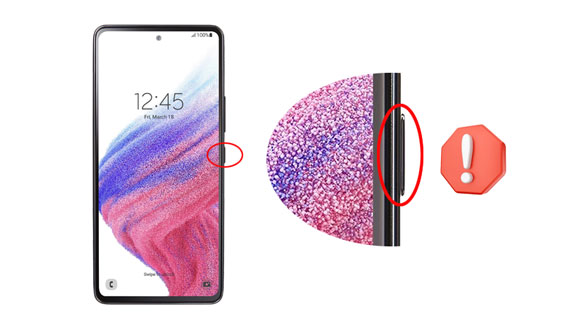
When the Samsung A32 power button is not working, detecting the buttons is the priority. Samsung Members can help you test your phone buttons, and ensure whether the issue results from hardware or not.
Step 1: Install the app on your phone, and click "Support" at the bottom.
Step 2: Choose "Phone diagnostics" > "Buttons".
Step 3: Press the button according to the instructions. If the result is "Normal", it means that there is no hardware problem with the Side key, and probably related to software.
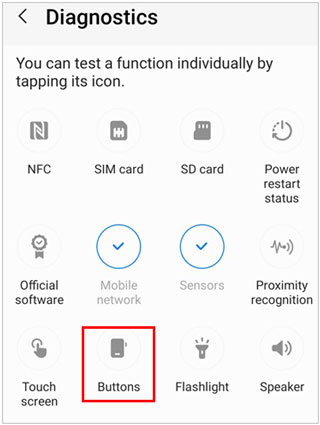
See more: Resolved: Why Samsung Tablet Won't Turn Off?
In the absence of a functional power button, Bixby Voice will provide you with a helping hand in this part. Discover ingenious methods to power off your Samsung device using voice commands through Bixby, ensuring that you retain control even when the hardware button refuses to cooperate.
Step 1: Open the Bixby app on your Samsung phone, and choose a language. Then log in with your Samsung account.
Step 2: Agree to the Terms & Conditions, and speak to Bixby to make it recognize your voice. Then enable "Voice wake-up". Once done, you can activate Bixby with your voice by saying "Hi, Bixby".
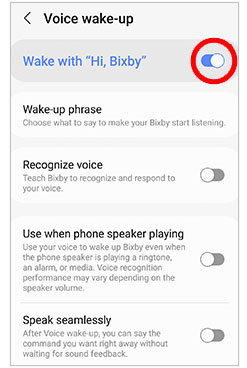
Step 3: Now, please ask Bixby to turn off your Samsung Galaxy phone.
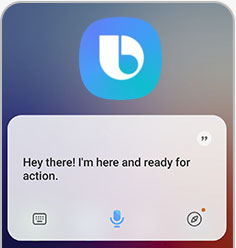
You can make your Samsung phone automatically restart by itself via the automation settings. Then you can restart your Galaxy without the not working power button.
Step 1: Open the Settings app, and choose "Device care".
Step 2: hit "Auto restart", and turn on "Restart when needed".
Step 3: Click "Restart on schedule" to decide when you want the Galaxy phone to restart.
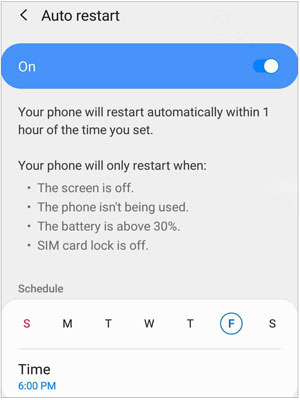
Further reading: Is your SD card corrupted on your Android device? Fret not, follow this tutorial to rescue it.
Perhaps your Samsung phone is out of battery so you cannot turn on the smartphone by pressing the Power button. If so, please charge your Samsung phone at once, and wait for half an hour. Then try turnning it on again.

Tips: Some users want to use ADB to power Samsung Galaxy devices when the power button is damaged. Unfortunately, it is not possible to turn on your phone with ADB if the device is turned off.
Learn about an array of solutions in Part 5 as we address the core of the problem - fixing the power button not working issue on your Samsung device.
If you confirm that the Power button problem is caused by software issue, please update the Galaxy OS to the latest.
Step 1: Go to Settings, and click "Software update".
Step 2: Hit "Download and install" to install the new OS on the Galaxy phone. Once done, press your Power button and check it again.

You can also reset Samsung A23 if the Power button is not working because resetting a device can remove data, including those corrupted files, from the phone and improve its overall performace. If there are important files on your phone, please back up your Samsung phone first.
Step 1: Launch the Samsung Settings app, and tap "General management" > "Reset".
Step 2: Choose "Factory data reset", and tap the "Reset" > "Delete all" icon to start the resetting process.

Cache data can accumulate and take up storage space on a Samsung device, and then lead to slow performance, app crashes, etc. Thus, it is necessary to clear the cache from your Samsung phone.
Step 1: Navigate to the Settings app, and choose "Apps".
Step 2: Select one app, and click "Storage" > "Clear cache".
Step 3: Then you can remove cache from other apps with these steps. Once done, check the Power button again.
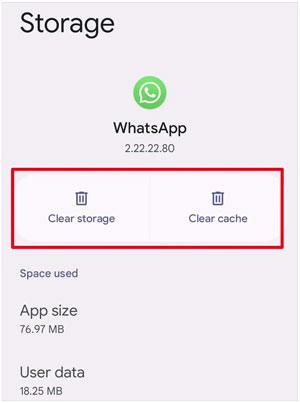
Android Repair is a tool good at fixing different Samsung system issues, like Samsung black screen, app crashing, phone frozing, and so on. Besides, it will guide you step by step and you can complete it without any skill. What's more, it supports most Samsung models, like Samsung Galaxy S22/S21/S20/S10/S9/S8, Galaxy A53/A52/A32/A23/A13/A12/A03, Galaxy M/FJ/Note series, etc.
- Repair system problems on Samsung devices with simple clicks.
- Easily fix a frozen screen on Samsung, boot loop, bricked devices, and more.
- Support many Samsung phones and tablets, including those new released and old ones.
- Android OS 2.1 and upper are supported.
Download the Android Repair software.
Step 1: Install and launch the repair software on your computer, and click "Toolbox" > "System Repair" > "Android".
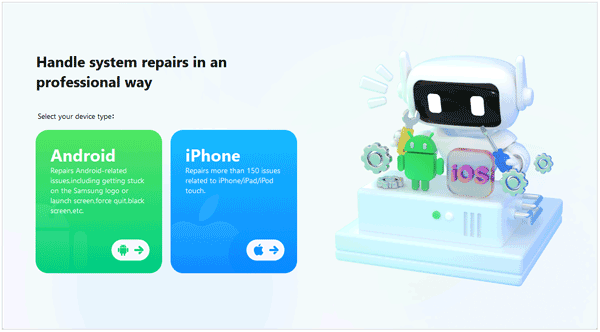
Step 2: Tap "Start", and then select the correct info of your Samsung device. Then click "Next"。

Step 3: Enter Download Mode by following the on-screen instructions. However, if you cannot enter the mode because of the Power button, you cannot go on to fix your phone. Please try another way.

Step 4: After entering Download Mode, the software will download firmware automatically. Next, click "Fix Now", and type "000000" to confirm the operation. The software will begin to fix your Samsung phone.
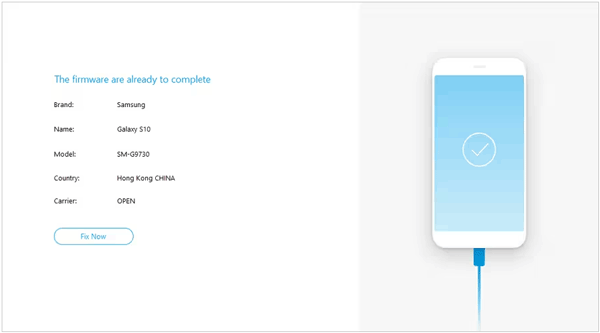
In case the Power button is damaged physically, you can take the phone to your closest Samsung Service Center. Then the Samsung service engineer will help you check and repair your button.
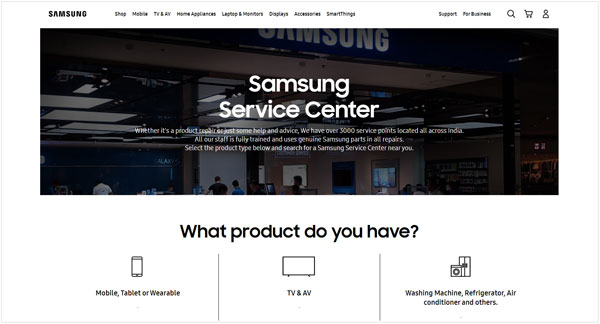
See more: Does Samsung Cloud fail to back up data? If yes, please repair it in these ways.
Q1: Can I remap the non-functional buttons on my Samsung device?
Yes, you can remap the non-functional buttons on your Samsung device. For example, you can download a third-party app like Button Remapper to remap the hardware buttons on your Samsung mobile device. Also, you can customize the Side button with the Side button settings.
Q2: Should I attempt to repair non-working buttons on my Samsung device myself?
DIY repairs may void the warranty and cause further damage. For button-related issues, it's recommended to seek professional assistance or visit an authorized service center for safe and effective solutions.
Q2: How can I protect the buttons on my Samsung phone?
Protecting the physical buttons on your Samsung phone can help ensure their longevity and maintain the overall functionality of your device. Here are some tips to help you protect the buttons on your Samsung phone:
Now you have known that how to turn on/off or restart your Samsung Galaxy device even if the Power button is not working. Moreover, you can fix the button with 5 methods without effort. Android Repair is suitable for most software issues for Samsung devices. You can try it if needed. All in all, with the right knowledge, you hold the key to keeping it in your control.
Related Articles
Samsung Phone Keeps Restarting: Fix It with 10 Methods
Samsung Smart Switch Gets Stuck at 99% Problem (Proven Tips)
Fast Fix White Screen on Android Phone: Key Tips You Need to Know
Network Unlock Code for Samsung Devices: A Complete Guide for Unlocking
Best Samsung Device Manager on Desktop [8 Excellent Tools]
Why Is Samsung Phone Overheating and How to Repair the Issue?
Copyright © samsung-messages-backup.com All Rights Reserved.