"Hi, Sir/Madam, I accidentally factory reset my phone, so that all data got deleted from my Samsung S5. I'm really stressed out! I've tried everything but nothing worked! Please, help me!!!"
For various reasons, many people may have performed factory reset on their Android phones. No matter you factory reset your Android device to expand more storage, get rid of some problematic situations, or just by mistakes, you are able to recover contacts after factory reset on Android phone. This post tells you how to recover contacts from Android phone after factory reset with or without a backup after our day-and-night testing.

There must be something you want to know before the Android factory reset recovery. Here, we list two tips you may concern most:
What is Factory Reset on Android devices?
Factory reset, also known as hard reset or master reset, means the removal of user data from an electronic device and restoration of it to its original factory state by the manufacturer. What does factory reset do on Android devices? Factory resetting on an Android phone or tablet will erase all user data, customized settings, apps, and passwords from your Android device and make it the fresh new one when you took it out of the box for the first time.
When do we need to do a factory reset? Factory settings are a good choice when you want to sell, cast aside, donate or give your phone to others or when there are big failures on your device, like virus attack, software crash, getting stuck, black or white screen, forgetting the password, etc.
Can Contacts Be Recovered after Factory Reset?
Of course. It is absolutely possible to recover contacts after a factory reset on an Android device. As a matter of fact, when you factory reset your Android phone, the data is temporarily wiped out from your device, and before the new data overwrite it, it will remain hidden in the storage of your Android device.
That is to say, if you can stop using your phone and power it off immediately after factory reset on your Android phone, there is a very high chance that you will get deleted data back. But, to trace those deleted data, you will need a powerful Android data recovery tool.
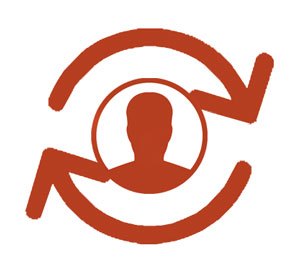
Well, if you back up the Android phone before factory reset, the thing will get much easier.
Android Data Recovery is the best app to recover deleted files from Android phone, SD card or tablet under various scenarios, like misoperation, accidental deletion, device failure, factory reset, etc. Besides, it also enables you to back up the existing data from Android phone to computer without rooting your device.
An Overview of the Main Features of Android Data Recovery:
* Recover deleted messages, messages attachments, contacts, call logs, photos, music, videos, WhatsApp files, and documents from Android phone, tablet, or SD card to computer.
* Back up both deleted and existing data from Android phone to computer.
* Support to recover deleted files under various scenarios, including improper handling, accidental deletion, system error, rooting error, device failure, factory reset, getting stuck, virus attack, system crash, forgetting the password, SD card issue, etc.
* Recover or back up contacts with informative details and save contacts as VCF, CSV or HTML format for easy reading and usage.
* Recover the deleted documents on Android or SD card in the format of Word, Excel, PPT, PDF, HTML, Zip, RAR, etc.
* Easy to use, highly secure and fast.
* Widely compatible with computer Windows 11/10/8.1/8/7/XP, Mac OS X 10.7 or above, and almost all Android devices running Android 4.0 and later, such as Samsung Galaxy S21/S20/S20+/8/S7/S6/S5/S4, Sony Xperia 5/5 Plus/4/Z6/Z5/Z4/Z3/Z2, HTC U12/U12+/U12 Life/U12 Ultra, Google Pixel 5/4/4 XL/4a/3/3 XL/2/2XL, etc.
How to recover contacts after factory reset on Android?
1. Install Android Data Recovery on your computer.
2. Launch this program and connect your Android device to the computer with a USB cable. Then, unlock your phone and enable USB debugging on it.
3. - How to recover contacts on Android after the factory reset. Check Contacts and any other data type that you want to recover from the table and tap the Next button below. It will then automatically scan data fast.

- After scanning, click Contacts from the left panel, check the items you wish to recover from the right panel and hit the Recover button to start to recover contacts from your phone to computer for backup.

Notes: How to recover contacts after factory reset on Samsung? As this program supports Samsung devices as well, you can repeat the above steps to recover contacts from Samsung phone after the factory reset.
If somehow you have backed up your phone or merely the contacts before factory reset, you can also retrieve contacts from previous backup files. There are many ways to back up and restore Android contacts, here, we introduce two common ways to restore contacts from backup.
Google is a built-in service on most Android phones, and many people choose to back up contacts using Google account. If you also did this before factory reset on your device, you can restore contacts on Android from Google backup with the following steps:
1. Visit Gmail official website from the computer browser and sign in with the same Google account which you backed up contacts.
2. From the Google website page, click Google apps > Contacts.
3. - Then select the contacts you want and click the More actions > Export > Google CSV option. Your contacts will be saved on the computer. Please transfer the contact files to your Android phone with drag and drop.
- Then import the file to your Contacts app on Android.
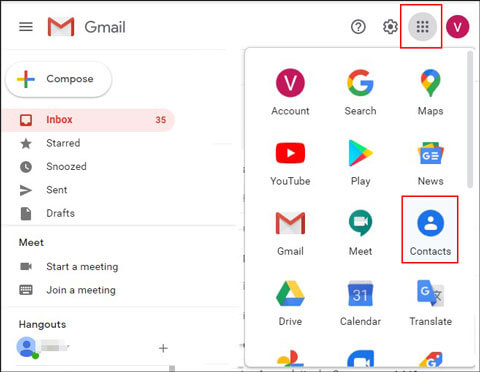
Tips: Want to recover deleted contacts from the Samsung phone? Please get these 3 tips here.
Similarly, if you have backed up contacts with the local backup feature of your Android phone before factory reset, you can retrieve contacts from backup files on your device directly.
Here are the steps:
1. On your Android phone, go to Settings > Back up & reset > Local backups.
2. Click the last backup file from the list > Select Contacts from the list > Hit Restore button below. This will automatically restore contacts to your device.
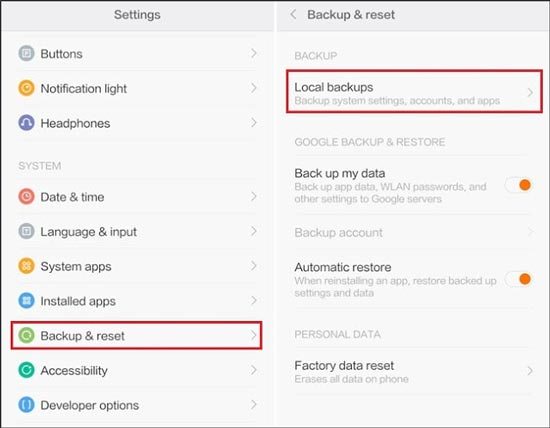
Someone asked: how do I restore my contacts on Android without backup? Well, to restore contacts means to retrieve from contacts backup. If you want to recover contacts on Android without backup, you can refer to the steps in Part 1.
Remember to back up the most important data on your phone regularly, that will always save your time and energy. If all contacts are missing after the factory reset, there is a high chance that you can find them back. This post introduces how to recover contacts from Android phone after factory reset with or without backup, you can see clearly that Android Data Recovery is the best to use, for it enables you to recover the desired contacts after factory reset without backup with just a few clicks. I strongly recommend you to give it a try.
Then, if you find this post useful, please share it to help more people. In addition, you can also leave a comment if you run into difficulties.
Related Articles:
Recover Data after Factory Reset on Android with 4 Tips [Proven]
How to Recover Deleted DCIM Folder from Android Phone Effortlessly? (New Approaches)
5 Useful Micro SD Card Recovery Software [Detailed Instructions]
How to Retrieve Deleted Call Logs on Samsung Galaxy? - 4 Methods
5 Trustworthy Tips about Samsung Contacts Backup You Are Worth Knowing
Phone Memory Recovery for Android: How to Recover Data from Phone Memory? (Internal & External)
Copyright © samsung-messages-backup.com All Rights Reserved.