Smartphone and tablet are useful for people to work and relax. Are you an Android user who use Android phone and tablet at the same time? If yes, you might want to sync your phone to your tablet from time to time. Phone is more portable than tablet, but the latter has a larger screen, which is necessary and convenient to manage files, edit documents, etc. So how can you sync a phone to a tablet? Actually, this is what we want to solve today.

Tips: What does it mean to sync my phone to my tablet?
Syncing your phone to your tablet means connecting the two devices so that they can share data, apps, settings, and other information. This can make it easier to access the same content and keep both devices up to date.
Can you connect a phone to a tablet running Android OSes and sync data between them directly? Samsung Data Transfer will tell you yes. This software can transfer contacts, messages, photos, videos, music, apps, and more between Android devices. It only requires your devices to be running Android 4.0 or upper. Furthermore, it doesn't need any cloud support, since it can copy all data to another mobile device right away.
Additionally, it can transfer data between Android and iOS devices. Thus, you can sync your iPhone to Android tablet and vice versa without trouble.
- Sync phone data to a tablet with ease.
- Support multiple data types, like call logs, text messages, images, videos, songs, etc.
- Allow you to select file types freely.
- Fast detect and recognize your mobile devices.
- Support most Android phones and tablets, such as Samsung Galaxy M54/M14/M04/M13/M23/M33, Galaxy Z Fold5/Z Flip5/Z Fold4/Z Flip4/Z Fold3/Z Flip3, Galaxy S23 Ultra/S23/S22/S21/S20, Galaxy Tab A9+/Tab A9/Tab S9 Ultra/Tab S9/Tab S8 Ultra/Tab S8+/Tab S8/Tab A8/A7/Tab S7/Tab S7 FE/Tab A 8.4/Tab S6/Tab S/Galaxy Tab 4, Google Pixel, Motorola, OnePlus, Sony, OPPO, and more.
- A one-year license for 1 PC: $25.95
- A lifetime license for 1 PC: $35.95
- A business license for 2-5 PCs: $35.95
Download this phone and tablet transfer program.
Step 1: Install the transfer tool on your computer, open it, and choose "Mobile Transfer". Then connect your phone and tablet to the computer with their USB cables.
Step 2: Turn on the USB debugging feature on both mobile devices with the on-screen guide's help. Then the connection is done, and you can view the avatars of your phone and tablet on the interface.
Step 3: Ensure your tablet is the "Destination" device. If not, tap "Flip". Then select the file types you want by checking. Then click "Start Copy".

See more: Effectively Back Up and Restore Android Phone/Tablet on Computer
"How do I link my phone to my tablet with Samsung Smart Switch? I need to sync their data. Can Smart Switch do it?" We received this kind of question recently. If you are also curious about it, this section will uncover the veil.
First of all, Smart Switch can move data between phones and tablets, so you can use it to sync a tablet with a phone. Second, this tool can transfer data to a Samsung mobile device only. For instance, you can copy data from iPhone to Samsung but not from Samsung to iPhone.
Step 1: Open Settings on the target Samsung device, click the "Search" icon like a magnifier on the top, and type "Smart Switch". Then click it, and tap "Receive data" > "Cable".
Step 2: Install the app on your source device, and run it. Next, click "Send data". If this device is Android, please choose "Galaxy/Android". Then hit "Cable".
Step 3: Use a USB wire and an OTG adaptor to link your phone to the tablet. Then select the content you want to sync, and click "Transfer". Finally, click "Done" when it's finished.

Read also: Perhaps you want to switch to a new tablet? Then you'll need this data migration guide.
Samsung Flow can also provide you with seamless, secure, and connected experience between your Samsung smartphone and tablet/PC. Thus, you can link your devices and share files between them immediately. By the way, it can also sync notifications and share your phone screen on your Samsung tablet and PC.
Step 1: Enable Bluetooth on both devices, and pair them via Bluetooth.
Step 2: Open Samsung Flow on your phone, and click "Start". Then select your tablet on the list.
Step 3: Choose the "Bluetooth" option on the "Connection method" popup. Once done, click "OK" > "Done".
Step 4: To sync your files, you can hit the "Add" icon at the bottom to send. Then you will receive the files on your tablet.
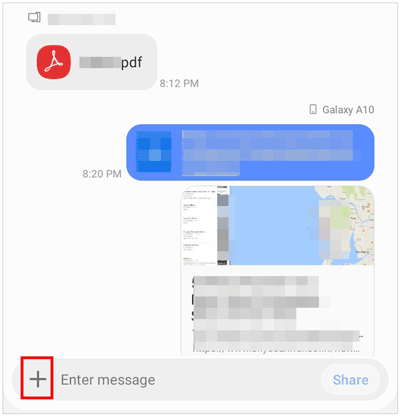
Further reading: Best Samsung Cleaner App to Free Up Space on Samsung Phone and Tablet
If you prefer cloud storage space, you can utilize Samsung Cloud with 15GB of free storage. Of course, you can purchase extra storage space, and then sync more files at once between your phone and tablet. However, Samsung Cloud was not typically compatible with other Android devices that were not manufactured by Samsung. If you had a non-Samsung Android device, you would typically use other cloud services like Google Drive, which we have offered in the next section.
Step 1: Go to "Settings" on your phone, and choose "Accounts and backup" > "Samsung Cloud".
Step 2: Confirm your phone is connected to a stable network. Then enable the app data that you want to sync. Your data will be synced to Samsung Cloud automatically.
Step 3: Sign in with the same Samsung account on your tablet, and locate "Samsung Cloud". Then choose "Restore data", and select the content you want.
Step 4: At last, click "Restore" to import the data to your tablet.
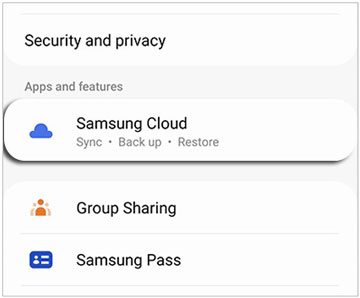
Maybe you like: If your Samsung tablet cannot be turned off, follow this article to work it out.
Do you have a Google account? Anyway, it is free to sign up and offers you 15GB of cloud storage memory. What's more, it supports all Android devices without brand limits. Thus, you can sync your Android phone to your Android tablet with ease.
Step 1: Open Settings on your Android phone, and navigate to "Accounts" > "Add account" > "Google". Return to the "Settings" page, choose "System" > "Backup", and enable "Back up to Google Drive". Then switch on the toggles of the files that you plan to sync.
Step 2: Unlock your tablet, and go to Settings. Then hit "Accounts" > "Google" to input the same Google account on the device.
Step 3: Click the account and the "Menu" icon at the top right corner, and hit "Sync now".

Q1. How do I know if my phone is synced to another device?
You can log in to your Google account on your computer to check the attached devices: click "Security" after logging in, scroll to "Your devices", and check the devices.
Besides, you can remove the devices from your truster list: choose "Security" > "2-Step Verification" under "How you sign in to Google"; then tap "REVOKE ALL".
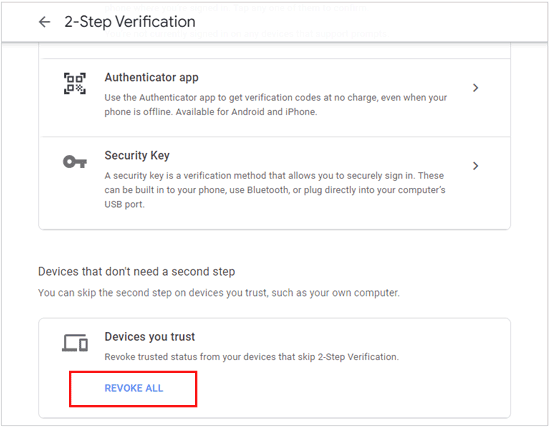
Q2. What are the benefits of syncing my phone and tablet?
Syncing allows you to access your messages, contacts, photos, and apps on both devices, making it convenient to switch between them. It also helps keep your data consistent and up to date.
Q3. Is syncing the same as backing up my data?
Syncing and backing up are related but different processes. Syncing involves sharing data between devices, while backing up creates a copy of your data for safekeeping. Some syncing methods, like using cloud storage, also serve as a backup.
Q4. Are there security and privacy concerns when syncing devices?
Yes, there can be security and privacy concerns when syncing devices. It's important to use strong, unique passwords for your accounts and to enable security features like two-factor authentication. Also, be mindful of what data you choose to sync, as it may be accessible on both devices.
Q5. Will I lose my current data after syncing two devices?
The outcome of syncing data between your devices depends on several factors, including the method of syncing and the settings you choose. In many cases, syncing is designed to merge or replicate data between devices, and it shouldn't result in data loss.
Synchronizing your phone and tablet is a valuable way to ensure your digital life remains consistent and accessible across multiple devices. There are several methods to achieve this, each with its own set of advantages and compatibility. Therefore, you can select a way that you need it exactly. If you would like to sync your phone data to a tablet directly without cloud storage, Samsung Data Transfer is a nice choice. All your files will be synced in original quality and formats.
Related Articles
How to Reset Samsung Tablet via 4 Safe Methods [Cushy Guide]
How to Unlock Samsung Tablet without Losing Data [Updated & Solved]
How to Transfer Files from PC to Samsung Tablet in 4 Nimble Ways [Modern]
How to Transfer Data from iPad to Samsung Tablet [Support Various Data Types]
Clone Android Phone to Another Device Seamlessly (Proven Guide)
[6 Ultimate Ways] How to AirDrop from iPhone to Android?
Copyright © samsung-messages-backup.com All Rights Reserved.