Cloning an Android phone can be a convenient way to duplicate your device's data, apps, and settings onto another phone. Whether you're upgrading to a new device, want to create a backup, or need to replicate your current phone's configuration across multiple devices, the process can streamline the transition. In this guide, we will walk you through how to clone an Android phone, ensuring a smooth and efficient process.
Before you begin, it's essential to have both the source (the phone you want to clone from) and the target (the phone you want to clone to) ready and fully charged.
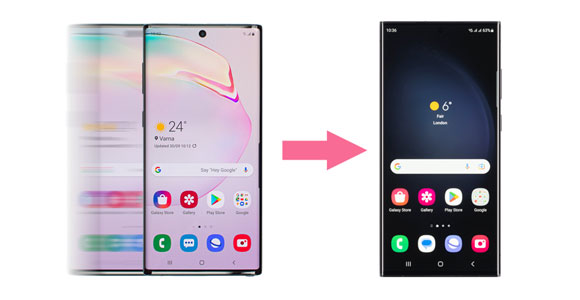
In the era of smartphones, we all go through the process of upgrading our devices or occasionally require a backup plan in case our current phone encounters an unfortunate accident. Android phone cloning is the answer to these situations. It's the art of creating an exact replica of one Android device onto another.
Essentially, it's like having a twin of your current phone, with all your data, apps, and settings intact. This process can save you time and effort when transitioning to a new device or safeguarding your precious data.
Now that you understand what Android phone cloning is, let's explore seven methods to achieve Android cloning.
This Android transfer tool - Samsung Data Transfer, supports most Android phones and tablets, and iOS devices. Thus, you can clone an Android phone to another Android/iOS device directly. With this tool, it will be efficient and convenient to clone contacts, text messages, photos, videos, music, apps, documents, etc. Furthermore, it can transfer all data at once.
- Clone Android data to another phone without effort.
- Keep all your data with the same quality.
- Will not change your data formats.
- Support Android 4.0/iOS 5.0 and upper.
- USB and Wi-Fi transfers are supported.
Download the software.
- A one-year license on 1 PC: $25.95
- A lifetime license on 1 PC: $35.95
- A business license on 2-5 PCs yearly: $35.95
Note: You can use this software to connect your phones and scan your phone data for free after installing it.
Step 1: Install and launch the software on your PC/Mac, and then click "Mobile Transfer".
Step 2: Use USB data wires to connect both phones to the computer, and activate the USB debugging feature on both smartphones. Then the program will display your phones on the interface. You can click "Flip" to change their positions.
Step 3: Select the files you want to clone to your destination phone, and tap "Start Copy" to clone your phone data.

CLONEit is an app that you can install from Google Play Store and use it to clone your Android phone without a computer. Besides, it supports multiple file types, including some system settings. Complete Android clone with CLONEit:
Step 1: Download and install CLONEit on your sending and receiving Android phones. Then click "Sender" on the source device, and choose "Receiver" on the target phone.
Step 2: Click your device when it appears on the screen, and click "Tap to Scan" on your destination phone. Then scan the QR code on your source phone for connection.
Step 3: Select the files you want. After that, tap "Start" > "OK". Your target phone will receive the selected files soon.
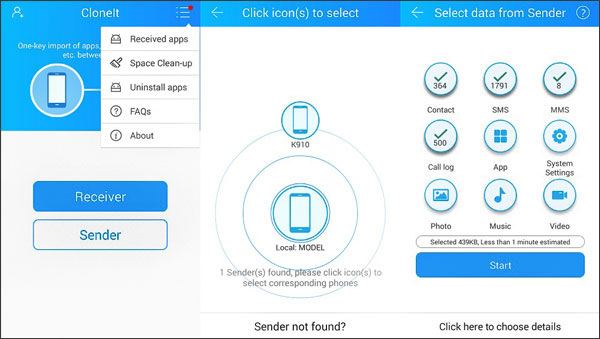
Learn more: 8 Practical Tools to Help You Clone Phone Data Easily
Bluetooth is a useful function on Android devices for sharing files, so why not clone a phone to another via Bluetooth? But you should know that it is not an efficient way if there are many files you want to clone because the transmission speed is low. By the way, Android devices and iPhones/iPads
Step 1: Switch on Bluetooth on both Android phones, and choose your phone as it shows up on the list to pair your phones.
Step 2: Go to File Manager on your source Android device, and find the files you want to send. Then long-press a file, and select your desired files.
Step 3: Click "Share" > "Bluetooth", and choose your receiver. Then your files will be cloned to another phone via Bluetooth.

Further reading: In some cases, people need to switch from Android to Nokia. So, how can they transfer contacts to Nokia? You can get the answer after opening the link.
SHAREit is a versatile and user-friendly application for sharing files between Android devices. It's a convenient alternative to Bluetooth when you need to clone a phone. Here's a step-by-step guide on how to do it:
Step 1: Ensure that SHAREit is installed on both the source (the phone you want to clone from) and the target (the phone you want to clone to) Android devices. You can download SHAREit from the Google Play Store.
Step 2: Open SHAREit on both devices. You will be presented with the main interface. On the source device, tap "Send" to initiate the process. On the target device, tap "Receive" to prepare it for receiving files.
Step 3: Pick the files you want on the sending phone, and tap "SEND" > "NEXT". Both devices will search for one another. Once the target device is found, it will appear on the sender's device. Tap on the target device's name to establish a connection, and send your files to it.

Maybe you need: Clone an iPhone without Effort [Ultimate Tutorial]
Cloning your Android phone via your Google Account is a convenient way to migrate your data, apps and some of your settings to a new device. Here's how to do it:
Step 1: Go to Settings on your old Android phone, and choose "System" > "Backup". Then enable "Back up to Google Drive".

Step 2: You also need to add your Google account: click "Accounts" > "Add account". Once done, tap "Back up now".
Step 3: Reset your target device if you finish the setup. Then set up the phone again, and sign in with your Google account where there is your backup.
Step 4: Check the files you want to restore on the "Choose what to restore" screen, and hit "RESTORE". After that, the Android cloning is done.

Here are 2 ways to clone an Android phone to a PC. No matter which way you choose, you can clone your Android data without a hitch.
Step 1: Install Google Drive on your Android phone. Then sign up for an account or use your current account to log in.
Step 2: Click the plus icon and choose "Upload" to select and sync your Android files to Google Drive.
Step 3: Open a browser on your Windows PC, and visit Google Drive. Then log in with the same account. Finally, download the files to your PC.
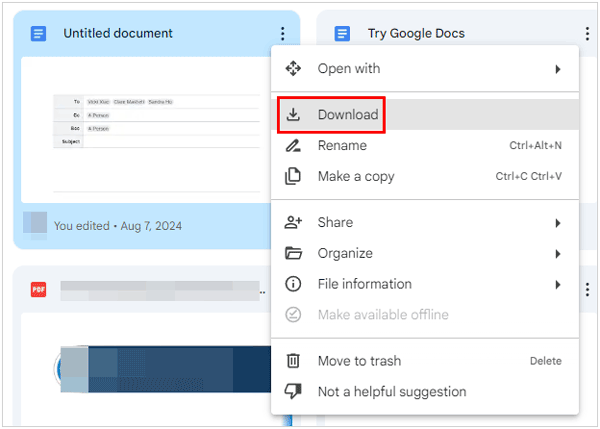
Samsung Backup and Restore allows you to clone all Android files to a computer at once. This software is widely compatible with many Android devices and file types. Therefore, you can use it for Samsung Galaxy devices, Google Pixel, OnePlus, Sony, Motorola, and more. Here's the cloning process:
Step 1: Download and install the software on your PC, run it, and choose "Android Backup & Restore".
Step 2: Connect your Android gadget to the PC via USB to make a connection.

Step 3: Tap "Backup" to choose files by category, and hit "Back Up" to clone the data to your PC.

Q1. Why would I want to clone my Android phone?
Cloning your Android phone can be useful when you're upgrading to a new device, as it helps you migrate all your data and settings seamlessly. It's also handy for backup purposes and for replicating a device configuration across multiple phones.
Q2. Is it legal to clone an Android phone?
Cloning your own Android device for backup and migration purposes is generally legal. However, cloning someone else's phone without their consent is illegal and a violation of their privacy.
Q3. Are there any risks involved in cloning my Android phone?
Cloning a phone can be risky if not done correctly. It may lead to data loss or compatibility issues on the target device. Ensure you have a backup of your data before attempting to clone your phone.
Q4. Is it possible to clone a phone remotely?
Cloning a phone remotely without physical access to the target device is generally not possible due to security and privacy constraints.
Cloning your Android phone offers a multitude of options to suit your needs, making the transition to a new device or safeguarding your data a breeze. We've explored seven different methods, each with its unique advantages and user-friendly interfaces.
Whether you choose the efficiency of Samsung Data Transfer, the simplicity of CLONEit, the basic utility of Bluetooth, the speed of SHAREit, the cloud-based convenience of Google Account, or the comprehensive backup of Samsung Backup and Restore, the decision ultimately comes down to your specific requirements.
Related Articles
Transfer Photos from Phone to Computer Without Losing Quality
Only Emergency Calls Works on Android? 13 Easy Fixes Are Here
How to Transfer Notes from iPhone to Android with Easy Steps
How to Transfer Contacts to SIM Card on Android Phone [Solved]
How to Transfer Files Between Android Devices via Wi-Fi | 4 Easy Ways
Easily Clear Temp Files on Android Devices [Step-by-step Tutorial]
Copyright © samsung-messages-backup.com All Rights Reserved.