Android devices have in-built screen lock features such as PINs, patterns, fingerprints, and passwords for protecting the data stored on the device from being accessed by unauthorized parties. Android devices' screen locks play a key role in enhancing data security.
However, forgetting the Android device's screen lock deters you from using your device. What will you do when you forget your Samsung A12 device's screen lock? You can use various ways to unlock Samsung A12 screen lock, and this article will discuss how to unlock Samsung A12 device. Read on to learn more.
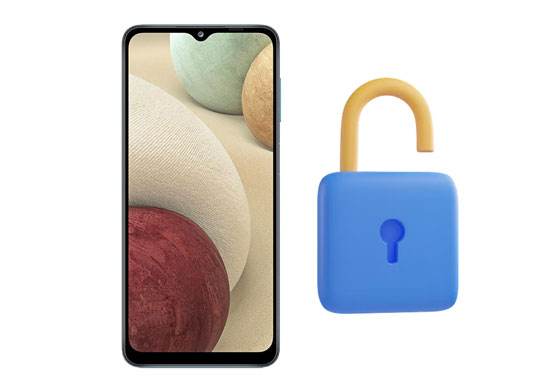
We use smartphones to store crucial information, communicate with loved ones, do business, browse the internet, etc. What will you do if you forget your Samsung device's screen lock and you want to send an invoice to your new client? The first thing that will come to your mind is factory resetting the device. Unfortunately, factory resetting your Samsung device will erase all its data and settings. So you should look for a simple, fast, and secure way of bypassing the screen lock without deleting your Samsung device's data.
One of the most reliable ways to bypass Android devices' screen locks without losing their data is to use a professional screen lock bypassing tool - Android Unlocker. This potent application allows users to remove their Android devices' screen locks, such as patterns, PINs, passwords, and fingerprints. What's more, it can unlock some Samsung phone models without erasing data.
With this Samsung A12 unlock tool, you can not only unlock your Android device's screen locks but also bypass FRP locks. Millions across the globe have used it, and many have attested that it is an ideal tool for those who want to unlock Galaxy A12.
- Enable users to remove an Android device's screen lock, such as patterns, PINs, passwords, and fingerprints.
- Unlock some Samsung models without data loss.
- Bypass screen lock on some LG phones without eliminating files.
- Allow users to remove Android FRP locks without requiring a Google account or PIN.
- Unlock almost all Android devices' screen locks, including popular brands such as Huawei, LG, Samsung, Xiaomi, etc.
- Provide an outstanding user experience that makes it easily usable.
Download this unlock software below.
Step 1: Download the software on your computer, launch it, and select the "Screen Unlock" option from the toolbox and move to the next step.

Step 2: Use a USB cord to link your Samsung A21 to the computer and enable the Samsung device debugging mode. Choose the "Android" option. Another screen will appear with two options, select the "Unlock Android Screen" and move to the next step.

Step 3: Choose the brand of Samsung on the interface, and select the "Remove without Data Loss" option to remove the screen lock without losing your data. After that, choose your device's brand as Samsung, select the device model, select the device name, check on the warning agreement checkbox, and hit on the "Next" button to continue.
Step 4: Confirm that you want to unlock the device's screen lock by keying in "000000" on the provided screen and clicking the "Confirm" button.

Step 5: The software will guide you to put the device into download mode. Follow the instructions on the application's screen to put the device into download mode.
Step 6: Wait as the Android device's screen lock removal process continues on the progress bar. When the process completes, click on the "Done" button, and enjoy using your Samsung Galaxy A12 again.

See more: Resurrection: How to Recover Samsung Notes Effortlessly
Did you forget your Samsung A12 device's screen lock and don't want to spend money unlocking the device? You can unlock your Samsung device using the free Google Find My Device application. This helpful application works for most Android devices, but it will erase all the data from your Android device.
Step 1: Navigate to the Google Find My Device website using your computer's browser and sign in to the Google account linked to the locked Samsung A12.
Step 2: You will see a list of all the devices linked to that Google account. Select the locked Samsung A12 and click the "ERASE DEVICE" button.
Step 3: Click the "Erase" button to confirm your action. Congratulations, you have successfully removed the device's screen lock.
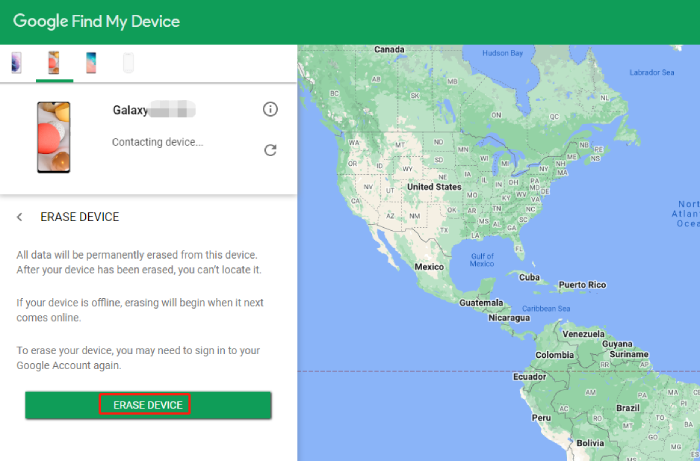
Read also: You can transfer your files from a Samsung tablet to a PC for backup. Then you won't lose your data anymore.
What will you do if you want to travel abroad and your Samsung mobile device is locked to specific carriers such as MetroPCS, Verizon, AT&T, etc? A network-locked phone can only operate with specific network service providers. As a result, you will be required to buy another phone when traveling to regions not covered by your network service provider.
However, you can save the cost of purchasing a new smartphone by using the Samsung Galaxy A12 network unlock code free to remove the Samsung device's network carrier lock.
Step 1: Navigate to the "routerunlock.com" website using your computer browser. This Samsung A12 network unlock tool fetches the unlocking codes from the network provider or manufacturer's database, ensuring a 100% success rate.
Step 2: Select the device's brand as Samsung from the first drop-down menu, choose the device model from the second drop-down menu, select the device's network carrier from the third drop-down menu, and click on the "UNLOCK NOW" button.
Step 3: Now power off your Samsung Galaxy A12, insert a SIM card from another network service provider, and power it on again. Key in the "SIM Network Unlock PIN" when prompted.
Step 4: Key in the unlock code provided by routerunlock.com to unlock your Samsung Galaxy A12 phone's network permanently.
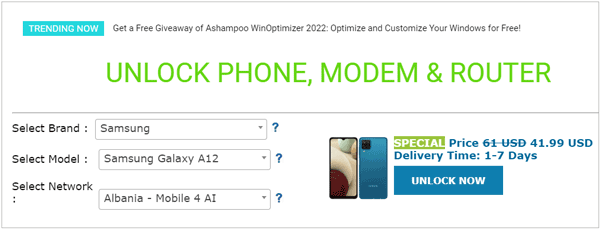
Congratulations, you have now carried out Samsung A12 carrier unlock using a network unlocking code, and you will not have to buy a new phone when you travel abroad.
Further reading: Why Samsung Cloud Backup Failed? And How to Fix It without Hassle
One of the most popular ways of bypassing Android screen locks is factory resetting the device. However, this method deletes all the device's data and settings.
Step 1: Power on your Samsung A12, hold and press the "Power" + "Volume Up" buttons until the Samsung logo appears on the device's screen. Release the buttons once the logo appears and move to the next step.
Step 2: Use the "Volume" button to navigate through the available options and the "Power" button to select a command.
Step 3: Navigate to the "Wipe data/factory reset" option using the volume button and select it by pressing the power button.
Step 4: Wait for the resetting process to complete, and select the "Reboot system" option to reboot your phone.

If you sign in with your Samsung account on your Galaxy A12 and remember the account and password, you can unlock the phone with Samsung Find My Mobile. In this way, you can remove the lock without losing your data. But please make sure your locked phone can link to an accessible network.
Step 1: Open the browser on your computer, and visit Find My Mobile.
Step 2: Tap "Sign in" to input your Samsung account and password. Then click the "Unlock" icon and enter your account info again.
Step 3: Finally, click "Next" to remove the lock from your Galaxy A12.

Being unable to use your Samsung Galaxy A12 due to a forgotten screen lock or locked network can be very frustrating. However, you can use the methods discussed in this article to bypass the device's screen and network locks. If you choose the Android Unlocker software, you can unlock your Samsung device in a few simple clicks. Also, it can unlock some Samsung phones without deleting data. Thus, it is a safe and trustworthy tool for unlocking.
Related Articles
How to Connect Samsung Phone to PC in 5 Easy Ways
TOP 5 Samsung PC Suites: What's Not to Miss in the New Year
Excellent Samsung Backup Apps and Software: Back Up All Data Easily
Samsung Data Transfer - How to Transfer Data from Samsung to Another Smart Device?
Back Up and Restore Your Samsung Phone Data via Samsung Kies [Detailed Steps]
How to Delete Apps on Samsung Devices Breezily [4 Simple Ways]
Copyright © samsung-messages-backup.com All Rights Reserved.