When we have a new phone, we will face the matter that we should move some necessary files from the old phone to the new one. If you're in trouble about how to transfer contacts from iPhone to Android, you'd better read this article carefully. In the following, we have introduced 6 useful methods to transfer contacts from iPhone to Android in detail. You don't need the countless ways to move contacts from iPhone to Android, but these essential solutions will be your best choice.

As a professional application, iPhone to Android Transfer -- Samsung Data Transfer never misses users' expectations. You will find that transfer iPhone contacts to Android with iPhone to Android Transfer easiest among the apps. More importantly, iPhone to Android Transfer can transfer various types of files between mobile phones.
Here are the Key Characteristics and highlights of iPhone to Android Transfer:
- Sync contacts from iPhone to Android and vice versa in the simplest way.
- It is also an Android to Android transfer app. you can transfer contacts, call logs, SMS, photos, music, videos, apps and so on with iPhone to Android Transfer.
- Send videos, books, photos, music, messages from iPhone to Android in minutes.
- Transfer contacts, notes, calendars, bookmarks and books from iPhone to iPhone.
- With the wide compatibility, iPhone to Android Transfer supports iPods, iPads, iPhone 14/13/12/11 Pro/11/XS/X/8/7/6, Samsung Galaxy S23/S21/S20/S10/S9/S8/S7/S6, Galaxy Note 20/10/8/7/6/5, OPPO R19/R17/R15/R13/R11/R1, HUAWEI Mate X/Mate 50/40/30/20/10, Xiaomi, Redmi, Vivo, HTC, ZTE and so on.
If needed, you can download iPhone to Android Transfer below.
Step 1. Install iPhone to Android Transfer
Firstly, please download and install the iPhone to Android Transfer on your computer. There are Win version and Mac version above, and you can download for free.
Step 2. Launch and Connect
- When installing successfully, launch the app and you will see the primary page, and then connect the iPhone and the Android phone to the PC with respective USB cables.

- Enable USB debugging on your phones. The app will recognize your mobile device in a short time.
Step 3. Export Contacts from iPhone to Android
- After connecting, you will see your iPhone and Android phone are showing on the two sides of the screen. Make sure the iPhone as a source device and the Android phone as a destination device.
- If needed, you can click the "Flip" icon on the top middle to change the sides. Next, please tick off the "Contacts" on the categories.
- Finally, tap on the "Start copy" at the central bottom. iPhone to Android Transfer will start sync contacts from iPhone to Android.

Tips:
Sometimes we would delete the important contacts on the Android phone accidentally, in this case, how to recover the deleted contacts?
Even though you set up your new iPhone, you can still rapidly move data from Android to the iPhone.
Do you know iCloud on your own iPhone? It is a built-in app to transfer contacts from iPhone to Android, but we usually ignore that it can help us transfer data. Today, we will learn to make full use of iCloud to send contacts from iPhone to Android step by step.
Step 1. Back up Contacts to iCloud
On your iPhone, head up to the "Settings", click "iCloud" to switch on it. It will appear "Turning On Contacts..." on the screen.
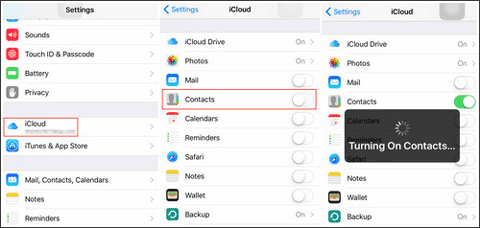
Step 2. Head up to iCloud on Web
- In the second step, please head up to iCloud on the browser and login it with your Apple ID. After that, tap on the "Contacts" from the home page.
- You will see the synced contacts here, please select the contacts which you want to transfer. Or you can select all contacts on the gear at the bottom right.
Step 3. Transfer Contacts from iOS to Android
When you finish selecting, press the gear icon again to choose the "Export vCard" option. The VCF file will be saved on your computer.
Step 4. Set up Connection between the Android Device and PC
- Now, set up the connection between your Android device and the PC via a USB cable. Copy the VCF file containing the selected contacts to your Android phone using drag & drop.
- At last, open the Contacts app on the Android phone and import the VCF file. Then the contacts will be moved from iPhone to Android.
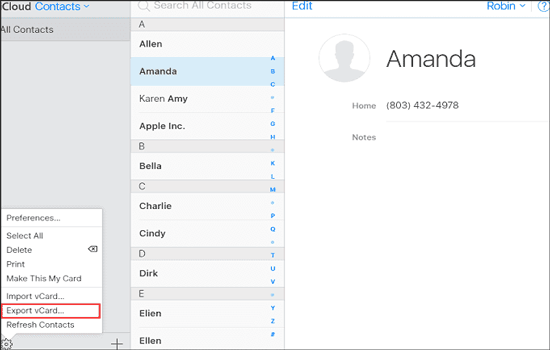
Maybe you like:
Fancy to share the nice music with friends? You can transfer the music from iPhone to Samsung and other brands of Android phones with iPhone to Android Transfer without difficulty.
Intending to copy your LG data to an iPhone? In this case, you can browse these 6 practical methods.
Gmail is a common app to send emails with others, but now, you will know another function -- to send iOS contacts to Android. If you lack an available Android USB cable, you will also succeed in transferring contacts from iPhone to Android phone via Gmail.
Step 1. Log in Gmail
To start with, enter Gmail on the website and log in with your personal Gmail account. You'd better have saved the contacts VCF file from iCloud on your computer. Please go to step 1 and step 2 of part 2 if you're not clear.
Step 2. Send Contacts
- After signing in, tap on the "Compose" icon on the top left. Type down the email address which is used on your Android phone on the pop-up window, and then click the "Attach" button at the bottom menu bar.
- Choose your contacts files on the PC and click the "Open" button. Next, hit the "Send" button in blue.
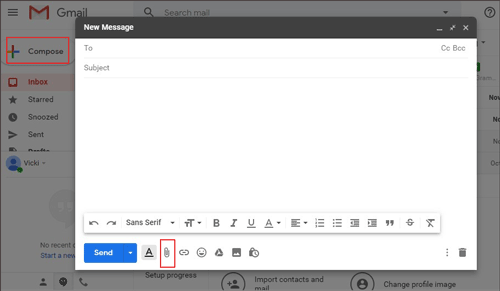
Step 3. Download Contacts on Android
- On the Android phone, log in to the email account that you synced contacts file jus now. Click the email including the contacts file to download it on your Android phone.
- Enter Contacts app to click three-dot icon on the top right. Tap on the "Manage contacts", and then "Import/ Export contacts" to choose the "Import vcf file" option.
- Eventually, the contacts from the iPhone will be imported to your Android phone.
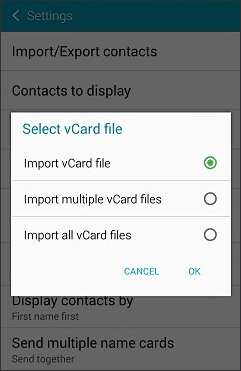
Bonus:
Is it a little bit complicated to transfer contacts from iPhone to Android via Gmail? Wonder how to transfer contacts from iPhone to Samsung and other Android phones with ease?
With these methods, you can easily transfer data from a SIM card to a computer.
Many people are fond of using Bluetooth to transfer files. However, how to transfer contacts from iPhone to Android via Bluetooth? Is it possible to achieve the transfer? I am sorry to tell you that is impossible to transfer anything between iPhones and Android devices with Bluetooth due to their different systems. When you turn on the Bluetooth on your iPhone and Android phone, they still can't search for the Bluetooth of each other.
Besides, you can use iPhone to Android Transfer to transfer contacts from Android to iPhone and vice versa. It is faster and more convenient than using Bluetooth.
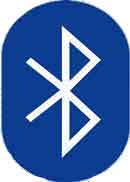
Read also:
Want the efficient and secure cell phone cloning software? Don't worry. You can get 8 options in this post.
With this guide, you can recover your deleted WhatsApp contacts on your Android phone.
If you have downloaded iTunes on your computer already, you will import contacts from iPhone to Android with it in convenience. After learning this part, iTunes will become more practical than before probably. You are required to export your contacts to the PC via iCloud like the part 1.
Step 1. Go to iTunes
Please go to iTunes or download iTunes on the computer in advance. Run iTunes on your PC.
Step 2. Link iPhone to PC
- Prepare a USB cable to link your iPhone to the PC with it. If prompted, please tap on the "Trust" on your iPhone and iTunes will access your iPhone.
- Click the mobile phone icon on the top of the left panel. Choose the "Info" in blue. Tick off the "Sync Contacts with" to choose the "Windows Contacts" item.
- Identify to choose the "All contacts". Tap on the "Sync" icon at the right bottom.
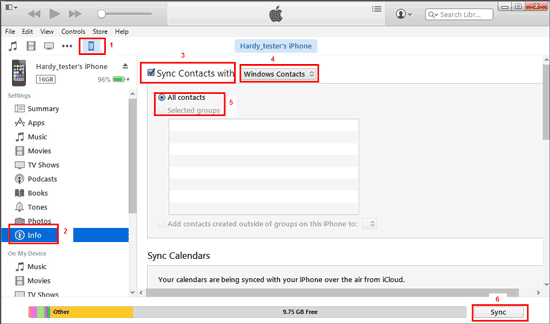
Step 3. Export Contacts as VCF File
- Once finished, navigate to the "Administrator" and open the "Contacts" folder. Tap on the "Export" tab on the top menu bar to select the "vCard" of the second one on the window.
- And then you will need to choose a location on the computer to save the VCF file.
Step 4. Copy Contacts File to Android
After that, you need to connect your Android phone to the PC with a USB cable, and then drag the VCF file to your Android phone. Import the file on the Contacts app of your Android device. After a while, your contacts will be input to your Android phone.
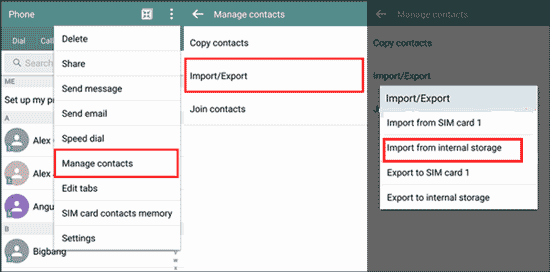
Further reading:
When changing a new number, we should remove the contacts from the Android SIM card completely so as to protect our own information. It is vital for us to get a professional cleaner.
When your contacts didn't transfer to your new iPhone, it would be troublesome. But you can solve this problem with this guide.
How to transfer contacts from iPhone to Android without iTunes? Here will introduce a useful app to copy contacts from iPhone to Android, so that you can get rid of the iTunes. The app is My Contacts Backup. You can transfer 500 contacts from iPhone to Android at the same time quickly with My Contacts Backup app.
Step 1. Download My Contacts Backup App
Above all, download My Contacts Backup on the iPhone. Install and launch it. Grant the app to access your iPhone if you want to continue.
Step 2. Export Contacts
Next, the app will check your contacts of the iPhone automatically, and then you need to choose one option to mail the contacts or to save them on the server.
Step 3. Import Contacts
- If you choose to mail the contacts, you need to send the contacts file to your mail account and then download the file on the Android phone to import the contacts.
- If you choose to save the contacts on the server, please click the "Backup" icon in green. You are asked to download My Contacts Backup on the Android phone. Run the app and restore the vCard file from the server.
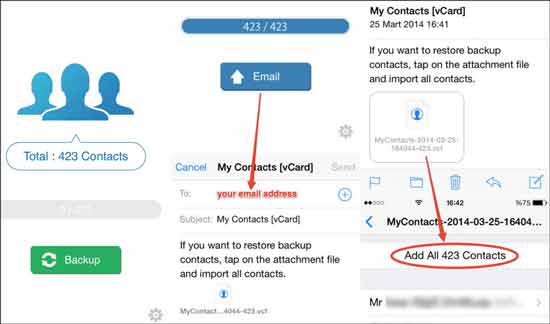
We provide 6 methods above to teach users how to send contacts from iPhone to Android, if you read the article, you will find that we can't use Bluetooth to transfer contacts from iPhone to Android device. Frankly speaking, iPhone to Android Transfer -- Samsung Data Transfer is the best tool among these 6 solutions. If you have tried it, you will feel that it is easy and quick to transfer contacts without any limitation. Finally, if needed, please feel free to contact us or write down your suggestions.
Related Articles
How to Transfer Contacts from iPhone to iPad?
iPhone to Android Transfer - How to Transfer Data from iPhone to Android?
How to Transfer Text Messages from Samsung to Samsung Easily? [4 Methods]
How to Delete Duplicate Contacts from Android Phone At Once?
How to Transfer Contacts from Android to Computer in 2023? [3 Easy Ways]
[Can't-Miss!] How to Transfer WhatsApp Messages from Android to Android?
Copyright © samsung-messages-backup.com All Rights Reserved.