Data transfer between devices operating on the same platform is easier. The hassle comes in when moving data across devices with operating systems, like from an iPhone to Samsung. Those who have tried can attest that some data can be lost when transferring from an iPhone to a Samsung device or vice versa. So, any methods can safely transfer data from iPhone to Samsung without losing data? Today's article has explained them below.

How can you switch from iPhone to Samsung with your contacts, photos, videos, and music together? Luckily, this iPhone to Samsung transfer tool - Samsung Data Transfer, can make it. This is a desktop app to copy data from one phone to another directly without a network or cloud storage space. Furthermore, it supports multiple file types. You can copy your text messages, books, contacts, and media files from iOS to Samsung at once.
Also, Android to iPhone transfer is supported. Simply put, the program supports Android and iOS devices, like Samsung Galaxy Z Fold5/Z Flip5/Z Fold4/Z Flip4/Z Fold3/Z Flip3, Galaxy Tab A9+/Tab A9/Tab S9 Ultra/Tab S9/Tab S8 Ultra/Tab S8+/Tab S8/Tab A8/A7/Tab S7/Tab S7 FE, Galaxy A/M/F series, iPhone 15 Pro/15 Pro Max/15/14/13/12/11/X, etc. Therefore, it can work for many mobile phones and tablets.
- Fast import photos, contacts, SMS, videos, music, and books from iOS to Android.
- Android to Android transfer and iOS to iOS data migration are supported.
- Allow you to select file types before copying data.
- The latest iOS 17 and Android 14 are compatible with it.
- No data loss.
- No tech skills required.
Download the phone data transfer program.
Step 1: Download and install the software on your computer. Enter the "Mobile Transfer" module from the primary interface.
Step 2: Connect both devices to the PC and ensure the iPhone is the "Source" device and Samsung is the "Destination". If not, click on "Flip" to change them.
Step 3: Now choose the files you want to copy on the connected interface. Then tap "Start Copy" to transfer your selected files to your Samsung device.

Wait for the transfer process to finish, and you can see the files already copied to your Samsung phone.
See more: Are you interested in moving text messages from an iPhone to Samsung? If yes, read this guide.
Samsung Smart Switch can be invaluable if you want an iPhone to Samsung transfer. You can move various files, including photos, contacts, messages, and other files between these devices. You just need to install the app on your Samsung device if you don't already have it.
Step 1: Before starting the transfer process, ensure your devices are both fully charged. On the Samsung device, launch the Smart Switch app and choose the "Receive data" > "iPhone/iPad" > "Cable" transfer option for sharing data.
Step 2: Connect the two devices using Samsung's OTG cable and iPhone's lightning cable.
Step 3: Once connected, tap "Trust" on your iPhone, then select "Next".
Step 4: Select all the data you want to move to the Samsung phone from the iPhone and tap "Transfer". The transfer process will be initiated; just wait for some time. You will be notified when the data transfer is complete.

If you've been wondering how to transfer data from iPhone to Samsung wirelessly, iCloud can come in handy. However, you will need to use the Samsung Smart Switch app to copy data from your iPhone to Samsung device. The difference is that you will opt for the wireless transfer option.
Step 1: First, you need to back up iPhone data to iCloud. To do this, head to iPhone's Settings, click on "iCloud", and proceed to choose "Backup". Now click on "Back Up Now" to create a backup of your data to the cloud.
Step 2: Next, launch the Smart Switch application on the Samsung device and select the "Receive data" > "iPhone/iPad" > "Connect wirelessly to iCloud" mode.
Step 3: Key in your iCloud credentials on the app and sign in. Select all the data you want to transfer from iCloud to your Samsung device and tap "Import". Your data will start being transferred instantly to a Samsung device.

Further reading: Can you copy WhatsApp chats from Samsung to iPhone in 1 click? Here are 3 methods for your reference.
Another easy way to move files from your iPhone to Samsung is to use a computer. This transfer approach is straightforward, as you don't need to download apps or enter passwords before transferring your files. But please note that you can only copy your iPhone photos to Samsung in this way.
Step 1: Connect the iPhone to the computer and grant permission to access data. Open the phone's storage on the computer and copy the files to a folder on the computer.
Step 2: Disconnect the iPhone from the PC and plug in your Samsung. Move the data copied to the PC onto your Samsung.
Wait for all files to be transferred to the Samsung device.

Learn more: Swiftly Transfer Music from iPhone to Samsung [5 Approaches]
Google One came as a relief to many Android users who need to perform data transfer wirelessly from iPhone to Samsung. Thanks to this app, Samsung users can now effortlessly transfer data, including contacts, videos, photos, and calendar events, among others, between iPhone and Samsung. But the Samsung device should be running on Android 12 or up.
Step 1: Download Google One on your iPhone from App Store. Launch the app after installing it, and log in with your Google account.
Step 2: Launch the app on the iPhone, and click "Set up data backup". Then enable the toggles of "Contacts", "Calendar", and "Photos & Videos".
Step 3: On your iPhone, turn off iMessage when prompted. Tap "Back up now" to begin the process.
Step 4: Then turn on your Samsung phone, and set it up. Then sign in with the same account that you backed up your iPhone data, and restore the backup data to your Samsung smartphone. Then you can access your iPhone data on Samsung after completing the setup.
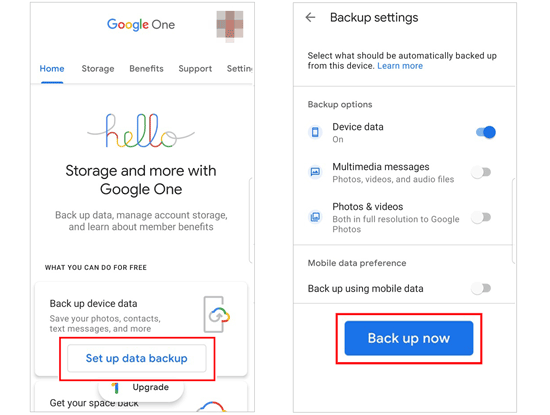
Tips: If you have set up your Samsung, you cannot restore the iPhone data. In this case, please reset your Samsung phone first.
With iTunes, you can easily move your music files from iPhone to Samsung seamlessly. However, this process can only be successful if the songs you need to migrate were purchased through iTunes.
Step 1: On your PC or Mac, open iTunes and connect your iPhone.
Step 2: Once connected, right-click on the name of your device and tap on "Transfer Purchases". Or you can click "File" > "Devices" > "Transfer Purchases". This step will transfer all the songs purchased to your iTunes library.

Step 3: After the transfer, connect your Samsung to the same computer using a USB cable.
Step 4: Open "This PC", and find iTunes music on your computer. To locate the files, go to "User" > "Music" > "iTunes" > "iTunes Media".
Step 5: Select all the music files you want to copy, right-click, and send them to the Samsung device. You can also use the drag-and-drop option here to move the files to your Android device.
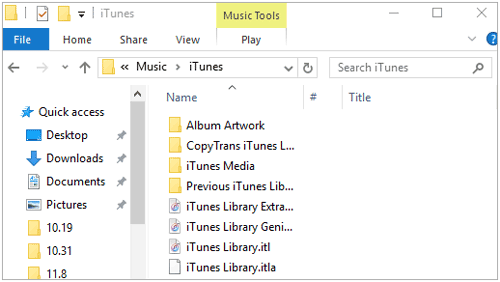
There you have it! These are the viable ways to transfer files from iPhone to Samsung devices. Now, you no longer have to worry about their differences in operating systems. It's no longer a hurdle as long as you follow the correct steps. Samsung Data Transfer remains the unbeatable software to transfer data from an iPhone to Samsung. Its swift, and easy data transfer procedure is what makes it stand out. Try it to move your data now.
Related Articles
Retrieve Photos from Samsung Cloud? Must-Know Info [Latest]
How to Transfer Samsung Notes to iPhone in 5 Simple Ways
Screen Mirroring on Samsung: Mirror Samsung to TV or PC
Seamlessly Export Samsung Calendar in 3 Ways Like a Pro [Proven]
Easily Fix Data Transfer Directly from iPhone Not Working
[Guide 2023] Switching SIM Cards between iPhones Easily & Safely
Copyright © samsung-messages-backup.com All Rights Reserved.