Are you looking for a way to transfer all the data from your old Android phone to your new iPhone? You likely have essential data, such as contacts, music, photos, and videos, stored on your Android phone that you need to transfer to your new iOS device. Luckily, iOS 9 comes equipped with a feature called "Move to iOS", which makes transferring data from Android to iOS a breeze.
However, quite a few users have reported that they experienced issues using the app, like Move iOS getting stuck, etc. In such cases, users look for the best Move to iOS alternatives. Fortunately, several alternatives are available and offer a great way to transfer data from Android to iOS without any hassle.
These apps make it easy for users to move their data quickly and securely. Are you experiencing issues with the Move to iOS application and looking for Move to iOS not working alternatives? Continue reading this article to learn more about the best replacement. These reliable apps will help you easily switch from Android to iOS without hassle.
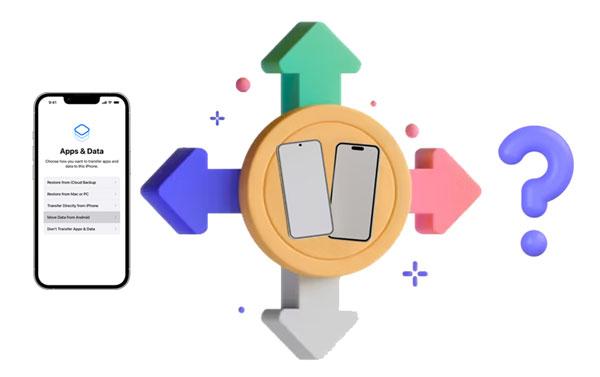
Although Move to iOS is a helpful app, it has some limitations. Below are the reasons why you may need to use the Move to iOS alternatives:
1. High Android OS Version Requirement
Your device must be running on an Android operating system version of 4.0 or higher to use the Move to iOS app. If your Android device's operating system version is lower than 4.0, then Move to iOS will not work on it, and you need to look for a Move to iOS alternative.
2. Issues Using the App
Some users have reported encountering the Move to iOS application-related issues when transferring files from Android to an iPhone. Using it to transfer data can lead to several problems, such as malfunctioning, random interruptions during transfers, unsuccessful migration, Wi-Fi disconnection, getting stuck while transferring, failure to connect to devices, and more. If you are stuck in the same situation, look for Move to iOS alternatives.
3. Must Have a Stable Wi-Fi Connection
Move to iOS requires a stable Wi-Fi connection to transfer data from Android to iPhone. If your Wi-Fi connection is unstable, look for a Move to iOS alternative App that can transfer files without a Wi-Fi network.
4. Your iPhone Must Be Running iOS 9 and Above
To use the Move to iOS app, your iPhone must run on iOS 9 or above. If you are using an older version of iOS, you may need Move to iOS alternative apps.
Due to the above-mentioned situations, many users look for other options besides Move to iOS to simplify transferring data. The most commonly used apps similar to Move to iOS are mentioned below, and you can try them out sequentially.
Read more: Why Is Move to iOS Unable to Migrate? Fix It
Below are the best Move to iOS alternatives that you can use to transfer data from Android to iPhone:
How can you directly move data from Android to iOS without cloud services when Move to iOS doesn't work? Actually, you can utilize Samsung Data Transfer, a powerful and versatile data transfer program allowing users to copy data in one stop. You can transfer contacts and documents at once. Also, the software can copy music, photos, videos, text messages and more from an iPhone to an Android device.
Plus, its great compatibility makes it works well for most Apple and Android mobile devices, like Samsung Galaxy S23 Ultra/S23/S22/S21/S20, Sony Xperia 1 V/ Xperia 10 V/Xperia 1 IV/Xperia 5 IV/Xperia 10 IV, iPhone 14 Pro Max/14 Pro/14/13 Pro/13/12 Pro/12/11/X/8/7, iPad, iPod touch, ZTE, OPPO, Vivo, Google, etc.
- Easy and quick data transfer between Android and iOS devices.
- Support almost all types of file formats.
- Allow you to select file types before transferring.
- Work natively with the latest Android and iOS versions.
- No data loss.
- Easy to use due to its intuitive user interface.
- 100% secure data transfer application.
- Secure and reliable data transfer.
- Affordable and reasonable pricing.
- High data transfer success rate.
- It does not require a Wi-Fi connection for transferring files.
- Compatible with all the latest Android and iOS devices.
- At present, for Android to iOS transfer, it supports documents and contacts only. But it supports various file types from Android to Android, iOS to Android, and iOS to iOS.
Download this software to replace Move to iOS.
Transfer data from Android to iOS with this replacement tool:
Step 1: Begin the process by downloading and installing the software on your computer. Launch the program and click on the "Mobile Transfer" module from the available options.
Step 2: Connect your mobile devices to the computer using USB cables and enable debugging mode on your Android phone or tablet. Tap on your iPhone's "Trust" option to authenticate the connection. The program will detect your devices automatically, initialize them and install the device's drivers that might be required.
Step 3: Transfer data from your Android phone to your iPhone. Before transferring data, ensure that your Android device is set as the "Source" device and your iPhone as the "Destination" device. If the devices are not correctly set, click the "Flip" button to re-arrange them. Select and preview the content you want to send and click the "Start Copy" button to begin transferring.

Step 4: Wait for the data transfer process to complete. The program will provide a "Transfer is completed" message when the process is completed.

See also: 8 Fabulous Moborobo Alternatives to Transfer and Manager Android Files
Did you know that Dropbox isn't just for sharing files and folders between an Android and iPhone? It's true. You can transfer data from your Android device to your new iPhone using Dropbox. This opens up a world of possibilities, allowing you to upload and access files from your Android on your iPhone. But that's not all; you can also use Dropbox to back up all your cherished photos from your Android phone. Take advantage of this handy tool for seamless data transfer.

- Offer free cloud storage of 2GB.
- Enable users to share data.
- Support sharing of videos, folders, documents, images, etc.
- Easy sharing of files.
- Organize and track content locations.
- Offer reliable technical support.
- Does not detect a threat on the free plan.
- Offer less storage capacity compared to other cloud services.
MobileSync is a helpful app that transfers data from Android to iPhone. It is an excellent Move to iOS alternative. It utilizes your mobile device's Wi-Fi and Bluetooth capabilities to connect the devices and share data. MobileSync's wireless feature sets it apart from other alternatives that require cables to transfer data.

- Move files between devices easily.
- Allow users to select the data item they want to transfer.
- Users can preview files before sending them.
- Support data, such as pdf, text, audio pictures, videos, word, Excel, and PowerPoint.
- Work widely with different operating systems.
- Allow notification mirroring.
- Easily shares files and texts.
- You must have a strong Wi-Fi connection to function correctly.
- Support limited languages.
You might need: Want to manage your photos with ease? Then you can read this guide on Google Photos alternatives.
This cutting-edge application is an excellent Move to iOS alternative, just like the name suggests. This tool enables you to effortlessly transfer unlimited photos and videos from an Android to an iOS device. However, the devices involved in the transfer must be connected to the same network.
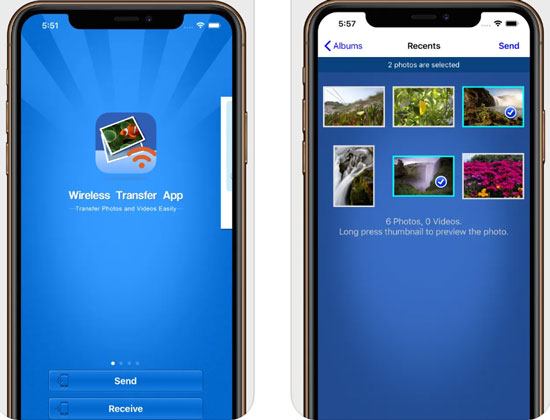
- Transfer large media files with ease.
- Support the RAW photo format.
- Preserve the original data quality.
- Support the transfer of pictures and videos.
- Have a very intuitive user interface.
- Require authentication when sharing data between devices.
- Enable more straightforward data sharing through a personal hotspot.
- Have no free version.
- Require a stable network connection.
Maybe you need: The Best Tutorial about Mi PC Suite [4 Great Alternatives]
SHAREit is a free program by Lenovo that enables users to transfer various files from Android to iPhone without the need for a computer. It allows the transfer of photos, music, videos, and installed apps, among other file types. You don't require an internet connection as long as both devices are connected to the same WiFi network. Additionally, SHAREit creates a Wi-Fi hotspot for fast file transfer.

- Enable sharing of documents, applications, files, and more.
- Require little time to share big and small files.
- Enable users to preview data before sharing.
- Support in-built encryption.
- Support images, videos, Apps, documents, images, etc.
- Can work while offline.
- Support different data types.
- Require both devices to be close to each other.
- Bigger storage requires payments.
Perhaps you like: So, do you want an alternative to SHAREit to transfer file between your computer and mobile devices? If yes, open this link here.
Syncios is a reliable iOS data transfer program that serves as an alternative to Move to iOS. It offers a one-touch utility that supports various file categories and mobile devices. This program transfers data from your old Android device to a new iPad/iPhone. However, you need to install iTunes on your computer before using it. Some users have reported difficulties with detecting connected phones.
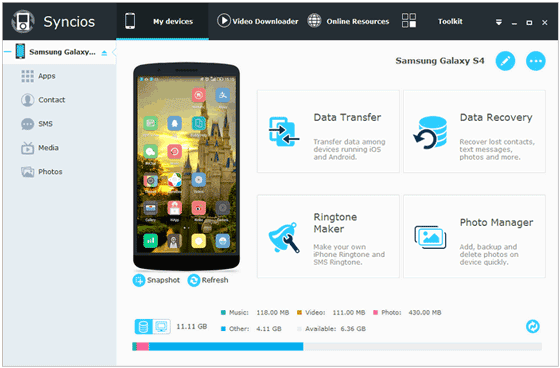
- Have an intuitive user interface.
- Enhance selective backing up and restoration of files.
- Support call logs, messages, contacts, music, videos, safari history, applications, etc.
- Sync iTunes media files on different devices.
- Enables users to select the specific files that they want to recover.
- You can use it without having to pay anything.
- Support limited data types.
AnyTrans software is a helpful tool for managing data across various devices. It works as an alternative to Move to iOS, allowing users to transfer files between iOS devices and other OS device types, such as Android. Additionally, it is used to manage iCloud and iTunes data efficiently.
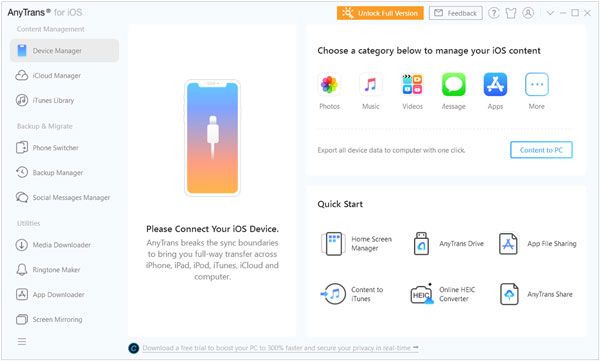
- Support the transfer of data between iOS and Android devices.
- A fast way of transferring data between devices.
- Enable backing up iOS devices.
- Manage and transfer iTunes and iCloud data.
- Support data types such as videos, contacts, folders, chats, pictures, etc.
- Their paid plans are costly.
- User can only use one device per license.
Google Drive is one of the market's most popular Move to iOS alternatives. It enables users to transfer files from one device to another with ease. Users can access various documents, such as Word, Excel, and presentations, without issue. What makes Google Drive unique is its 15GB storage available for free.

- Enable the transfer of data from an iPhone to an Android device.
- Let users share data and collaborate.
- Support easy access to files.
- Offer ample storage space of 15GB.
- Support photos, calendars, contacts, videos, and more data types.
- Strong data security.
- Enable smooth file transfer between platforms and devices.
- It does not require your iPhone to be new, which is the case with Move to iOS.
- Have enhanced data security protocols.
- iOS users cannot access backed-up files with ease.
MobileTrans is an excellent alternative to Move to iOS as it offers users an easy way to transfer photos, videos, contacts, and other data from their old smartphone to the new one. It supports various platforms, such as Android and iOS, and does not require any cables or Wi-Fi connection for transfer. MobileTrans also works for backing up data on the cloud.
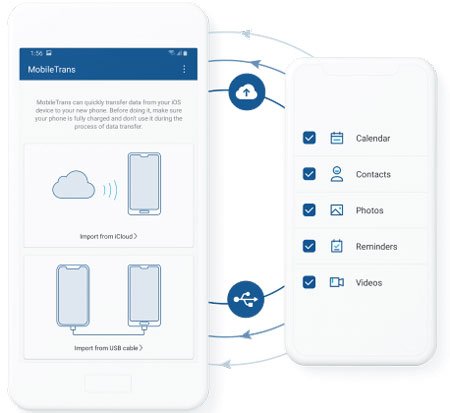
- Factory resetting the device is not required.
- Use of QR code technology to pair the devices.
- Support the transfer of data from an iCloud account to a new device.
- Enable sharing of data between phones without the need for a connection.
- Support data formats such as documents, contacts, calendars, videos, photos, Apps, Music, etc.
- Have a very intuitive user interface.
- Quick and reliable ways of transferring data.
- Does not affect existing data on your phones.
- Support limited data types.
Many options are available when it comes to the best alternative to Move to iOS. Each app and service offers different features that can benefit users differently. Among the discussed alternatives, Samsung Data Transfer stands out as the best option for transferring files for Android and iOS devices. In addition, Google Drive offers a great way of backing up data securely and efficiently. Therefore, users need to choose an alternative that fits their needs perfectly.
Related Articles
How to Print WhatsApp Messages Easily on Android and iOS Devices
How Long Does Move to iOS Take? How to Fix It When It Takes Long?
Best iPhone Transfer Software: 11 Excellent Tools for File Transfer
Sync Apps from iPhone to iPad in 3 Practical Ways [Proven Guide]
Fast Transfer Music from iPhone to Computer for Free (Quality Guide)
How to Transfer Photos from iPhone to SD Card Easily [5 Proven Ways]
Copyright © samsung-messages-backup.com All Rights Reserved.