Smartphones enable us to capture those memorable moments you will forever want to have. These devices keep a lot of happy moments. However, there are risks in keeping files on these mobile devices, one of them being data loss. Losing your precious photos can be heartbreaking and annoying. But it does not mean you cannot get back those photos. It's not too late. If you have lost your photos on Android, we've got your back. We will teach you possible methods to recover permanently deleted photos on Android, and you can choose the most suitable option.
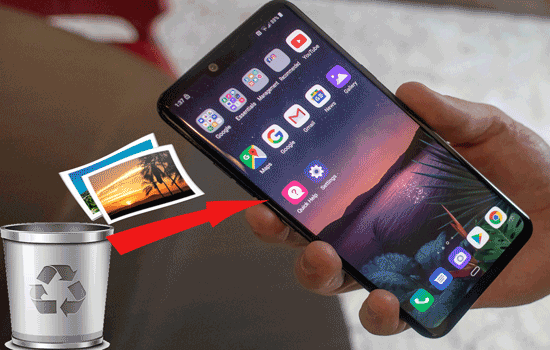
Yes. After a picture is deleted, it remains in the device's internal memory until new files overwrite that storage. Here, you can use powerful software to perform a deep scan to extract the deleted pictures. You can then restore them. Moreover, if you had backed up your Android before your photos were deleted, you can retrieve them from the cloud storage used. Android platform allows users to back up their files to cloud storage services like Google Drive, Dropbox, etc. So, if you regularly backup your data to cloud storage, you will easily restore your deleted photos without any problem.
Then, how long does it take to recover photos from Google Drive Trash folder? Photos deleted from Google Drive will initially be transferred to the Trash folder, where they're retained for a certain period before being permanently deleted. Usually, a file stays in Google Drive Trash for 30 days, and it will then be permanently deleted.
Bonus:
Quick and Easy: How to Transfer Photos from Android to Computer
Where Are Contacts Stored on Android? Find and Export Contacts Easily
Is there a way to retrieve permanently deleted photos without a backup? If you've been worried about how to restore permanently deleted photos on Android, then don't be. You can easily recover your photos even without requiring a backup. Samsung Data Recovery is the most recommended tool that works perfectly fine when recovering deleted files on any Android. It is a top-rated tool for retrieving deleted files on Android devices in just a click. If you often delete your photos accidentally, this software can be a lifesaver.
This intelligent tool is renowned for its higher success rates in the data recovery industry. It scans out the Android phone to extract the deleted photos and lets you recover them instantly. Besides, it enables users to back up their files to the computer. It is widely compatible with thousands of Android devices, including popular brands like Samsung, Huawei, LG, Xiaomi, OnePlus, etc. This tool is easy to use since it has a user-friendly interface designed with beginners in mind.
Key features of Samsung Data Recovery:
- Recover deleted photos on Android without a backup.
- Higher success rates in data recovery.
- Restores various data types like SMS, contacts, videos, pictures, documents, etc.
- Supports over 6000 Android devices.
- Back up deleted & existing files from Android to the computer.
- Recover files from Android memory and SD card.
Steps to recover permanently deleted photos from Android without a backup:
Step 1. Install and then launch the program on the computer. You will see a toolbox; click "Android Recovery" to access the Samsung Data Recovery.

Step 2. Now, connect the Android device to the computer with a USB cable and enable USB Debugging. You'll see the interface where to select the data types containing the files to be recovered. Tap "Next" to proceed. Choose "Photos" and select the Scan mode, either "Quick Scan" or "Deep Scan".

Step 3. After the files have been scanned, all existing and deleted files will show on the screen. Click on the "Photos" folder and preview the files.

Step 4. Mark the photos to recover, then hit "Recover". All your photos will be saved to the computer.
Read Also:
How to Retrieve Deleted Photos on Samsung Galaxy in Ease
[Proven] How to Back Up Android Contacts to Mac with 3 Fast Ways
If you regularly back up your Android phone, recovering permanently deleted pictures on Android will be as easy as pie. Android users can back up their files to various mediums like Google Photos, Google Drive, OneDrive, and others. When you realize your photos are deleted, just head to the platform you used to back up the files and recover your pictures.
Do you always save your photos in Google Photos? If you accidentally delete the pictures from your Android Gallery, they will remain in Google Photos. Therefore, you can download them to your device.
Normally, when a photo saved in Google Photos gets deleted, it will remain in the app's Trash folder for 60 days. Before this time, you can head over to Google Photos, check the deleted pictures, and restore them. Here are steps on how to recover permanently deleted photos from the Android gallery:
Step 1. Click on the Google Photos application on your phone to open.
Step 2. Click on Menu and proceed to the "Trash" option on the left. All files in the trash are recoverable and remain there for 60 days.

Step 3. Tap and hold on to a picture you deleted and hit the "Restore" button to restore the deleted pictures from the Android gallery.

If you are a Samsung user, you probably have backed up your device to Samsung Cloud. This is a cloud storage service invented by Samsung to allow users to back up various types of data from their Samsung Android devices, including photos, contacts, messages, and more. So, if you use your device's cloud service to save photos, it is time you restore them from there. Below are steps on how to retrieve permanently deleted photos from Samsung Cloud:
Step 1. On your Samsung device, tap on the Settings app to open. Head to "Samsung Cloud," then click on "Accounts & Backup" and select "Restore Data".
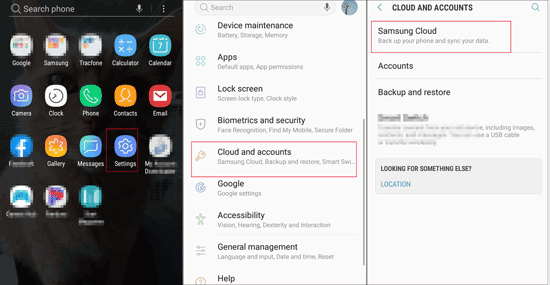
Step 2. Choose "Photos" and hit "Restore" to restore all deleted pictures to your device.
As said, Android users can back up their files to multiple cloud storage services, and one of them is Google Drive. Therefore, if you've uploaded your pictures onto Google Drive instead, this solution suits you. You will be able to restore the photos from your Google Drive account. But you need to install Google Drive application. Below are steps to restore permanently deleted photos Android with Google Drive:
Step 1. Find the Google Drive application on an Android and sign into the account you used to back up the pictures.
Step 2. You will see all the pictures you backed up. Select all pictures you want to recover, click on the three-dot button at the upper right, then click "Download".

Like Google Drive, you can also keep your photos on DropBox. It has a Transfer folder that keeps any deleted files for 30 days. Thus, if you have made a backup of your photos in DropBox, here are steps to recover them:
Step 1. Log into Dropbox desktop and head to the "All Files" button to locate the deleted files. Choose the files, then hit the "Download" option.
Step 2, Navigate to the "Deleted Files" option and select the photos you wish to restore, then tap "Restore".
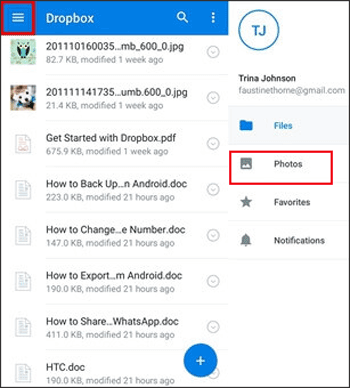
Do you usually save your files to an SD card? You can effortlessly get your photos back from the SD card if they are deleted. Most Android devices have SD card slots to add an SD card to increase the available storage space. You can save most of your files on the SD card, including photos, videos, music, documents, etc.
When you need to restore those pictures, you can easily insert an SD card and copy and paste them to their default location. It is more of a manual recovery process. Here are the steps:
Step 1. Insert the SD card into the SD card slot on the phone.
Step 2. Open the Settings app on the phone, tap the "Storage" option, and then select "SD Card".

Step 3. Choose the photos you wish to transfer from an SD card to an Android device. Tap on three dots at the top and choose the "Move To" or "Copy To" option.
Step 4. Click the Device button, proceed to the Internal Storage, choose the destination folder, and tap "Move/Copy".
It is easy to recover permanently deleted pictures on Android. Whether you have a backup or not, getting your files back is a smooth process. However, we advise you to use Samsung Data Recovery to restore your deleted photos from Android. It is efficient, easy to use, and you don't need a backup to restore your files.
Related Articles
4 Proven Ways on How to Transfer Photos from Computer to Android (Step-by-step)
Transfer Photos from Android to Mac Wirelessly [6 Fabulous Methods]
How to Transfer Photos from iPhone to Huawei in 5 Effective Ways?
[5 Ways] How to Transfer Photos between Samsung and Computer
4 Methods to Import VCF to Android Expertly: Get Contacts Onto New Phone
How to Transfer Photos from Sony Xperia to Computer? (4 Easy Ways)
Copyright © samsung-messages-backup.com All Rights Reserved.