As we all know, iPhone upgrades frequently. When a new generation iPhone appears, mountains of the young people are going to buy a new phone at once. And quantities of photos in the old iPhone need transferring to the new iPhone at the same time. The problem is how to transfer photos from iPhone to iPhone quickly. In order to solve this problem, we offered 5 efficient ways to you in this article.

Some people think that transferring photos from iPhone to iPhone via iCloud wastes a lot of data networks, so they want to find out effective ways to transfer photos from iPhone to iPhone without iCloud. If you are in this situation, please go on reading this part. In this part, there are 4 ways for you that teach you to transfer pictures from iPhone to iPhone step by step.
1.1 How to Transfer Photos from iPhone to iPhone with iPhone Photo Transfer
1.2 How to Transfer Photos from Old iPhone to New iPhone via AirDrop
1.3 How to Transfer Photos from One iPhone to Another with File Explorer
1.4 How to Transfer Photos from iPhone to iPhone with iTunes
The first method about how to transfer photos from old iPhone to new iPhone is iPhone Photo Transfer. This iPhone Photo Transfer is a professional application for users and you can transfer all the photos from the old iPhone to the new one in 1 click. You can conserve your time extremely during the transferring process.
- Transfer all the photos from iPhone to iPhone in 1 click.
- Not only support to transfer photos, but also contacts, music, movies, TV shows, books, voice memos, and more from iPhone to iPhone.
- Clone data from iPhone to iPhone automatically.
- Support the latest iOS 16 and Android 14.
- Support to transfer data from iPhone to Android and vice versa, and from Android to Android as well.
- Widely compatible with iPhone 14 Pro/14/13/12/11, iPhone XS/X/XR/, iPhone 8, iPhone 7 Plus/7, iPhone 6s/6 and more, iPad Pro, iPad Air 2, iPad Air, iPad mini, iPod touch 8/7/6/5/4/3/2, Samsung Galaxy S23/S21/S20/S10/S9/S8/S7/S6, Note 20/10/8/7/6/5, HTC, LG, Huawei, Sony, and so on.
Download iPhone Photo Transfer below.
Step 1. Download and Install iPhone Photo Transfer
First of all, download and install iPhone Photo Transfer on the computer, and then run the application.
Step 2. Set Up a Connection between iPhones and Computer
Next, please prepare two iPhone USB cables, and connect your iPhones to the computer with the USB cable. When using the app for the first time, you need to click the "Trust" on two iPhones. Then iPhone Photo Transfer will access your iPhones fast, and please select your source iPhone on the device list.

Step 3. Transfer Photos from iPhone to iPhone
Choose the "Photos" option on the left panel, and pick the pictures you intend to transfer. Then hit "Export to Device" and choose your target iPhone. Then the software will copy your photos to the destination device.

Further reading: Contacts are important data on the mobile phone. How to transfer contacts from iPhone to iPhone effectively?
AirDrop has built-in every iPhone. It is convenient for us to transfer pictures from iPhone to iPhone. However, it is slow when you need to transfer batches of pictures. If you just need to transfer several pictures, you can choose AirDrop.
Step 1. Open Wi-Fi and Bluetooth
Firstly, please open Wi-Fi and Bluetooth in the "Settings" on both iPhones.
Step 2. Set on AirDrop
Secondly, in the "Settings", please go to the "General" and you can see the AirDrop here. Tap on it and choose the "Contacts Only" or "Everyone". You need to do this step on both iPhones.

Step 3. Choose Pictures to Transfer
- On the old iPhone, you need to go to the Photos app and select pictures that you want to transfer. After that, tap on the "Share" icon to choose AirDrop.
- Next, choose your new iPhone and then tap on the "Accept" icon on the new iPhone. The selected pictures will be transferred from the old iPhone to the new iPhone.

Read also: If you are going to transfer video from iPhone to Android, you can't use AirDrop anymore. What can you do?
How can I transfer photos from iPhone to iPhone in the easiest way? Many people think that to transfer photos from iPhone to iPhone via file explorer is the easiest way because you can make it with a USB cable. But you need to know this way may be the slowest. Therefore, it is not recommended if you have to transfer a lot of photos.
Step 1. Link Old iPhone to the Computer
To start with, you need to link your old iPhone to the computer with a USB cable. You can find the old phone as a drive on the computer.
Step 2. Copy or Cut Photos to Computer
- Go to "This PC". Under the "Devices and Drives", click your iPhone and enter the "Internal Storage".Go to the "DCIM" folder of your old iPhone. You can make a selection of these photos.
- Then please copy or cut them to a location on the computer.
Step 3. Connect New iPhone to the PC
Thirdly, disconnect your old iPhone and connect your new iPhone to the PC with the USB cable.
Step 4. Transfer Photos from iPhone to Another
Go to the location that you save the photos from the old iPhone. And you can transfer the photos to the new iPhone via drag and drop.
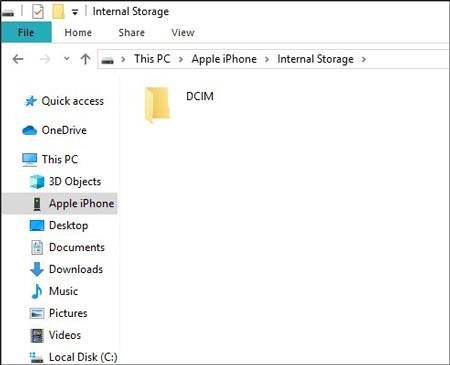
Maybe you need: Need to transfer lots of data from iPhone to Android? Tap on how to transfer data from iPhone to Android to get help.
The users of iPhone usually use iTunes to transfer files. Here are two points you need to notice. First, if you turn on the iCloud Photos on the iPhone, you need to turn it off before using iTunes. Second, when you import the photos to your new iPhone, the photos will overwrite your existing photos on the new iPhone. So you'd better do a backup if you want to keep the photos.
Step 1. Install iTunes on the Computer
Above all, you need to download and install iTunes on your computer. If you have done, skip to the next step.
Step 2. Transfer Photos from Old iPhone to Computer
- Connect your old iPhone to the computer with a USB cable. You will see a prompt on your iPhone, and tap on the "Trust". During the transfer, please unlock your iPhone.
- Go to the "Start" icon and click the "Photos" on the right side. Then click the "Import" icon on the top right, and choose the "From a USB device". On the old iPhone, tap on the "Import Pictures and Videos".
- After that, click the "Import" icon. The photos will be transferred to the computer.

Step 3. Transfer Synced Photos from Computer to New iPhone
- After finished, please disconnect the old iPhone to the computer. And then make a connection between your new iPhone and the computer via a USB cable.
- Once connected, click the "Phone" icon and the "Photos" on the left panel. Tick off the "Sync Photos" and choose a place to store the photos. Then tap on the "Apply" icon.
- The photos will be transferred from the old iPhone to the new one.

You might also like:
Searching for Android to iOS transfer way? There are two useful ways in it.
Want to move data from your old iPhone to the new iPhone after setup? You can learn about these useful methods.
If you are going to transfer all photos from one iPhone to another, iCloud is a good choice for you. The iPhone Users have 5 GB free available space on iCloud to save data. And you can upgrade the plan with the subscription.
Step 1. Switch on Photos on iCloud
- On your old iPhone, please go to the "Settings" and tap on your name, you will see the "iCloud" option on the screen. Enter the iCloud and make sure the "Photos" icon and the "iCloud Photo Library" are on.
- Once done, you need to choose the "Optimize iPhone Storage" or "Download and Keep Original". Then your photos will be transferred to iCloud.
Step 2. Ensure to Use the Same Apple ID
Please ensure to use the same Apple ID to sign in the new iPhone. If needed, you can sign out the existing Apple ID in the "Settings" and sign in the Apple ID which is used on the old iPhone.
Step 3. Toggle on iCloud Photos on New iPhone
- On the new iPhone, you need to toggle on the iCloud Photos (The steps are identical as the old iPhone). Wait for a while and the photos will appear on your new iPhone.
- Open the Photos app on the new iPhone, choose the "All Photos" and you can see the photos which are transferred from the old iPhone to iCloud. You can download them if you like.

Actually, there are many image formats, but we usually use just several kinds in our lives, such as JPEG (also called JPG), GIF, PNG, HEIF, RAW, etc. JPEG is the most used image format currently. It is often used with digital cameras, web pages and more. But part of people thinks JPEG will be replaced by HEIF because the later can save more storage space. GIF is used for a simple cartoon for one GIF file can keep a few pictures.
Generally, a PNG image is smaller than a GIF image, and PNG images support lossless quality work. RAW format files haven't been processed and can't be edited and printed. They contain information from a camera usually, so the size of one RAW file is really large.
Photos are so memorable that we want to keep them in our life. You can learn the 5 effective methods mentioned above on how to transfer photos from iPhone to iPhone. If you are eager to transfer photos from iPhone to iPhone fast and easily like most of the people, please choose the professional app - iPhone Photo Transfer. At last, thanks for reading and we hope to get your opinions on the review part.
Related Articles
[Fast Transfer] How to Transfer Your Photos from iPhone to Android Effectively?
How to Recover Deleted Photos from SD Card?
How to Recover Lost Screenshots on Samsung Phone [Solved]
How to Transfer Contacts from Samsung to iPhone Effectively? - 5 Ways
How to Transfer Music from iPhone to Samsung Galaxy
How to Transfer Text Messages/iMessages from iPhone to Android?
Copyright © samsung-messages-backup.com All Rights Reserved.