Backing up all your files on your smartphone is essential practice since you never know what might happen to these electronic gadgets. Certainly, you don't want to lose your data, so backing up the phone regularly makes sense.
The good thing is that there are many backup applications for Android devices that offer easy and dynamic file recovery practices in a few simple steps. But, it can be daunting to find the best app from thousands of tools available today. To make it easy, we've narrowed down a list of the top 10 Android backup apps you can use. Read on to learn them.
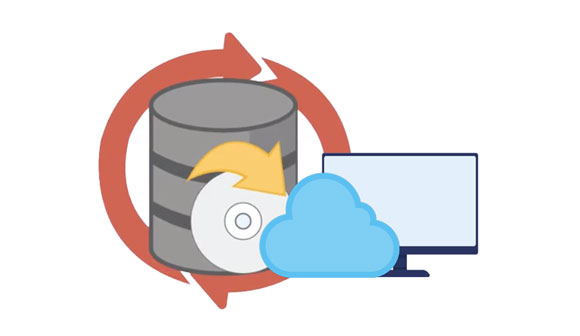
Want the best backup app for Android? Samsung Backup and Restore is the beast in Android backup apps, thanks to cutting-edge technology and ease of use. This professional phone data management program lets you back up or restore Android files effortlessly.
This Android backup software allows you to back up contacts, messages, photos, music, call logs, videos, documents, and user apps. You can effortlessly use this tool even without special tech skills. You will freely select to back up all or specific file types without losing quality. Also, you can customize the storage location of the files you intend to back up.
- Back up and restore Android files on a computer in 1 click.
- Support multiple files like contacts, photos, music, call logs, videos, apps, etc.
- Quick and selective data transfer without quality or format loss.
- Support USB or Wi-Fi connection.
- Support almost all Android phones & tablets like LG, Samsung, Motorola, Huawei, HTC, OPPO, etc.
- Clear and user-friendly interface.
- Simple and time-saving.
- Provide two modes of connection.
- Don't lead to loss of quality of files.
- Highly secure without ad or root.
- To restore your backup files, you need to pay for a pro version.
- Start at $19.95.
Download this Android backup and restore software.
Step 1: Run the software on a computer after installing it. You will see a toolbox on the interface. Tap the "Android Backup & Restore" option to access the program.
Step 2: Connect your Android device to the computer with a USB cord and ensure USB debugging is activated. Tap on the "Backup" icon and choose the files to backup.

Step 3: Select the data types you want, customize the location to save the files, and tap the "Back Up" button to start the data backup process.

See more: Effectively Back Up Text Messages on Android Without App
If you are looking for simplicity in an Android data backup app, Super Backup & Restore is your best bet. This Android phone backup app operates quite well and is easier to use. It allows users to easily back up apps, SMS, contacts, calendars, bookmarks, etc.
Furthermore, this app has an automatic schedule button to back up your Android phone conveniently. With the help of this tool, taking backups is now a child's play.
However, its advanced features will need root access on the phone, such as batch restore of applications from SD. But you may automatically schedule backup data to Google Drive.

- Back up applications to an SD card with ease.
- Feature an auto backup.
- Allow you to select the SMS chats to backup.
- Allow scheduling of data backup.
- Friendly interface.
- Customizing options are available.
- Contain ads.
- Need rooting to restore the app's data.
- Free.
Read also: Fabulous ES File Explorer Alternatives | Handily Organize Your Files
Helium is another awesome Android backup and restore app mainly used for creating a full backup without rooting your device. Simply install its desktop version and pair your devices together. After the connection, choose the applications and data to initiate the backup process. Helium also offers automatic schedule backup, available in the pro version.
You don't have to root your device to create a backup. The app also allows syncing application data from another device, even if they're not on a similar network.
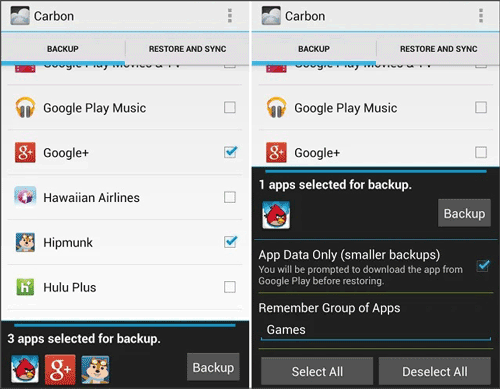
- Schedule automatic backups.
- Back up files to Dropbox, Google Drive, etc.
- Back up and restore files to SD.
- No device root is required.
- Easy to use.
- Easily back up and restore apps.
- User-friendly interface.
- Limited features in the free version.
- Free version available.
- Starts at $4.99.
Further reading: What if you are a Vivo user? Then you can read this guide about Vivo Cloud backup and restoration.
There are many backup apps for Android in the Play Store, some paid and others free to use. Luckily, Easy Backup & Restore is one of the best free backup apps for Android. It allows you to back up call logs, contacts, calendars, bookmarks, and text messages.
However, it does not back up videos, documents, and music files. You may easily back up by connecting the phone to the PC and locating the folder with the data you want to back up. Just copy then paste the contents to the PC. It's as simple as that.

- Save files to share services like Gmail, WhatsApp, etc.
- Efficient to use with a single tap.
- Back up and restore Android data using an SD card.
- Enable you to send your backups via email.
- Save files to the cloud.
- Allow transfer and recovery of contact details.
- Support viewing previous backup history.
- Can't back up videos, music, and documents.
- Free.
Since its debut, Google Drive has been the most sought-after cloud storage service by many. It is the most used platform by Android users who want to keep their files safe in the cloud or create backups. Here, you can keep media files, contacts, SMS, etc. Since Google Drive works across all platforms, you can log into your account on other devices and start managing your backups.

- A protection layer is added to safeguard files against spam, malware, etc.
- Work as an additional space.
- Integrated with different apps and tools.
- Share, edit, store, and collaborate features.
- Have sharing features.
- Cloud-based, making it easier to access from any device.
- Easier to use.
- AI technology.
- Storage limit.
- Need an internet connection to work.
- Deleting an account leads to data loss.
- Free 15GB storage.
- $12/month for 2TB storage.
Perhaps you need: Smoothly Transfer Files from Mac to Android: Simplify Your Data Exchange
Google Photos is an unbeatable Android backup app for storing photos or videos. It's a Google-made product that helps you keep and share pictures with others. It is completely free to use. Google Photos creates auto backup while recovering photos from mobile devices to Google Drive. It has additional features to check and remove pictures from your phone.

- Automatic backup and sync of your photos and videos across your devices.
- Smart search lets you find your photos and videos by people, places, things, colors, dates, etc.
- Editing tools that crop, rotate, adjust, filter, and enhance photos and videos.
- Arrange pictures systematically.
- Memories that show you highlights of your past photos and videos
- Live albums help you create albums that automatically update with new photos of selected people or pets.
- Google will track what you do on Google Photos.
- Support photos and videos only.
- 15GB of free storage with every Google account.
- 100GB of storage for $1.99 per month.
- 200GB of storage for $2.99 per month.
- 2TB of storage for $9.99 per month.
If you want to back up your app data and don't mind rooting your Android phone, Titanium Backup is suitable for you. With this app, you can back up, restore, and manage your apps and app data.
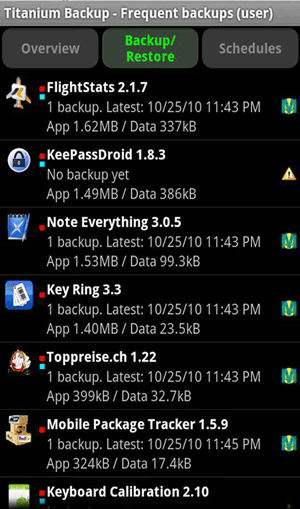
- Multiple backup modes such as full backup, update.zip, app only, data only, etc.
- Allow you to freeze or uninstall multiple apps at once.
- Cloud sync to upload or download your backups to/from Dropbox, Google Drive, Box, and more.
- Encryption to secure your backups with a password.
- Many options and features to customize your backups.
- Support various file formats such as ZIP, TAR, XML, etc.
- Require root access, which may void your warranty or damage your device.
- Have a complex and outdated interface that may confuse users.
- Use the app for free with some limitations and ads.
- Upgrade to the Pro version for $5.99 to unlock all features and remove ads.
Developed as a storage backup, G Cloud Backup is a top-notch Android backup and restore app that helps users store their files safely in the cloud. It's a cloud-based app lets you back up contacts, messages, videos, documents, call logs, music, etc., manually or automatically.
Moreover, the tool enables you to back up settings, making it a nice tool. It backs up data in an organized timeline so you can easily switch back to that time and retrieve the backup.
The application lets you safeguard your files with passwords for a safe data transfer. In addition, you can switch to a new device with just a click and share the backup file.
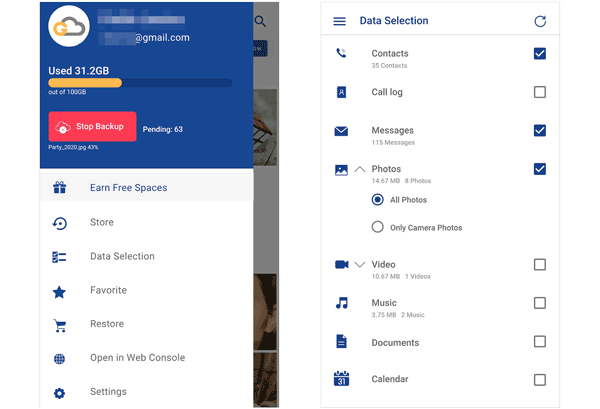
- Automatic backup.
- Allow you to get unlimited storage at an affordable price.
- Offer a free storage of 1GB.
- No device root is needed.
- Support data backup to SD card.
- Access your backup files from multiple devices.
- Contain ads/in-app purchases.
- Limited storage in the free version.
- Free.
- $3.99 unlimited storage.
Moborobo is also the best free backup app for Android that doesn't cost you a penny. It's easy to use and comes in handy to manage Android phones. Moborobo enables you to quickly backup and restore files on Android devices without a hurdle. Setting up is quite long, but it will work great after you set it up.
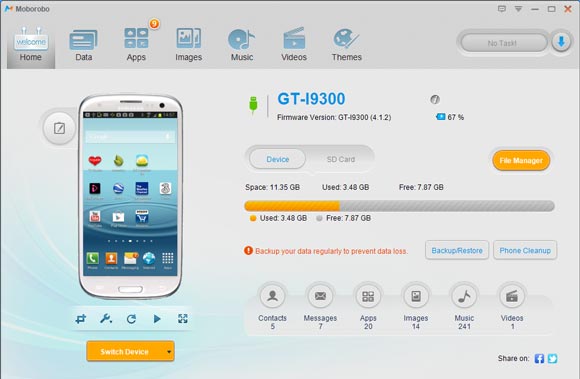
- Back up apps, contacts, videos, and call logs and restore them.
- Freely manage data such as ringtones, music, apps, wallpapers, etc.
- Install or uninstall applications from the Moborobo Store.
- Back up and manage media files with ease on a computer
- Allow you to uninstall applications in bulk to free up space.
- Contains ads.
- Have some interface lag at times.
- Free.
Resilio Sync is also a useful program that uses peer-to-peer (P2P) technology to transfer files directly between devices without a cloud server. With it, you can directly back up and sync your files on multiple devices, such as computers, smartphones, tablets, etc.
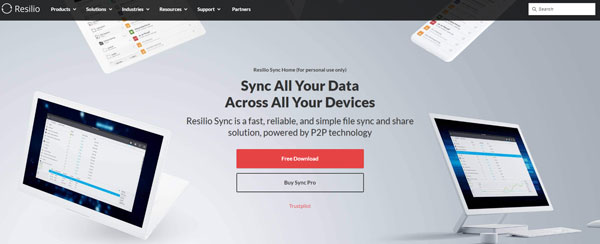
- Use P2P technology to bypass the cloud and encrypt data in transit for fast and secure transfers.
- Let you choose which files or folders to sync on each device.
- Support offline access.
- Allow you to restore deleted or modified files up to 30 days.
- Central management that lets you control and monitor your syncs from a web console.
- Have some compatibility issues with some devices or operating systems.
- May not offer some advanced features such as collaboration, backup, or integration with other apps
- The free version for personal use allows you to sync up to 10 folders across unlimited devices
- The Pro version costs $59.99 or $99.99 for a lifetime license.
- The Business version costs $60 per year or $120 for a lifetime license.
There you have it! Above are the best backup and restore apps for Android. All these apps have their usefulness and limitations. But if you want a tool that can back up multiple file types on your computer safely and efficiently, Samsung Backup and Restore will be your choice. This software also supports wired or wireless transfer, which will meet your needs in different cases.
Related Articles
Easy Steps: How to Restore Call History Backup from Google Drive
Select Best File Manager for Android from A Full List [Reliable]
How to Put Music on Android Devices Seamlessly (5 Methods)
How to Send Large Videos on Android in Hassle-free Ways [Must-read Guide]
How to Transfer Contacts from Android to Outlook via 3 Essential Ways
[4 Ways] How to Install APK on Android from PC Effortlessly
Copyright © samsung-messages-backup.com All Rights Reserved.