Switching from Android phone to iPhone can take time and effort. When switching from an Android phone to iPhone, the first thing to do is to move your SIM card from the Android phone to the iPhone. However, you may face incompatibility issues.
The new iPhone models, such as iPhone 17 Pro Max/17/Air, use eSIM, making transferring SIM cards from Androids to iPhones more challenging. Fortunately, we will guide you through how to transfer a SIM card from Android to iPhone in this article.
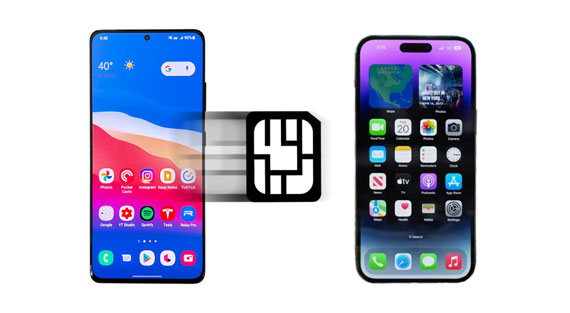
When switching from an Android phone to iPhone, you will need to move your SIM card from an Android phone to an iPhone. However, you must ensure the SIM card is compatible with your iPhone. Non-US iPhone models and iPhone 13 and below have SIM trays that support a physical SIM card. This makes transferring a SIM card from an Android phone to your iPhone easy.
Unfortunately, iPhone 17 (US models) cannot support a physical SIM card because they lack a SIM tray. They use eSIM instead of a SIM card, complicating switching from an Android phone to an iPhone. Nevertheless, you can contact your SIM card carrier company and request them to convert your SIM card to an eSIM.
If your iPhone supports the physical SIM card, check if the SIM can fit on the iPhone. If it can, remove it from the Android phone and put it on your iPhone. Moreover, ensure the iPhone is not SIM-locked because it cannot work with another SIM card.
Tips: What should I consider before switching a SIM card from an Android phone to an iPhone? You should first check if your iPhone is SIM-locked and then confirm if the SIM is compatible with the iPhone.
If your iPhone supports a physical SIM card, you can easily move your SIM card from your Android phone to the iPhone.
Step 1: Use a paperclip to take the card tray from your Android phone, and then take the SIM card out.
Step 2: Make sure the size is suitable for your iPhone's card tray. If not, please cut your SIM card to the Nano-size carefully, or ask your nearby Apple Store for help.
Step 3: Put it on the iPhone's card tray, and push the tray into the phone.

Read also: What if you want to move your Android contacts to your SIM card? Are there any reliable and easy approaches?
When upgrading from an Android to your iPhone that supports a physical SIM card, ensure the size of the SIM card is the same as that of the iPhone model. Moreover, ensure you understand how to open an iPhone to insert your SIM card.
Step 1: Export all your contacts from the Android device to the SIM card by launching the "Contacts" application and tapping the "More" icon to launch the menu.
Step 2: After that, choose the "Manage contacts" > "Import or export contacts" option in the options menu and hit the "Export" button to export the contacts. Then choose your Android SIM card as the destination location and mark all contacts you wish to be transferred to your SIM card.
Step 3: Eject your Android SIM card from the Android device, insert it in the newly acquired iPhone, and switch it on. Then set up your iPhone, and go to "Settings" > "Contacts" > "Import SIM Contacts". Finally, use the contacts on the newly acquired iPhone.
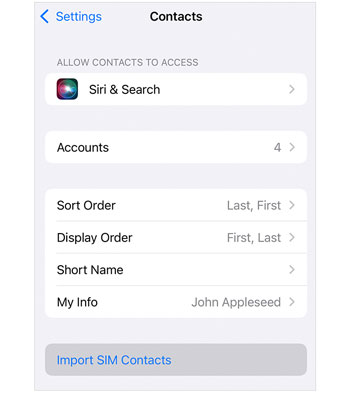
Further reading: Android Contacts Disappeared: Here's the Full Guide to Recover the Contacts
Do you know your you can add your Google account to your iPhone, and sync your contacts via the account? In this way, you can easily sync your SIM card from Android to iPhone without effort.
Step 1: Please sync your SIM's info to your Google account first. So, open the Contacts app on Android, and click "Menu" > "Manage contacts" > "Sync contacts" to enable your Google account. Or you can click "Add account" to add your Google acccount. Then click "Sync" at the bottom to activate the process.
Step 2: Now, open the Settings app on your iPhone, and click "Passwords & Accounts" > "Add account" > "Google" > "Continue" to type your Google account to your iPhone.
Step 3: Once done, enable the "Contacts" option. Then your SIM's contacts will appear on your iPhone.

At present, many Android phones and the devices of iPhone 17 series support eSIM. You might be curious about whether you can transfer the data of eSIM from Android to iOS. In fact, no method can make it. eSIM is a newer technology that is not yet supported by all carriers. Apple has not yet released an eSIM that can be transferred from Android to iPhone. Therefore, you cannot transfer eSIM from one Android device to an Apple device.
Read also: Wonder How to Not Transfer Photos to New iPhone? Solutions Are Here
The fastest way to transfer contacts between Android and iOS devices is by using a professional data transfer application - Samsung Data Transfer. As we know, there are many data transfer applications, but some are insecure and slow. Selecting the best data transfer tool can take time and effort. Thus, if you meet a safe and effective transfer program, don't miss it.
The application works on almost all Android and iOS devices and supports transferring various types of data, including contacts, messages, call logs, videos, photos, documents, and more. You can use it to copy all Android contacts to your iPhone at once, since it uses the latest technology to guarantee a super-fast data transfer process.
Millions across the globe have used the transfer software, and many have attested to its reliability, fast data transfer speed, ease of use, and robustness. It also guarantees the security of your existing data by employing read-only technology.
- Enable users to move data between iOS devices, iOS and Android devices, etc.
- Scan your contacts stored on your SIM card and phone internal storage.
- Transfer data at a super speed.
- Support a wide range of data, including contacts, calendars, notes, music, videos, photos, call logs, and more.
- Allow you to select files by category before transferring your data.
- Work natively with most iOS and Android devices running iOS 5.0 or higher and Android 6.0 or later, including iOS 26 and Android 16.
- Provide a secure and stable data transfer process.
Download this transfer software.
Step 1: Download and install the software on your computer. Then launching it, and select the "Mobile Transfer" option from the available choices.
Step 2: Link your iPhone and Android phone to the computer using working USB cables. Tap the "Trust" button on the popup message on your iPhone, and enable debugging mode on your Android phone.
Step 3: Confirm that your Android phone is the source device while the iPhone is the destination device. If not, you can interchange them by clicking the "Flip" button. Then check the "Contacts" option on the middle panel.

Step 4: Hit on the "Start Copy" to begin transferring the contacts. Wait for the process to complete, and you will receive a "Transfer is completed" message when the process finishes.
 s
s
Can you transfer SIM card from Android to iPhone? This comprehensive article has guided you through how to transfer SIM from Android to iPhone. Use any of the above-discussed methods for moving your SIM card from an Android phone to an iPhone. You can also efficiently send your contacts from an Android to an iPhone with this mobile phone transfer tool - Samsung Data Transfer. In this way, you can copy all the info saved on your SIM card to your iPhone without difficulty.
Related Articles
Fixed: Fast Solve It If Contacts Didn't Transfer to New iPhone
Where Are Contacts Stored on Android? Find and Export Contacts Easily
How to Transfer Contacts from Xperia to iPhone? 6 Ways Are Waiting for You
How to Transfer Contacts from iPad to Android Smoothly | 6 Wise Methods
Quickly Transfer Outlook Contacts to Android with 4 Methods
4 Methods to Import VCF to Android Expertly: Get Contacts Onto New Phone
Copyright © samsung-messages-backup.com All Rights Reserved.