As one of the world-leading and technologically innovative smartphone brands, LG has earned numerous loyal users. When you switch from other phone to LG, you may need to transfer most important data between phones. The app LG Mobile Switch gives us freedom to transfer data from Android/iOS device to LG mobile directly. However, what if LG Mobile Switch not working problem occurs? How can I fix LG Mobile Switch not working issue? And are there any LG Mobile Switch alternatives if it is not compatible with my devices?
Here, you will learn all relevant information about LG Mobile Switch not working issue in this article, including how to use LG Mobile Switch correctly, LG Mobile Switch not working troubleshooting, LG Mobile Switch alternatives, etc.

LG Mobile Switch, an app developed by LG company, allows you to transfer contacts, text messages, pictures, videos, music, installed apps, notes, call history or other important data from any Android or iOS device to a new LG phone. It supports devices with Android 4.1 and above or iOS 7 or later versions. Before you begin LG mobile transfer, you must install LG Mobile Switch on both devices. And note that it doesn't support to directly migrate the contents backed up on cloud services, like Google or iCloud data.
There are two optional ways to use LG Mobile Switch - using Wi-Fi or cable, and each way has its own feature. Let's see how to use LG Mobile Switch with Wi-Fi or USB cable respectively.
Way 1: How to Use LG Mobile Switch via Wi-Fi
Before you start, make sure the source phone and LG device are on the same Wi-Fi network connection.
Step 1: Download and install LG Mobile Switch from Google Play Store on both devices.
Step 2: On your source device, open the app and select Wireless > Send; On your target LG device, open the app and tap Wireless > Receive. Then tap Start on both devices to make a connection between them.
Step 3: On your source device, select your target LG phone, then click Receive on your LG device. After connection, choose the file you want to transfer on source phone and click Start to begin LG mobile transfer.
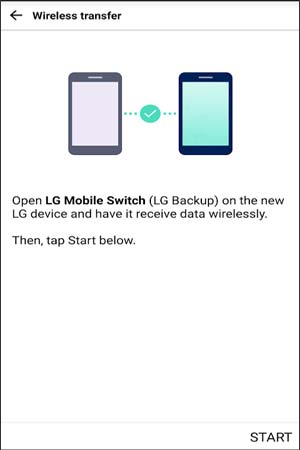
Way 2: How to Use LG Mobile Switch via Cable
Before you start, you will need an OTG connector and a USB cable to connect both devices, and this method is workable for source Android/iOS device to LG phone.
Step 1: Download and install LG Mobile Switch from Google Play Store (or App Store for iOS device) on both devices.
Step 2: Open the app on both devices and select USB cable. Then use a USB OTG connector and a USB cable to connect two devices. Scroll down the screen on both Android devices, click the Notification bar and select the USB transfer mode as MTP. (Notes: If the source phone is an iOS device, you need to tap Trust on iOS device when it asks you whether to trust or not.)
Step 3: Click Send on source device and tap Receive on target LG device. Then choose data on source phone and click Start to begin LG mobile transfer.
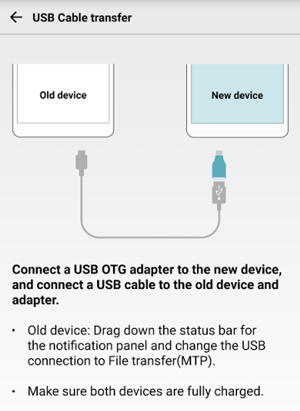
Guess you like: This guide has found out why OneDrive isn't syncing, so you can click it to get the methods directly.
When you use LG Mobile Switch to migrate data from other device to LG G8/G7/G6/G5/ThinQ/Stylus/Stylo, you may encounter various LG Backup Sender not working issue, such as:
Solution 1: Check if you have LG Mobile Switch in Settings
When LG phone cannot detect the other device, check if LG Mobile Switch is in Settings. You can do this from Settings > General > Backup (or Backup & reset) > LG Mobile Switch. Install it from Google Play Store if you cannot find it on LG phone.

Solution 2: Make sure that two devices are under the same Wi-Fi network connection
If LG Mobile Switch Wireless is not working, check if you have turned on Wi-Fi and connected with the same Wi-Fi network on both devices. If not, enable Wi-Fi and connect them with the same Wi-Fi network. Or make sure that you have selected Receive/Sender correctly and pressed Start on both devices.
Solution 3: Set MTP or File transfer mode
Under cable connection, if the phone can detect the other device but you cannot see files, check if you have selected the USB configuration as MTP or Transfer file mode. You can pull down the drop-down screen on your source device > Tap the USB notification > Select MTP or Transfer files.

Solution 4: Ensure 'Receive data' option on LG device
When you can send data from source device but receives nothing on LG device, check if there is a message or notice on your LG device asking you to receive data.
Solution 5: Restart both devices
If LG Smart Switch gets stuck or takes a long time to transfer, try to restart both devices. Besides, do not transfer all data at a time, but transfer for several times.
Solution 6 Reinstall LG Mobile Switch
If LG Mobile Switch keeps crashing or gets a black screen anytime you launch it, try to uninstall and reinstall the app on your device. If LG Mobile Switch not working issue exists, the app may not be compatible with your device, you can contact LG Support Team for help.
See more: How can you repair AT&T Mobile Transfer when it doesn't work? Let's check it out.
LG Mobile Switch not working issue is really annoying, if you do not want to take too much time to fix it, or if you are eager to conduct LG mobile transfer, the fastest and easiest way is to select other LG Mobile Switch alternative to complete LG mobile transfer. Here, we introduce two worthwhile LG Mobile Switch alternatives for you.
Samsung Data Transfer is the best LG Mobile Switch alternative for you to conduct LG mobile transfer, which is similar to LG Mobile Switch but is better to use than it. It supports both iOS and Android operating systems and has four transfer modes: Android to Android transfer, iOS to iOS transfer, Android to iOS transfer and iOS to Android transfer. For LG mobile transfer, it supports to transfer contacts, SMS, call logs, music, videos, photos, eBooks and apps from Android to LG device, and transfer contacts, SMS, music, videos, photos and eBooks (PDFs & ePubs) from iOS to LG device.
Besides, Samsung Data Transfer can work well with all devices running Android 4.0 and later, and iOS 5 and above versions. Thus, it is widely compatible with all iPhone, iPad, iPod, and almost all Android devices, like Samsung, Sony, LG, Huawei, ZTE, Xiaomi, Motorola, Google, etc. For LG devices, it supports most types, such as LG G8 ThinQ/G8s ThinQ/G8X/G8X ThinQ/G7 ThinQ/G7 Fit/G7 One/G6 Pro/G5 Lite/G Flex 3/V60 ThinQ/V50 ThinQ/V50S ThinQ/V34/V30/V30s+/W30/W30 Pro/W10/Q7/Q7a/Q6+/Q Stylus+/Q Stylus/Q StylusA/Q60/Q7 Plus/Stylo 5/4/3/2 Plus, etc.
How to conduct LG mobile transfer?
1. Install and launch Samsung Data Transfer on your computer.

2. Connect both devices to computer via suitable USB cables. Then enable USB debugging and grant permission on each device as prompted. Make sure that the LG device is in the target phone's position, if not, just click Flip on this program to make a change. After successful connection, you will see Connected in both phones' positions on this program.
3. Tick the files you want to transfer and click Start Copy below to begin LG mobile transfer.

Samsung Messages Backup is the other recommended LG Mobile Switch alternative. Different from Samsung Data Transfer, you can select to back up old phone's data to computer, or to your new LG device. Besides, you can also select detailed item or the whole folder to transfer.
To be specific, Samsung Messages Backup enables you to back up and restore overall Android phone's data on PC with one click, transfer contacts, SMS, call logs, music, videos, photos, etc. between Android and computer as well as manage Android data on PC. For LG mobile transfer, you can transfer from Android to LG device using this app very quickly. Likewise, Samsung Messages Backup also works well with all Android devices running Android 4.0 and later.
How to conduct LG mobile transfer?
1. Install and launch Samsung Messages Backup on your computer, and enter in Android Assistant module from toolbox.
2. Connect both device to computer via suitable USB cables. Then enable USB debugging and grant permission on each device as prompted.

3. - After successful connection, select Super Toolkit on the top menu > Backup > Select old device from the list, tick the data you wish to transfer and find a location on computer to store data > Back Up.

- Next, click Super Toolkit on the top menu again > Restore > Select target LG device and files types you stored on computer > Restore. Very quickly, you will finish LG mobile transfer.

Notes: If you want to know how to transfer data from LG to other Android device, you can learn it here.
How to fix LG Mobile Switch not working problem? There are several solutions in this article, and if LG Mobile Switch is not compatible with your device, you can also select other LG Mobile Switch alternatives to continue LG mobile transfer. Here, I highly recommend to try Samsung Data Transfer or Samsung Messages Backup, which are easy to use, highly secure and fast to transfer. Besides, they can also keep original data quality and format after transfer.
If you encounter any problem during use, feel free to leave a comment below.
Related Articles:
How to Fix Samsung Smart Switch Not Working?
Samsung to LG Transfer - How to Transfer Data from Samsung to LG?
How to Transfer Photos from Android to Android
How to Transfer Data from One Phone to Another [Safe & Quick]
iPhone to Android Transfer - How to Transfer Data from iPhone to Android?
Ultimate Solutions to Transfer Data from Samsung to Huawei P40/P40 Pro (Proven Tips)
Copyright © samsung-messages-backup.com All Rights Reserved.