The internal storage of a mobile phone is limited and too many large files in the internal memory card may slow down the Android OS smoothness. As a result, we usually choose to store the large media files or install apps onto the SD card on Android phone. SD card normally runs stably but it goes wrong sometimes. If you have accidentally lost photos, videos or music from SD card when it fails to run or when you inadvertently delete them, you can refer to this article, which focuses on how to recover deleted photos from SD card on Android phone.

There are many reasons why you lose photos from the SD card. Here are some common reasons:

If you have lost photos from Android SD card, don't panic! The lost photos are possible to recover with the help of a professional photo recovery app before new data generates on your Android SD card. That is because the deleted photos on the Android SD card are just marked as replaceable or invisible in system, and once new data generates, it will erase the lost photos permanently.
That is to say, in order to successfully recover deleted photos from SD card on Android, you'd better switch off the Wi-Fi/cellular data on Android and power your mobile off. After that, you can use the professional photo recovery app below to recover deleted photos from SD card on Android.
You might need:
SHAREit Review - Everything to Know: Price, Features Pros, Cons, Interface
Fast Recover Deleted TikTok Videos from Android/iOS Smartphones and Computers
Samsung Data Recovery is a professional data recovery app which allows you to recover deleted photos from SD card on Android phone without backup. It has two recovery modes in total. Under SD Card Recovery mode, you can recover the deleted photos, videos, music and documents from SD card to computer, and back up the existing media files from SD card to computer.
And under Android Data Recovery mode, you can recover the deleted messages, contacts, call logs, videos, music, photos and documents from Android internal memory and SD card (if any) to computer and back up the existing data from Android phone to computer. In addition, you can preview the existing and deleted files on this app before recovery or backup and recover or back up the desired files selectively. Indeed, it is an ideal photo recovery app for all people.
Well, Samsung Data Recovery works well with Samsung, Huawei, Sony, HTC, LG, Motorola, ZTE, Xiaomi, Google, and all other Android phones and tablets running Android 4.0 and later versions,such as Samsung Galaxy S21/S20/S20+/S20 Ultra/Z Flip/Z Flip Thom Browne/S10+/S10/S10e/S/S9+/S9/S8+/S8/A70s/A70/A50s/A90/A20s/A80/A60/A40s/A8s/A9s/A6s/A9 Star/A9 Star Lite/M30s/Fold/S20+/S20, Samsung W20, Galaxy Tab S6/S5e/S4/S3/S2/A 2019/A/A2017/A2016/E, Galaxy Note 10+/10/9/8, etc.
How to recover deleted photos from SD card on Android phone?
1. Install and launch Samsung Data Recovery on your computer, and enter in Android Recovery module from the toolbox.
2. Click SD Card Recovery on the top menu, and you will see an interface like below. Then take out the SD card from your Android phone and plug it to the computer via an SD card reader. Click Next on this program, tick the disk drive you wish to scan and click Next again to start scanning data.

3. After the scanning process is over, click Photos from the left window, check the photos you want to recover from the right window and tap Recover below to recover deleted photos from SD card on Android phone.

See more:
How to Recover Deleted Photos from OnePlus Effectively | 5 Solutions
How to Import Photos from iPhone to HP Laptop with 7 Trustworthy Methods
If you have backed up SD card photos to other platforms beforehand, like Google Photos, Microsoft OneDrive, Dropbox, Google Drive, etc., you can easily restore deleted SD card photos from backup files. Let's see how to restore photos from backup.
Google Photos is a wonderful photo and video sharing app developed by Google company. If you have enabled automatic sync of this app before photos get lost, you will have already backed up all Android photos to Google Photos. Thus, you can follow these steps to restore deleted photos from backup.
How to recover deleted pictures from SD card?
1. Open the Google Photos app on your Android phone.
2. Select the deleted photos which you want to restore.
3. Tap the three vertical dots and tap Save to device.

Read also: Using these 5 approaches, you will be hassle-free to transfer photos from iPhone to Android.
Microsoft OneDrive, a cloud storage service provided by Microsoft company, can also back up photos to the cloud and delete from the local files automatically to free up more storage on Android device. Similarly, if you have enabled automatic backup feature inside OneDrive app beforehand, you can restore photos to any devices you like.
How to recover deleted pictures from SD card on Android phone?
1. Launch OneDrive app on your Android phone.
2. Tap Photos from the bottom menu and choose the photos you want to restore after that.
3. Click the three vertical dots at the top right corner and hit Save.
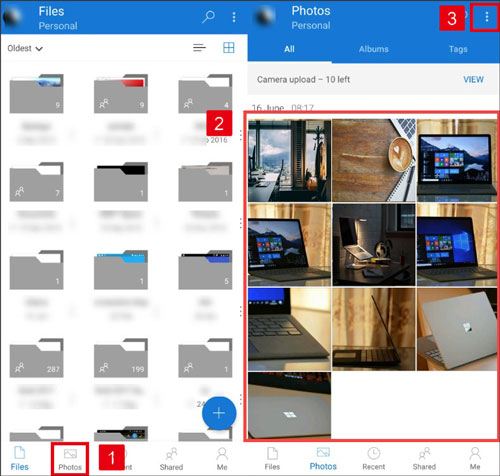
Learn more: Want to unlock the PIN lock on Vivo? Let's follow this guide.
Dropbox also has automatic backup feature. If you have activated the automatic backup feature inside this app before you lose photos, you can easily restore deleted photos from SD card on Android phone via Dropbox.
How to recover deleted photos from memory card in Android phone?
1. Run Dropbox app on your Android phone.
2. Go to the Camera Uploads folder or the folder you moved photos to and choose photos you want to restore to your device.
3. Tap the three vertical dots at the upright corner and click Save to Device.
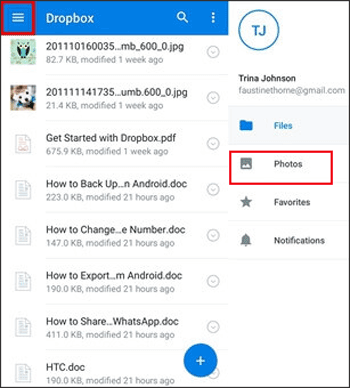
According to Google, since July 10, 2019, photos on Google Drive cannot automatically sync to Google Photos. Thus, if you have backed up photos to Google Drive before they are deleted, you can restore deleted photos to your Android device from Google Drive directly.
How to recover deleted pictures from SD card on Android phone?
1. Open Google Drive app on Android device, navigate to photos folder and select the photos you want to restore.
2. Tap the three vertical dots on the interface and select Download.

Further reading: Want to effectively transfer photos from Samsung to Mac? See this post, you will get 4 practical ways.
The fact is that not all deleted photos on Android SD card are recoverable (Photos may be overwritten by the new data). In this regard, I will recommend you to back up photos on Android regularly to avoid data loss. Besides, there are also other useful tips for you:
1. Do not install unknown applications on Android phone.
2. Make sure your Android phone is fully charged before you access photos.
3. Never eject the SD card when you are transferring data.
4. Exit camera before removing SD card.
5. Check twice before you delete something from Android phone.
Losing important photos from Android SD card will not bother you anymore, since they are possible to be recovered. And this article shows you how to recover deleted photos from SD card on Android phone in 5 easy ways, no matter you have made a backup of photos beforehand or do not, you will always find a suitable way to recover deleted photos from SD card on Android phone. Personally, I highly recommend you to try Samsung Data Recovery, for this easy-to-use tool can recover deleted/lost photos and other files on SD card or internal memory without backup.
Certainly, you can also select to restore deleted photos from the previous backup if you have one. Finally, if you encounter any difficulty during use, you can tell us by leaving a comment below and we will reach out to you soon.
Related Articles:
How to Recover Deleted Photos from SD Card?
How to Recover Deleted Photos on Android Internal Storage [3 Proven Methods]
The Best Way of SD Card Recovery for Android (Recommended)
[Incredibly Easy] Recover Deleted Photos on Android with 3 Effective Methods
Samsung SD Card Data Recovery: Recover Data from Samsung SD Card (Latest & Proven)
How to Recover Deleted Files from Android Phone Internal Memory with 3 Ways (Proven)
Copyright © samsung-messages-backup.com All Rights Reserved.