Losing app data on your Android device can be depressing, especially if it contains important information. Whether it's due to accidental deletion, software issues, or other reasons, knowing how to recover deleted app data on an Android phone can save you from potential headaches. Now, please start to explore various methods and tools to help you retrieve deleted app data on your Android smartphone.

Before delving into the approaches to recovering lost app data on your Android device, it's essential to understand where this data is stored. Android apps typically store their data in specific directories within the device's internal storage or external SD card (if available). The specific location can vary relying on the app and whether the device is rooted or not.
Here are some common locations where you might find app data on an Android phone:
Internal Storage: /data/data/: This directory contains app data for user-installed apps. Each app has its own subdirectory within /data/data/, named after its package name (e.g., com.example.app).
External SD Card: If your device has an external SD card, some apps may store data directly on the SD card. The exact location can vary, but you might find app-specific directories within /mnt/sdcard/ or /storage/extSdCard/.
Root Directory: If your device is rooted, you may have access to additional directories where app data is stored. These can include /data/data/ and /data/app/, among others.
When app data is accidentally deleted on your Android phone, one of the first steps you can take to recover it is through a professional Android recovery tool - Samsung Data Recovery. This is a piece of software for Android phone app data recovery, allowing you to recover different data from different apps, such as contacts, pictures, call logs, music, text messages, etc.
- Effectively recover accidentally deleted app data from an Android phone.
- Support recovering deleted SMS, call history, phone numbers, documents, images, songs, etc.
- Retrieve your deleted app data with accessible formats, so you can easily view your deleted data.
- Scan your deleted app data with Deep or Quick mode.
- Enable you to back up your app data from Android to a computer without hassle.
- Support those Android models running Android OS 4.0 and upper.
- No ad.
Download the Android app data recovery software.
Step 1: Install the recovery software on your computer, and then launch it and click "Android Recovery".
Step 2: Connect your Android mobile phone to the PC with a USB data cable, and then enable USB debugging on the phone, Then choose the app data types on the interface, and tap "Next".

Step 3: Now, choose a mode to scan your Android app data. If you want to recover more deleted app data from your Android device, please choose the "Deep Scan" mode and click "Continue". Next, the software will detect whether your phone is rooted or not. Rooting your phone can get a complete scanning for those deleted app data. If you dislike it, you can click "Continue" to skip the rooting.

Step 4: Preview your app data, and then select the content you want. Finally, click "Recover" to regain your app data.

Read also: How can you back up Android apps and data to a computer? Read this tutorial to get the method.
Google Backup is a convenient feature offered by Android that automatically backs up your device's data to Google Drive. This includes app data, settings, and more. If you've enabled Google Backup on your Android device, recovering lost app data becomes a straightforward process.
Step 1: To restore your app data from your Google backup, you need to factory reset your Android device first. Please go to Settings, and choose "General management" > "Reset" > "Factory data reset" > "Reset" > "Delete all".
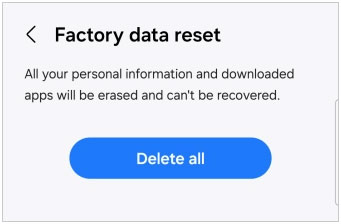
Step 2: After resetting your Android phone, please set up your mobile device. During the setup process, connect your Android phone to a workable network, and sign in with your Google Account if prompted.
Step 3: Pick the backup file that includes your app data, and select what you want on the screen. At last, click "Restore" to recover your app data on the Android gadget.
![]()
Further reading: Functional Apps to Transfer Data from Android to iPhone [Ultimate]
Titanium Backup is a powerful third-party app available for rooted Android devices, offering extensive features for backing up and restoring app data. Unlike Google Backup, which requires an internet connection and may have limitations, Titanium Backup provides users with more control over their backup and recovery processes. However, rooting your phone is needed.
Step 1: Ensure you have backed up your app data with Titanium Backup, and then run the app on your Android phone.
Step 2: Tap "Backup/Restore" to view the application list. Then click "Menu" > "Batch".
Step 3: Choose the apps and app data that you desire to restore. After restoring your app data, please reboot your Android phone.
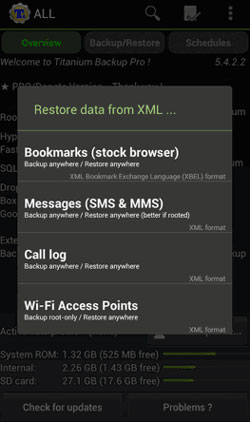
Some Android models offer an Automatic Restore feature that automatically reinstalls apps and restores backed-up settings and data when you reinstall an app from the Google Play Store. This feature simplifies the process of recovering lost application data, ensuring a seamless transition when switching devices or performing a factory reset.
Step 1: Scroll down the screen of your Android phone, and click the "Settings" icon.
Step 2: Choose "Accounts and backup" > "Backup and restore", and check if you have enabled the "Automatic restore" feature.
Step 3: If you turn it on before losing your app data, you can reinstall the app. And the app data will be restored automatically.
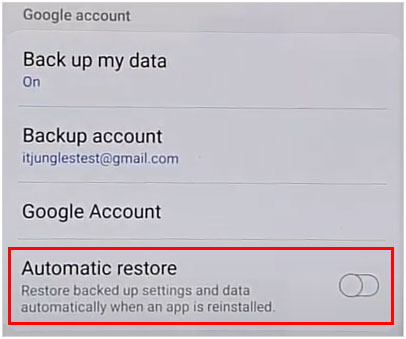
Learn more: You can also import your data from your micro SD card to your Android phone without effort.
Q1: Can I use the "Automatic restore" feature to restore my app data on Android devices?
Actually, the "Automatic restore" feature is not available on all Android models. You can go to Settings to check if there is such a function on your Android mobile device.
Q2: Can I see history of deleted apps on Android?
Android doesn't typically keep a built-in history of deleted apps. Once an app is uninstalled, it's generally removed from the device along with its associated data. However, there are a few indirect ways you might be able to view the history of deleted apps, like Google Play Store, Google Account Activity, Google Backup, third-party app managers, etc.
Q3: Is rooting my device necessary for recovering lost app data?
Rooting your device can grant you deeper access to system files and may increase the chances of successful app data recovery, especially if the data was stored in inaccessible areas. However, rooting also comes with risks, including voiding your device's warranty and potentially causing security vulnerabilities, so it's important to weigh the pros and cons before proceeding.
With the methods outlined above in this article, you can effectively recover lost or deleted app data on your Android device. Whether you prefer using built-in features like Google Backup, third-party solutions like Titanium Backup, or professional recovery software - Samsung Data Recovery, there's a solution that suits your needs. By following these steps and using the recommended tools, you can ensure that your valuable app data remains safe and accessible, even in the face of unexpected data loss scenarios.
Related Articles
Recover Deleted Video on Android Device Without Root (Effective Methods)
Restore Google Contacts Effortlessly in 3 Ways [Practical Guide]
4 Solutions: How to Recover Text Messages After Factory Reset on Android
Safely Recover Permanently Deleted Photos from Google Photos
Ultimate FonePaw Android Data Recovery Review: Check All Sides
Find Android Recycle Bin and Recover Deleted Files Easily
Copyright © samsung-messages-backup.com All Rights Reserved.