Today's smartphones have the best cameras, which can capture stunning photos. Due to this, it's common to find people using their phone cameras to capture and save their precious moments. You can save your photos & videos in Google Photos, a super photo-sharing and storage platform from Google. The best thing about this app is that you can use it on almost all platforms.
However, accidental data deletion can occur, and you'll find your pictures deleted from Google Photos. As a user, you may wonder how to recover permanently deleted photos from Google Photos. Well, it is possible with a few tricks. If you are in this situation, we have curated this guide to help you recover deleted Google Photos. So, keep reading to learn how.
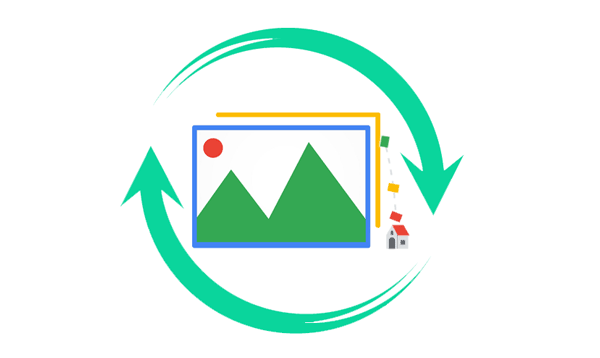
Before we take you through options to get back deleted Google photos, let's learn some basics about this awesome Google storage service that can be useful when you want a place to back up your photos and videos.
1. Where Do My Permanently Deleted Pictures from Google Photos Go?
Usually, when photos or videos are accidentally deleted from the Google Photos app, they will remain in the Trash folder for up to 30 days. So, before this time elapses, you can restore them. By the way, it kept your deleted photos for 60 days in the past, but this regulation has been changed.
2. Can You Restore Permanently Deleted Photos from Google Photos?
Google Photos is undoubtedly one of Google's best photo-sharing applications and storage services. Accidentally deleting files from Google Photos is inevitable, and it happens often. But you may be wondering if it's possible to get back deleted Google Photos.
After deleting pictures from Google Photos, it's moved to the Trash folder. Normally, contents in this folder will remain there for 30 days, after which they're deleted permanently. So, if you've deleted pictures from the Google Photos app and can locate the Trash folder, you can easily retrieve them.
But what if it's been 30 days? Can these pictures still be restored? Yes. One way to achieve this is to contact Google Support to help restore your photos.
Therefore, it's possible to recover permanently deleted photos from Google Photos, but the method you use will depend on the situation and time of the recovery.
Learn more: Is Google Photos Backup Stuck? Use These 8 Methods to Fix It Fast
The Trash folder is an important folder that temporarily stores each deleted picture. Permanently deleted pictures will remain in the Trash folder in Google Photos app for 30 days. This means before the 30-day period is over, you can restore your photos using a mobile device or a computer. So, check if the photos are still in the Trash folder and get them back.
Below we will show you how to restore permanently deleted photos from Google Photos on a computer and mobile devices.
Nowadays, almost everyone has a computer, and if you've deleted pictures from Google Photos, restoring them on a computer will be a simple process. You just need to access the Google Photos app and proceed to the Trash folder to restore the photos.
Step 1: Visit the Google Photos website on a browser on your computer. Now tap on the three-dot menu at the upper left corner of the screen.
Step 2: Tap on the "Trash" option from the drop-down list. After the Trash folder opens, you will see all pictures you deleted. Choose those pictures you want to restore.
Step 3: Tap on the "Restore" button, which is shown by a round arrow button at the upper right section of the window. When you tap on this tab, the pictures will immediately return to their original folder.

Android and iOS are the most renowned operating systems for all smartphones today. Some people own iOS and Android devices and back up their pictures to Google Photos. As said, the Google Photos app is compatible with these operating systems. So, when you find your photos missing from Google Photos, you can check the Trash folder on Android and iOS devices.
Step 1: Open the Google Photos app on your smartphone. When the application opens, head to the upper left of the application window, click on the "Menu" option, and a list of options will appear.
Step 2: From the options, choose "Trash" and check in the folder any picture you want to recover and choose them.
Step 3: Click on the "Restore" tab after choosing the pictures, and they will return to the original folders.

Tips: Wondering how to recover old photos from Google Drive? Actually, there is also a recycle bin built-in Google Drive, and you can restore your deleted files from it within 30 days.
Whenever a picture gets deleted from Google Photos, it will be saved in the Trash folder for 30 days, and automatically, it gets deleted after that period. So, what if it is over 30 days, and you still want to get your pictures back? You have to contact Google Support to recover them. This is possible since they're permanently erased from the Trash folder based on the new policy of Google. However, Google will still keep them on their servers.
Therefore, you can access these pictures even after they are permanently deleted. But you only have up to 21 days to get back your photos. You will have to contact Google Support and submit your request, which should be genuine, or else it'll be declined.
Step 1: Launch the "Google Drive Help" webpage and head to "Organize and find your files". Now check the available options, then tap "find or recover a file".
Step 2: You can follow the guide to recover your files. If they don't work, please click "Contact us" at the bottom to provide a genuine reason why you want Google to recover the pictures. As you know, if the reason is genuine enough, your pictures will be retrieved instantly.
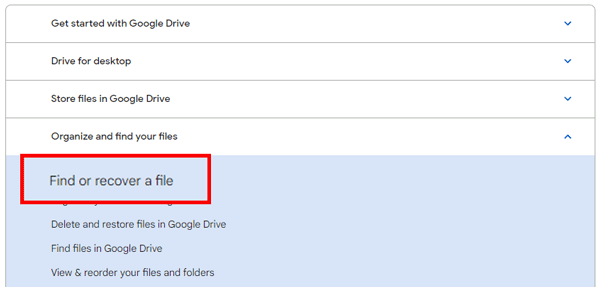
Further reading: 9 Google Photos Alternatives: Manage Photos and Videos Easily
What if you want to restore photos from your phone's internal storage or SD card? Fortunately, there is a better tool for the task - Samsung Data Recovery, is your all-in-one solution and one of the finest Android data recovery tools available today. The tool boasts high success rates, ease of use, and wide compatibility with over 6000 Android devices.
So, if you accidentally deleted the photos from your SD card or Android phone, this recovery software can allow you to restore them in just a click. It is so powerful that it scans the device's internal memory and SD card to locate the deleted photos and instantly recover them after previewing. Apart from photos, you can also recover other files like videos, contacts, call logs, messages, etc.
Step 1: Launch the tool on the PC and select "Android Recovery". Connect the Android to the PC with USB and activate USB debugging.
Step 2: You'll see all the files available on your phone on the screen. Select "Photos" and tap "Next". Choose "Quick Scan" mode or "Deep Scan" mode, and click "Continue".

Step 3: Hit "Recover" after the files have been scanned.

Step 1: Launch the tool and choose "SD Card Recovery" from the primary interface. Insert your SD card into the PC using a card reader.
Step 2: Tap the "Next" button to see the inserted SD card and choose the right disk drive. Tap "Next" to initiate the scanning process.

Step 3: Once done, all recoverable data types will be shown on the interface. Choose "Photos" and hit the "Recover" button to save the pictures to your PC.

Photos are, without a doubt, valuable memories that you can't afford to lose. Therefore, if you accidentally delete pictures from the Google Photos application, you can still get them back. You can check them in the Trash folder before 30 days are over from the day of deletion. Also, you can reach out to Google Support to help restore them.
Suppose you want to restore photos from your Android phone or SD card, Samsung Data Recovery is the tool to use. It can restore deleted pictures from Android's internal memory and SD card efficiently.
Related Articles
Easy Steps: How to Restore Call History Backup from Google Drive
Effortless Guide: How to Read WhatsApp Backup from Google Drive on PC
Wonder How to Not Transfer Photos to New iPhone? Solutions Are Here
Wirelessly Share Moments: How to Bluetooth Photos from iPhone to Android
Recover Snapchat Photos on Android in 4 Effortless Ways (Detailed)
How to Transfer Photos from iPhone to Flash Drive | No Quality Damage
Copyright © samsung-messages-backup.com All Rights Reserved.