The process of location technology has made tracing someone simpler and more accurate than ever. From the myriad of tracking applications available, Life360 distinguishes itself from the rest due to its capacity to monitor individuals. By downloading this app, anyone can effortlessly track a family, friend, or workmate's exact whereabouts without having to experience any unnecessary tension! What if you do not feel comfortable when all your movements are being tracked? This article will guide you on how to turn off location on life360 without anyone knowing.
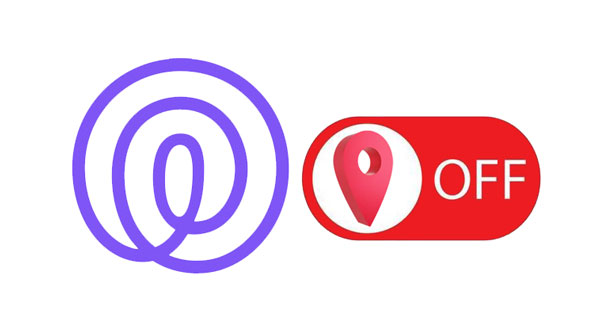
Life360 is an application that enables people who are in a circle group to track each other. A group of friends or family members can use Life360 to track each other's locations for safety. The main objective of this platform is to give its users peace of mind by providing them with real-time location information about their loved ones. Your device location service feature must be turned on for the Life360 application to function efficiently and keep on updating the location information.
This software ensures that your circle group members are kept updated regarding your locations. This means that you will always be tracked by the people in your circle every time you install Life60 on your device. For some reason, being tracked feels uncomfortable, especially if your parents are spying on you, even if it might be due to safety reasons. As such, some people ask, "How do u turn off your location on Life360" question. If you want to hinder your friends and parents from monitoring your real-time location, you should be willing to learn how to stop someone from tracking you on Life360. Below are the four effective ways how to turn off location on life360.
It is crucial to know that your circle group members will be notified once you turn off your device's GPS signal. So, can you stop the Life360 application from tracking you without your circle members knowing? Yes, you can be able to achieve that. The best solution for this problem is to fake your real GPS location. We have done effective research on how to turn off Life360 locations tracking feature. Lets us provide you with a working guide on how to turn off location on life360 without them knowing:
Location Changer is designed to help its users change their locations to any place in the world immediately. It works on most iOS devices to simulate movements and change locations. The members of your circle group will not be able to locate your real location once you change the location using this software. They will also not receive any notification that you have disabled your device location tracking feature.
Instead, the people in your circle group will see an update of the fake location that you will set. Doesn't this sound great? It's pretty amazing. Below are some features that make the GPS changer stand out as a location spoofing application:
- Instantly fake an iOS device's location to any place in the world.
- Works well with location-based apps like AR games, social platforms, etc.
- Users can simulate GPS movements using Joystick freely while playing games.
- Save your favorite routes on the GPX Import/Export files.
- Natively works on most iOS devices.
Download this GPS changer.
The steps on how to stop Life360 from tracking your location using this software:
Step 1. Open the Software
Launch this software and click on the "Start" button after you have installed the application.
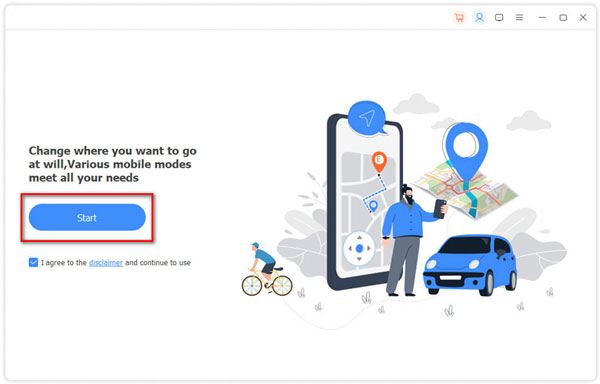
Step 2. Use USB to connect Your iPhone to the Computer
Connect your iOS device to the Mac or PC. Unlock your device and tap on "Trust" after you see the "Trust this device" pop-up. To complete the connection process, re-enter your screen passcode. Then choose the "Modify Location" mode.
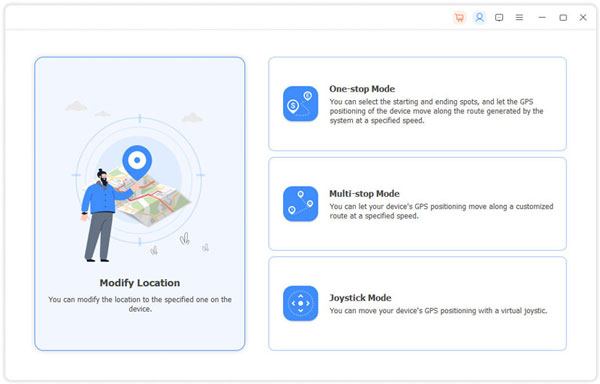
Step 3. Stop Location Tracking on Life360 by Changing Your GPS
Select your location by scrolling using a mouse or entering the GPS coordinates of the location at the address bar that is located on the top-left corner of your computer screen. Hit the button with the name "Confirm Modify" to get to a new location. Then you will change the location on life360 without them knowing.
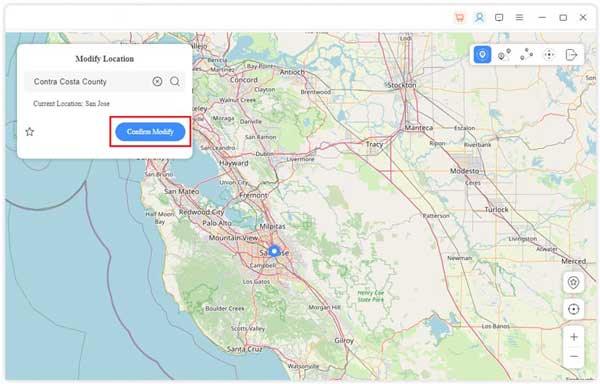
You might need: Great MockGo Review and Get the Best Alternative to MockGo for Pokemon Go
You can turn off the location-sharing feature on your Life360 application. This is one of the easy ways how to stop life360 from tracking your location, but your circle group members will know that you have paused your location since a notification will appear on your map. Follow the below steps to turn off your Life360 feature if you do not mind your circle group members being notified that you have disabled the application location features:
Step 1: Launch the application and tap on the "Settings" button.
Step 2: At the top of your device's screen, tap on the button named "Circle Switcher" and select all the circles on the people who you do not want to share your location with.
Step 3: Tap on the "location sharing" button from the available options.
Step 4: Slide a "Slider" to an off mode. Doing this will pause your location from being tracked by the people you selected instantly.
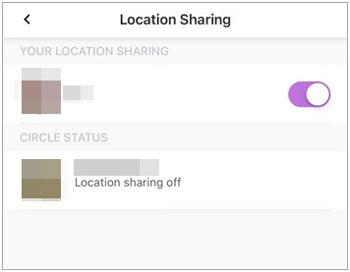
You will prevent people from seeing your location on Life360 when you follow the above-mentioned steps. Your location will also be updated once you tap on the "Check In" button, even if you have turned your location-sharing feature off. Hitting on the "Help Alert" buttons will also turn your location sharing back.
Read more: Want to change your GPS location on Skout? This guide will support you.
Turning on the "Airplane Mode" feature on your device will stop sharing the location information. The flight mode feature pauses the internet connection and GPS of your device. A white flag is displayed together with your last known area once you turn on your device's "Airplane Mode." This method is a good choice for stopping Life360 if you want a personal zone.
Learn how to stop life360 from tracking your location using the Airplane Mode feature:
Launch your device's "Control Center" option and tap on the "Airplane" option. You can get there through the "Settings" button and turn on the "Airplane Mode" feature.
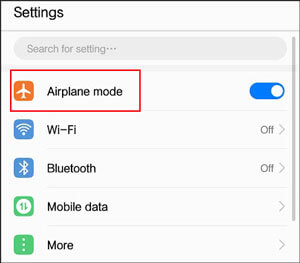
Further reading: Are you seeking a replacement tool for iTools? Maybe you can refer to these 8 options.
Many people think that they can prevent their locations from being tracked by Life360 by uninstalling the application. Does uninstalling the application protect your privacy completely? The reality is that your previous location will still be visible even after uninstalling the application. What if you deleted your Life360 account permanently? When you delete the account permanently through your home settings, all the location history and tracks will be permanently removed.
Simply uninstall the application if you want to hide your location temporarily. If you want to permanently hide your location, you need to delete your account through the "settings" feature of the Life360 account.
Step 1: Launch the Life360 application. On the top left corner of your device screen, tap on the "three bars".
Step 2: Click on the "Settings" > "Account".
Step 3: Tap on the "Delete Account" option.
Step 4: Tap on the "Yes, Continue" icon to finish the deletion. Then you will switch off your location tracking on Life360.
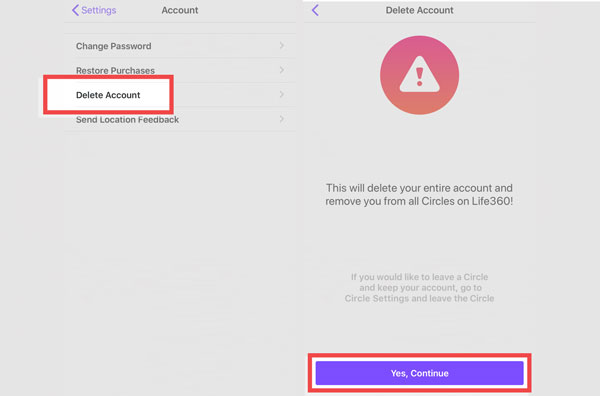
Read also: Easily Fake Twitter Location on Your Device [Informative Guide]
Q1: Does Life360 Notify When You Turn Off Location?
You must be worried about turning off your device's location feature because you do not understand whether does Life360 notify when the location is turned off. Life360 notifies all your circle group members that you have paused your location information by providing a "Location Sharing Paused" message under your beacon.
Q2. Does Life360 Tell You When Someone Turn Off Location?
Yes, if the person is in your circle group, you will receive a notification saying your location sharing is paused and their last location on the map.
Regardless of your profession, social status, or age, being tracked by your employer or parent is a disturbing experience. Free yourself from spying eyes by using any of the above-discussed methods of turning off location tracking features on Life360. You can permanently delete your Life360 account if you do not mind the reaction of the people in your circle group. If you want to provide a fake location to the spying eyes, it would be prudent to use a location spoofing tool such as Location Changer.
Related Articles
Change Your Location on Snapchat with Ease (Android and iOS Supported)
Which Is the Best WhatsApp Recovery App? Take A Look At These Options
Select Best File Manager for Android from A Full List [Reliable]
How to Put Music on Android Devices Seamlessly (5 Methods)
How to Print Out Text Messages for Court from Your Android Phone and iPhone
Sync Apps from iPhone to iPad in 3 Practical Ways [Proven Guide]
Copyright © samsung-messages-backup.com All Rights Reserved.