In a world where privacy and digital footprints have become increasingly important, many individuals are looking for ways to take more control over their online presence. One common area of concern is the location tracking of our devices.
While Find My iPhone is a valuable feature for locating lost or stolen devices, there are instances where you might want to keep your true location hidden or experiment with your iPhone's location data. In this guide, we'll explore 5 different ways to fake location on Find My iPhone and answer some frequently asked questions about this intriguing topic.
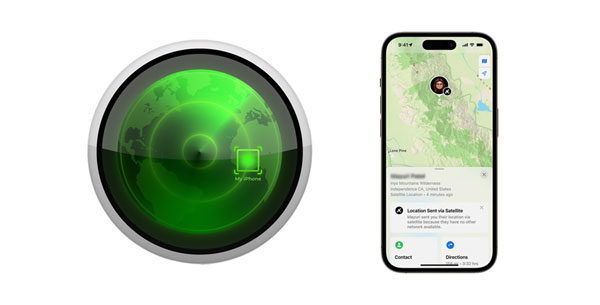
Tips: Why would someone want to fake their location on Find My iPhone?
There are a few reasons someone might want to do this, such as protecting their privacy, avoiding being tracked, testing apps, playing games, or potentially deceiving others about their location. However, it's crucial to use such techniques responsibly.
Wonder how to fake your location on Find My iPhone without jailbreak? Then you can try Location Changer, a tool that helps you change locations on most iOS devices, including iPhone 15 series. You can select a location on the map directly with simple clicks. Furthermore, it allows you to customize routes when you play AR games. In this way, you can enjoy your game at home anytime.
- Fast fake your location on Find My iPhone.
- Display the world map on the interface, and support joystick.
- Allow you to customize your speed when playing games.
- No jailbreak for location modification on iOS devices.
- Effectively spoof location on Android devices as well.
- A one-month plan costs $19.99.
- A one-quarter plan costs $39.99.
- A one-year plan costs $79.99.
Download this location spoofer.
Step 1: Download and install the software on your computer, launch it and tap "Get Started" to go on.
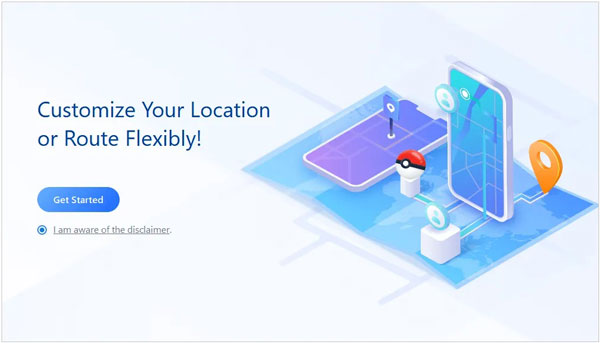
Step 2: Use your Apple USB cable to link your iPhone to the computer, and make your phone trust the computer by choosing "Trust".
Step 3: Then you will see the map on the interface. Please click "Teleport Mode" on the top right menu. Then select a location on the map by clicking or typing. Finally, tap "Move". Then your location on Find My iPhone will be changed.

By the way, it can also fake the location on Find My Friends without jailbreak at the same time.
See more: How to Change Weather Location on iPad in Trouble-free Ways [Settled]
Tricking Find My iPhone via Xcode involves using Xcode's location simulation feature, primarily intended for testing location-based apps during the app development process. This way allows you to simulate a different location on your device temporarily. However, Xcode only has the Mac version.
Step 1: Install and run Xcode on Mac, and connect your iPhone to the Mac computer via USB.
Step 2: Tap "Create a new Xcode project", and choose a template. Then name your new project, and tap "Next" > "Create".
Step 3: Create a GPX file in Xcode by going to "File" > "New" > "File" > Type "GPX" > Select "GPX File" > "Next" > Save as [the customized location you like] > "Create".
Step 4: Type the latitude and longitude to [<wpt lat="a" lon="b">] in the file. Then choose your project on the left panel, and then select your connected iPhone. Eventually, click "Play" on the top left. Your location on Find My iPhone will be changed.
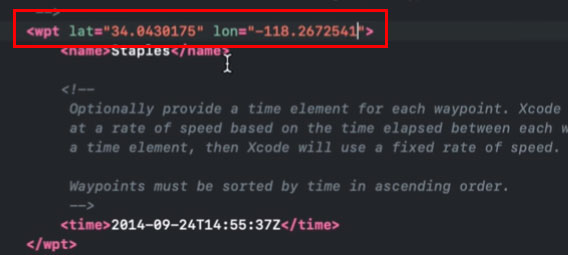
Read also: Can you turn off the location feature on Life360 secretly? Honestly, yes, but how do you do that?
iTools is another helper to fool Find My iPhone because of its Faking GPS feature. With it, you can fast spoof your location on the Find My Friends without jailbreak.
Step 1: Install iTools on your computer, and link your iOS device to the computer via Apple lightning cable.
Step 2: Look for "Virtual Location" within iTools. After that, you can select a fake location on the map, and click "Move here". Then the GPS on your iPhone will be changed, and you can use the new location to play games and socialize.
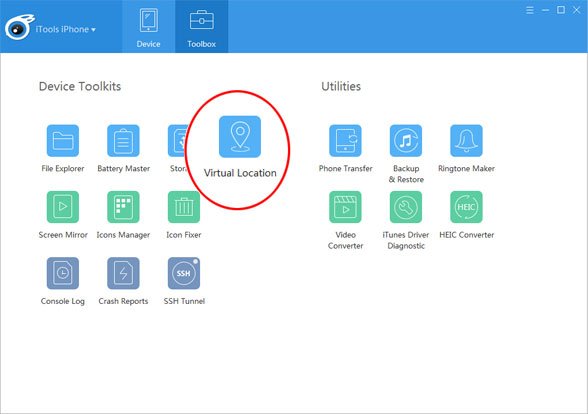
Further reading: You can change your work and home location on Google Maps with ease. Let's check it out.
There are many VPN apps that you can use, like NordVPN, ExpressVPN, etc. As long as you install it on your iPhone, you can choose other areas or countries' network. In this way, you can use a new location on your mobile device without delay. However, the options are fewer than using those location changing tools.
Step 1: Install a VPN app on your iOS device, and then register it.
Step 2: If there is a trial period, you can use the app for free temporarily. Now, please choose a network that it provides on the screen.
Step 3: Tap "Connect" to start linking to the network. After it displays "Connected", you can use the new location on your iPhone.
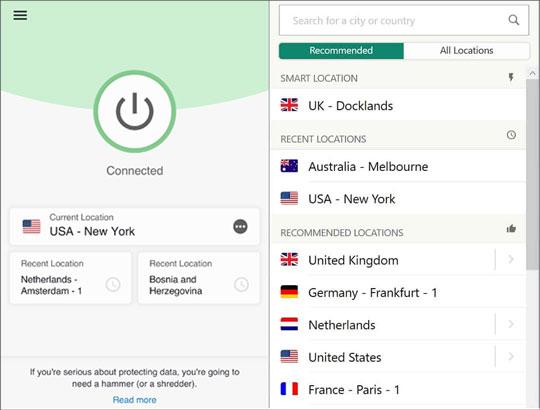
See more: Stop Your Employer from Tracking Your Phone with 5 Valid Methods
If you have another iPhone or iPad, you can spoof your location on Find My iPhone. However, it is not surely feasible on all iOS devices.
Step 1: Please log out of Find My iPhone on your current iPhone and then log in with the same account on another iOS device. And put it on the location that you want.
Step 2: Sign in with the account on your original iPhone. Then you can use that location on this device.
Q1. What are the risks of trying to fake your location on Find My iPhone?
Attempting to fake your location on Find My iPhone may violate Apple's terms of service, and if detected, it could lead to consequences such as losing access to your account or service. Additionally, it may not work as expected due to Apple's security measures.
Q2. Can I use a fake location to access geo-restricted content?
Yes, faking your location can help you access content that is geographically restricted. This is often done using a VPN service that offers location spoofing as one of its features. For instance, many people like to change locations to catch more Pokemon, make more friends in other areas on social platforms, etc.
Q3. Is there a way to protect my privacy while using Find My iPhone?
You can protect your privacy by managing your location sharing settings. You can share your location with specific contacts or choose to stop sharing your location at any time through the Find My app settings.
In a world where our smartphones serve as extensions of ourselves, the ability to control our digital footprint is crucial. We've explored five methods to fake your location on Find My iPhone, each with its own advantages and challenges. If you want a stable virtual location spoofer, try Location Changer. It is a safe and effective tool for mobile users.
While there may be legitimate use cases for these techniques, it's essential to remember that using them irresponsibly can have ethical and legal consequences. Always respect the terms of service of the apps and services you use, and be mindful of your actions.
Related Articles
How to Spoof Pokemon Go on Android Device | Fake GPS Fast
Best iSpoofer Alternatives for Android and iOS [Updated]
Easily Fake Twitter Location on Your Device [Informative]
Unlock Google Find My Device Locked Phones with Effortless Steps
Cross-Platform Search and Rescue: Find My iPhone from Android Phone
Fast Transfer Contacts from iPhone to iPad [4 Ways]
Copyright © samsung-messages-backup.com All Rights Reserved.