When you want to send incoming messages to your colleagues or friends, what will you do? Do you clearly know the steps? Maybe this problem is what you are facing, but please don't fret about it, because you will get 4 practical methods on how to forward text messages on Android devices today.
We also have explained the detailed steps in every solutions, so that you can follow the steps to manually or automatically forward text messages on Android.
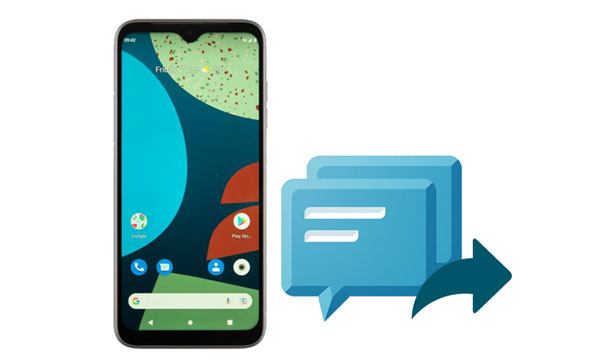
With the in-built Messages app on your Android phone, you can easily forward text messages to others. Besides, you can resend the same messages to multiple contacts at a time.
Step 1. Open the Messages App
Please navigate to the Messages app on your Android device, and find the conversation you want to forward.
Step 2. Select the Messages
- To select all the messages in the same conversation, please long-press a message, and click the "Select text" option on the pop-up.
- Then you can touch the checkbox on the top to select all messages at once.
Step 3. Forward the Messages to Others
After selecting the messages, please choose the "Forward" icon and the contacts who will receive the messages. Finally, tap "Send" to send the messages.
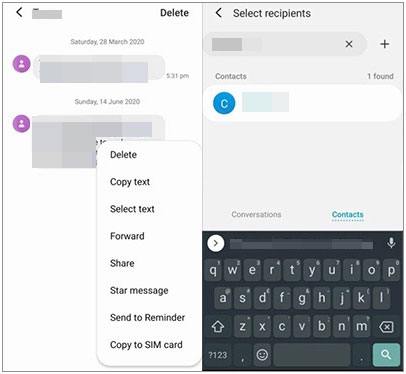
Bonus: If you want to retrieve your important text messages from an old phone number, you can refer to this article.
Google Messages is a useful app for Android users to auto-forward SMS and MMS. Furthermore, it allows you to send and receive messages with a network, and you can chat with your friends with interesting images, emoji, stickers, and GIFs. What's more, you can schedule text messages with this app on your Android device.
Step 1. Install Google Messages
Please go to Google Play, and search for the Google Messages app. Then download and install it on your phone.
Step 2. Select and Copy the Messages
Please copy the messages you want to forward and select a recipient.
Step 3. Schedule to Forwarding the Message
- Paste the messages to the conversation, and long-press the "Send" icon. Then you can select a date and time to send the messages.
- After that, the app will send the messages to the recipient on schedule.
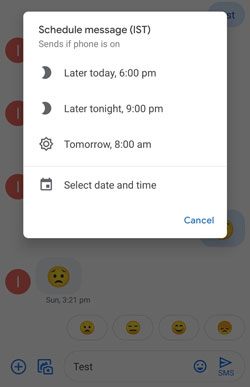
Read also: You can learn 4 helpful ways to export text messages from an Android device to PDF from this guide.
SMS Forwarder enables you to forward SMS or other notifications to other devices without effort. Of course, it can automatically forward your messages after you set it. With it, you can also forward your messages to Email, Telegram, Push Service, etc.
Step 1. Download the App
Please go to the app store and download SMS Forwarder on your Android smartphone. Then open the app, and allow it to access your phone.
Step 2. Enter Recipients
Click the "+" icon to add a filter, and enter the phone number and email of the recipient. Then tap "Next" at the bottom right, and follow the screen to complete the filter editing.
Step 3. Forward Your Messages
Allow this app to send and view your messages if prompted. Then the app will pop up a small window to ask whether to send the messages to the recipient according to your filter settings. If you tap "OK", it will send the messages immediately.
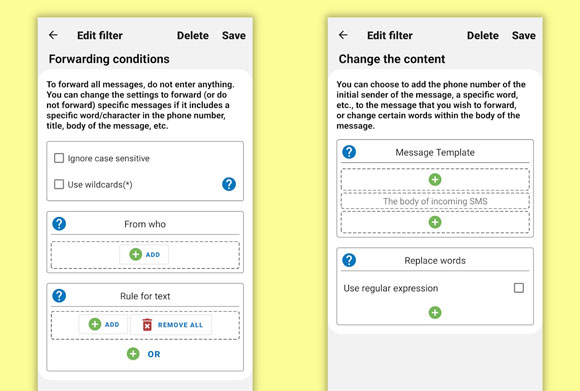
Tips: You can also use it to automatically forward text messages to Email on Android so long as you enter email addresses.
If you want a larger screen to forward your Android text messages, you can download this Samsung Messages Backup. This is a desktop app to manage Android data with multiple features. Thus, you can send and receive text messages on your computer after setting up a successful connection via USB or Wi-Fi.
Handily, you can group forward messages in 1 click. Another highlight is that this program can back up your text messages and other Android data to a computer without losing quality. When you need the backup, you can restore the data to your device anytime.
Key features of this message backup software:
- Display your Android text messages on a computer, and allow you to preview all the conversations.
- Mass text message feature is supported.
- Selectively transfer text messages from your Android device to a computer and vice versa.
- Fast delete the unwanted messages on the computer.
- Support most Android OSes, from Android 4.0 to Android 12.
- Not only work for Samsung devices, but also support other brands of Android phones and tablets, such as Xiaomi, OnePlus, ZTE, Sony, OPPO, Vivo, HTC, and more.
Download this message backup software below.
Guide on how to forward a text via this software:
Step 1. Launch the Software
After installing the program on your computer, please launch it on the desktop, and connect your Android device to the computer via a USB cable. Then enable the USB debugging mode on your phone.
Tips: You can also connect both devices via Wi-Fi, but the USB connection is the most stable.
Step 2. Choose the SMS Category
- After the connection is successful, you will see the homepage.

- Next, please tap the "SMS" option on the panel, and copy the messages you plan to forward. Then click the "New" icon, manually enter the receivers, or tap the "Contacts" icon to choose the phone number from your contact list.

Step 3. Forward Your Messages without Hassle
Subsequently, paste the message to the content blank, and tap the "Send" icon. Then the software will forward the messages to the target addressees.

Bonus: In case your text messages disappear from your Android phone, you can follow these tips to regain them with ease.
1. How to auto-forward text messages from iPhone to Android?
To auto-forward text messages on an iPhone, you need to open the Shortcuts app, and choose the "Automation" tab.
Then tap the "+" > "Create Personal Automations" > "Time of Day" option to set the date and time.
Click "Send Messages" and type the content and receivers. Once done, the app will send the message on time.
2. Is it possible to secretly forward text messages on Android?
Yes, but you need to download an app that supports the secretly forwarding feature.
It is simple to forward text messages on Android devices, right? What's more, you can now use previous ways to make it easier, as long as you learn one way from them. Moreover, Samsung Messages Backup enables you to forward messages to multiple phone numbers on a computer with a large keyboard and monitor.
Related Articles
Seamlessly Back Up and Restore Text Messages on Android [5 Proven Methods]
How to Back Up Viber Messages on PC Swiftly | 5 Effective Solutions
How to Transfer Text Messages from Android to Android? [4 Easy Ways]
How to Permanently Delete Deleted Text Messages on Samsung | 3 Efficient Ways Here
How to Remove Duplicate Songs from Android Phone [Tips and Methods]
12 Great Apps to Transfer Data from Android to Android [One-stop Transfer]
Copyright © samsung-messages-backup.com All Rights Reserved.