The use of iPhones has been on the rise lately. However, Android and iOS devices run on different platforms, and you may experience a hard time when transferring your data from an Android phone to an iPhone. With the inception of the "Move to iOS", an app developed by Apple, migrating from Android to iOS is now more convenient. The application helps Android users transfer files, messages, contacts, etc., from Android devices to iPhones flawlessly.
Unfortunately, users have complained that they frequently experience the Move to iOS stuck on calculating the time remaining. Refrain from worrying if you are experiencing this issue because we shall show you how to troubleshoot the error.
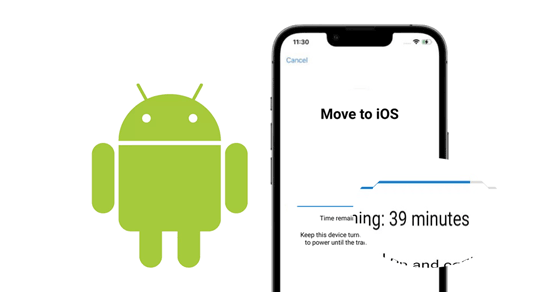
Move to iOS says 13 hours remaining. Is it normal, and how long should it take? The answer to this query depends on factors such as the size of the data, the speed of the devices, and the stability of the internet connection.
But if all the above factors are kept constant, the transfer procedure should take approximately 10 minutes. However, if the transfer takes longer, you can apply the following tricks to speed up the process.
Wondering why you are experiencing the error of Move to iOS calculating time remaining? This is a common error and can be fixed without effort via the below-discussed fixes:
Enable Airplane Mode on both devices to prevent interruption during the transfer process. Below is how to do that:
Step 1: Swipe down the home screen to launch "Notification Panel" on your Android phone, and go to "Control Center" on your iPhone.
Step 2: Find the "Airplane Mode" feature on both phones and turn it on.
Step 3: Afterward, connect the devices to a Wi-Fi connection.

This feature enables smartphones to limit the Wi-Fi speeds to low-priority tasks. Turning the feature off unlocks the Wi-Fi performance and fixes the Move to iOS time remaining estimating issue. Follow the steps below to turn off the Wi-Fi power-saving feature:
Step 1: Launch the "Settings" application, tap on the "Cellular" button, select the "Cellular Data" option, and hit the "Data Mode" button.
Step 2: Turn off the feature by selecting "Allow More Data on 5G" or "Standard" options.
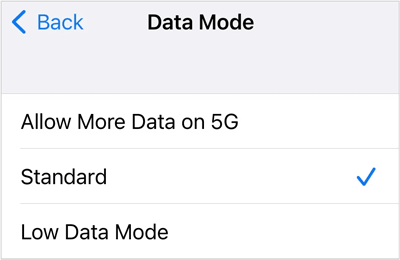
Step 1: Go to the home screen and launch your Settings application.
Step 2: Navigate to the "Connections" option, and tap the "Wi-Fi" option. Then click the three vertical dots on the top-right corner, choose the "Advanced" option, and turn off "Wi-Fi power saving mode" by turning off its toggle button.
Step 3: Restart your Phone.
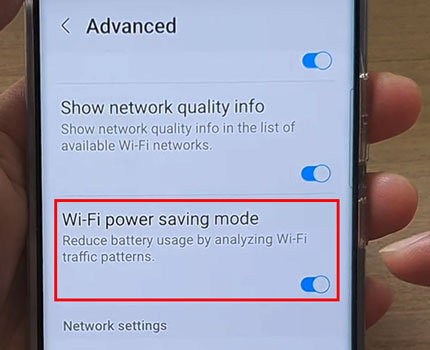
Further reading: Why does Move to iOS fail to transfer contacts? Read this guide to find out the reason.
A firmware glitch could cause the "Move to iOS says 13 hours" error. Updating your iOS and Android firmware Over-The-Air (OTA) will fix the issue in this scenario. Below is how to update the firmware on both devices:
Step 1: Connect the iPhone to a stable Wi-Fi connection.
Step 2: Launch the "Settings" app and hit the "General" button.
Step 3: Hit the "Software Update" button.
Step 4: Hit the "Download and Install" button to update the device.

Step 1: Connect the Android phone to Wi-Fi, or switch on mobile data.
Step 2: Launch your phone's "Settings" app and move to the "Software update".
Step 3: Hit the "Download and install" button.

If Move to iOS time is still stuck on the time remaining estimating screen, please check if you enable the Smart Network Switch feature on your Android device. This feature may interfere with Move to iOS. Below is how to turn off the Smart Network Switch feature:
Step 1: Launch the "Settings" application, head to the menu, and choose "Wi-Fi".
Step 2: Navigate to the "MOER" menu, select the "Smart network switch" option, and deactivate it.
Step 3: Now reconnect your device to a Wi-Fi network. Once a connection to the internet is established, the error should disappear.
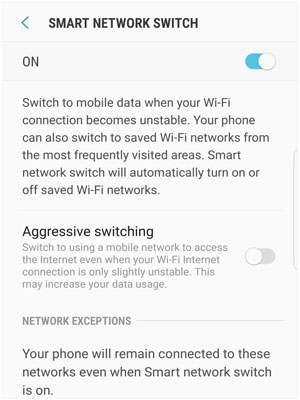
Restarting the devices clears bugs and cached data that may cause issues with the Move to iOS application. Below is how to restart the devices:
Step 1: Press the "Volume Down" and the "Side" button for the power slider menu to appear.
Step 2: Drag the power off slider and wait for the device to turn off.
Step 3: Power on your iPhone again and see if the problem is fixed.

Step 1: Hold the Android's "Power" key and tap on the "Restart" button on the menu that will appear on the device's screen.
Step 2: Wait for the phone to restart, set it up and try using the Move to iOS application again.

Learn more: Fast Transfer Music from iPhone to Computer [Setp by Step]
Switching from Wi-Fi to cellular often fixes data migration from Android to iOS device errors. To switch from one mode to another, Follow the guidelines below:
Step 1: To enable the "Mobile data" feature on Android, you can navigate to "Notification Panel", and touch the "Mobile data" icon.
Step 2: For your iPhone, you can go to "Control Center" and enable "Cellular Data" directly.
Step 3: Afterward, switch off "Wi-Fi" on both phones.
![]()
Read also: Tutorial on Switching SIM Card from Android to iPhone Seamlessly
Although the Move to iOS application helps transfer data from Android to iPhone, it faces many issues. The application may skip important data such as messages, calendar events, and contacts, get stuck while transferring data, and crushes frequently. Save yourself from such troubles by using an alternative - Samsung Data Transfer. It allows you to seamlessly transfer Android data to an iPhone at a super speed.
In fact, this software is primarily developed for sharing data between iOS and Android devices. Thus, you can also use it whenever you want to move files from iPhone to iPhone, Android to Android, and iPhone to Android. What's more, the transferred data will not replace your existing data on your target device.
Download this alternative to Move to iOS.
Step 1: Begin the process by downloading, installing, and launching the application on your computer. Select the "Mobile Transfer" option from the available choices.
Step 2: Link both devices to the computer using USB cords. Tap the "Trust" button on your iPhone, and enable debugging mode on your Android phone. Then make sure your iPhone is on the "Destination" side on the interface, or click "Flip" to change the position.

Step 3: Select all the data you wish to move and click the "Start Copy" button to transfer the data from your Android phone to the iPhone.

You can follow the above troubleshooting guide to fix the Move to iOS stuck issue. However, the Move to iOS issue may fail to end. In such cases, use the alternative transfer tool - Samsung Data Transfer, to copy Android files to iOS without a hitch. You will experience a stable and safe data migration.
Related Articles
iPhone to Android Transfer - How to Transfer Data from iPhone to Android?
Wirelessly Share Moments: How to Bluetooth Photos from iPhone to Android
Smart Switch iPhone - How It Works and What Alternative You Can Choose
Best iPhone Transfer Software: 11 Excellent Tools for File Transfer
WhatsApp Download Failed on Android and iPhone? Fast Figure It Out
Copy Large Videos from iPhone to PC in 7 Ways (Newest)
Copyright © samsung-messages-backup.com All Rights Reserved.