We all use a screen lock on our Android devices to protect our private data from prying eyes. But what will you do if you forget your Android device's screen lock? The first thing that will come to your mind is factory resetting the device. Factory resetting your device will help you regain access to your device with ease. However, Android introduced a Factory Reset Protection(FRP) feature that prevents Android devices from being factory reset by unauthorized parties.
The FRP feature requires you to have an Android device's Google account to factory reset your Android device. What if you don't have the device's Google account? Do not fret. This article will guide you through the Samsung A12 FRP bypass process.
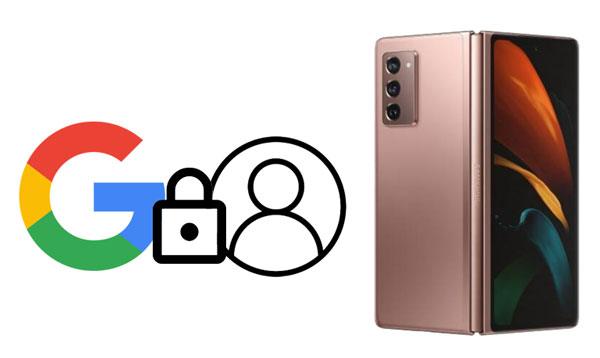
Have you forgotten your Samsung device's screen lock and cannot access the device's Google account? You must have tried to factory reset the Samsung device without succeeding. Samsung devices running on Android 5.1 and above require the device owner to have the device's Google account to factory reset the device successfully. Fortunately, there are ways of bypassing Samsung devices' FRP locks.
One technique for carrying out Samsung Galaxy A12 FRP bypass without PC is using the Google Keyboard application. However, this process is long, confusing, and has a low FRP lock removal success rate. The other and most reliable way of carrying out Samsung A12 FRP bypass is using a professional FRP bypassing tool such as Android Unlock. The Android Unlock application is designed to bypass Android devices' FRP locks using a computer. It is easily usable, secure, and has a high FRP lock removal success rate.
Read More:
How to Unlock Phone with Broken Screen for Android Users | 6 Effective Solutions
How to Unlock Samsung Phone When You Forgot Password: 5 Useful Ways for You
Although FRP lock is a great security feature, it can be inconveniencing, especially if we lose our Android device's Google account. What will you do if you forget your Samsung device's screen lock? You will certainly factory reset your device. Unfortunately, you cannot factory reset Samsung devices running Android version 5.1 and above without the device's Google account. As such, you need a reliable FRP bypass tool that will enable you to remove the device's FRP lock without the device's Google account and PIN.
There are many FRP bypass tools on the market. However, choosing the right FRP bypassing tool can be challenging and require thorough research. From the available FRP bypassing tools, Android Unlocker set a precedent. It is a peerless FRP bypassing tool that enables Samsung users to remove their device's FRP locks easily, quickly, and securely.
Below are some of its unmatched features that make Android Unlock the best FRP bypass Galaxy A12 tool:
- Removes Android device's screen PINs, Passwords, Patterns, fingerprints, and FRP locks.
- Do not require a Google account to bypass FRP locks.
- Unlock various Android devices' screen locks, including popular brands such as Samsung, OnePlus, Motorola, Xiaomi, Lenovo, Huawei, etc.
- Has a high screen lock removal success rate.
- Provide a wonderful user experience that enables anyone to use it.
Carrying out a Samsung A12 Google account bypass with a PC using Android Unlock is easy. Follow the easy steps below:
Step 1: Download this Samsung unlock application on your Windows or Mac computer. Install the application and launch it.

Step 2: Use a working USB cord to link the Samsung phone to the computer and enable the debugging mode. After that, tap on the "Screen Unlock" option from the device's Toolbox. You will be directed to a new screen with two options. Choose the "Android" option because you are unlocking an Android device.
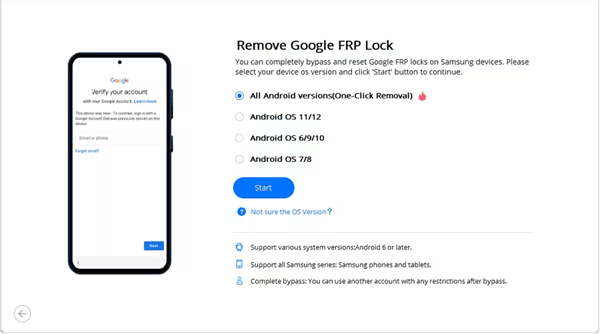
Step 3: Tap on the "Remove Google FRP Lock" option from the screen that appears next. After that, select the device brand as "Samsung" and hit the "Start" button to move to the next step.
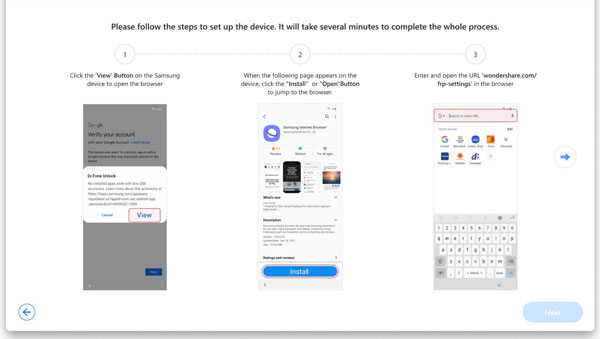
Step 4: Now select the "All Android versions (One-Click Removal)" option from the available option if you don't know your Samsung device's Android version and hit on the "Start" button.
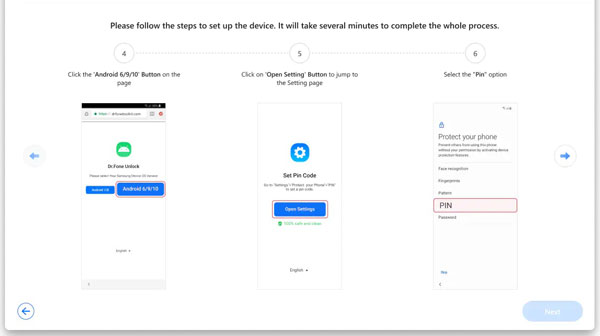
Step 5: Locate and tap the "Emergency Call" option on the Samsung device. Key in "*#0*#" to launch the secret menu and hit the "Next" button on the Android Unlock (Windows) application's interface.
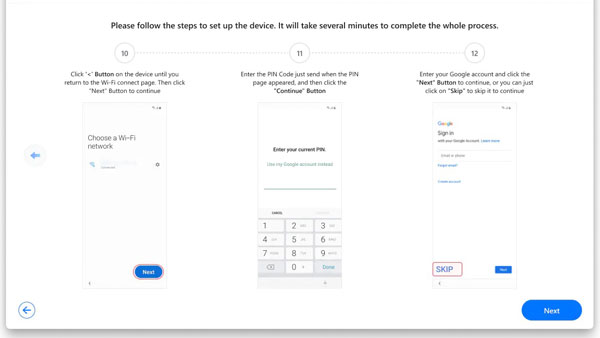
Step 6: If you have not enabled debugging mode on the Samsung device, the application will prompt you to allow it. Hit on the "Allow" popup on your Samsung phone, click on the "Authorized" button on your computer, and the process will begin.

Step 7: You can see the FRP removal progress on the application's progress bar. Wait as the FRP lock removal process continues, and hit the "Done" button when the process completes.
Read Also:
How to Unlock Samsung Phone Pattern with Helpful Solutions [8 Options]
Unlock Android Phones - How to Unlock Android Phone?
Google Keyboard is a virtual Android and iOS devices' typing application that combines modern mobile keyboards with fun and outstanding Google features. You can use this helpful application to bypass your Samsung's FRP lock. However, this method's procedures are quite long and require you to be very careful. Below are the steps involved:
Step 1. Power on the Samsung device, connect it to a stable internet connection, tap on the "Next" button, select the "Use my Google Account instead" option, and hit the "Next" button.
Step 2. Enable the "TalkBack" feature on your Samsung device. You can do that by pressing the "Volume Up + Power" buttons simultaneously, tapping on the "Use" option that will pop up, and pressing the "Volume Up + Power" buttons simultaneously again to activate it. After that, tap the "Close" button to be directed to a welcome screen.
Step 3. Let the Talkback feature use "Voice Commands" by drawing "L" on the Samsung device from the bottom left corner side of the device's screen. Tap the "Yes" button to allow TalkBack to record audios, and double tap the "Use voice commands" button.
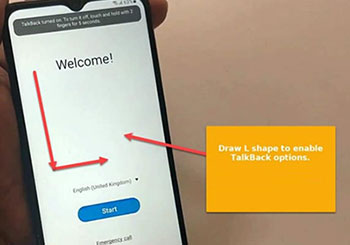
Step 4. Say "Google Assistant" to open the voice assistant, press the "Volume Up + Power" buttons simultaneously again to disable TalkBack, and hit on the keyboard icon that will appear.
Step 5. Type "YouTube" when the Google keyboard opens. On the Youtube application, move to the "Settings" section, tap the "About" button, and hit the "Google Privacy Policy" option to launch the Chrome browser. After that, hit on the "Accept and Continue" option and tap the "No Thanks" button.
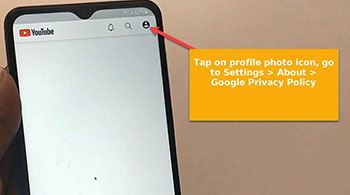
Step 6. Open FRP bypassing tools by typing "https://www.progeeksblog.com/bypass/" in the browser URL section. Hit "Galaxy Store" to open the Samsung Apps Store application.
Step 7. Log in to AppStore with your Samsung account, download, and install your device's "Alliance Shield" application.
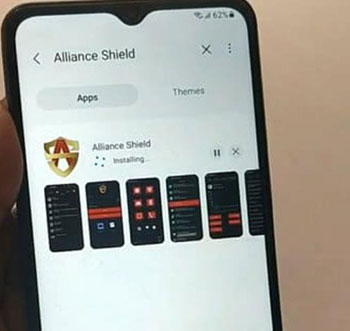
Step 8. Create a user account on the Alliance Shield application, log in to the account, and enable the "Device Admin" feature. Confirm the activation by tapping the "Activate" button, and swipe on the right side of the screen to enable Knox.
Step 9. Finish setting up the "Alliance Shield X" application, hit on the "App Manager" to open the Android app manager, search for the "Android setup", run it, hit the "Action" tabs, choose the "Force Stop" option and hit the "Wipe App Data" option.
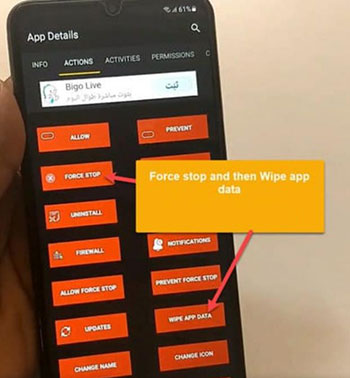
Step 10. Search for the "Google Play Services" feature on the "Action" tab, open it, and repeat step 9. Locate the "Samsung Setup Wizard" feature, force it to stop, wipe data, and hit on the "Activities" button. After that, select "com.sec.android.app.SecSetupWizard.SecSetupWizardActivity" and open it.
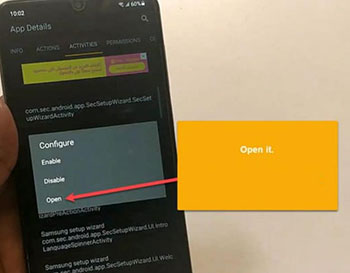
Step 11. You will be prompted to install a recommended Samsung application. Choose one and hit the "Ok" button. Congratulations! You have now carried out the Galaxy A12 FRP bypass successfully.
You now understand how to remove Samsung devices' FRP locks using the Google keyboard and a professional FRP bypassing tool. However, we recommend you use a professional FRP bypassing tool such as Android Unlocker because it removes FRP locks easily, fast, securely and has a 100% FRP lock removal success rate.
Related Articles
Is Android Touch Screen Not Working and You Can't Unlock It? 9 Solutions
Easily Unlock Tablet without Password Using 5 Proven Solutions
[Proven] How to Access a Locked Android Phone via USB with Ease
How to Unlock Samsung Tablet without Losing Data [Updated & Solved]
How to Bypass Fingerprint Lock on Android via Simple Clicks | 3 Ways
[6 Useful Ways] How to Unlock Android Phone Password without Factory Reset
Copyright © samsung-messages-backup.com All Rights Reserved.