Even though Lenovo mobile phones are not as famous as Lenovo computers, there are still many people who like to use Lenovo smartphones. Furthermore, the gaming phones of Lenovo are better and better. However, Lenovo users also fret about data loss. If you are troubling the same situation, this Lenovo mobile recovery guide will be helpful.

Want a powerful Lenovo phone data recovery software to rescue your data? This Lenovo mobile recovery program - Samsung Data Recovery, is an ideal option. With this software, you can recover multiple deleted data types from your Lenovo mobile phone, including contacts, photos, call logs, text messages, and more. Plus, it can recover deleted media files from SD cards without rooting.
- Effectively recover deleted data from a Lenovo phone.
- Support various data types, such as photos, documents, contacts, music, videos, etc.
- Allow you to view and select deleted files before recovering them.
- Enable you to transfer existing and deleted files from a Lenovo phone to a computer.
- Support SD card data recovery using a card reader.
Surprisingly, you can use this recovery program for most Lenovo Android mobile devices, like Lenovo Legion 2 Pro/Legion Duel 2/Legion Duel, Lenovo K13 Note/K12 Pro/K12/K10 Plus/K10 Note. Also, it works for other Android phones and tablets, such as Samsung, Sony, Xiaomi, HTC, LG, and so on.
Download this Lenovo recovery tool below.
Step 1. Run the Recovery Software
After downloading the software, please install it correctly on your computer, and connect your Lenovo phone to the computer via a USB cable.
Step 2. Choose a Scanning Mode
- Enable the USB debugging mode on your Lenovo device. Then the program will recognize the device without hassle. You can select the file types you want on the interface, and tap the "Next" icon.

- Select a mode for scanning the selected file types out from your cellphone. Then click the "Continue" icon, and root your device if you haven't rooted it.

Step 3. Recover Data from the Lenovo Phone
After the scan, you can pick the deleted files you want to recover on the interface. Finally, tap the "Recover" icon to save them to your computer.

Notes: Rooting is needed if you want to recover deleted data from the internal storage of an Android phone. Conveniently, the software will guide you with detailed steps.
Tips: How to recover deleted videos and photos from a Lenovo phone? That's easy. You can click the link to get 3 reputable methods.
Have you enabled the Google backup feature on your Lenovo phone? This feature can help you back up your data from the Lenovo phone to Google Drive, and allow you to restore the backup file when you lose your data accidentally. Furthermore, you can restore deleted files from the Trash of Google Drive.
Step 1. Reset Your Lenovo Tablet
To restore the backup file, you need to factory reset the tablet first. Go to Settings, and click "Backup & reset" > "Factory data reset" to start the resetting process.
Step 2. Set Up Your Phone and Recover Files via Google Backup
- After resetting the Lenovo tablet, you can set it up, and type your Google account information. Then choose the file types you want to restore, and tap the "RESTORE" icon.
- Once done, you can check if the data is restored on the tablet.

Read also:
You can efficiently transfer Samsung data to a Lenovo phone via 4 approaches. Let's check it out.
This is practical guide on OnePlus data Recovery. You can learn about 4 effective methods from it.
In case your Lenovo phone is dead due to a broken screen, generally speaking, you cannot transfer files from the phone to a computer by tapping the screen. But you can try using a USB hub to connect a mouse to your phone, and link the phone to your computer. By the way, this way only works on some Android devices.
Step 1. Connect the Mouse to Your Phone
Plug a USB hub into your Lenovo phone, and connect a mouse to the hub to establish a connection between your phone and the mouse. If you can use the mouse to access the dead phone, you can go ahead.

Step 2. Connect Your Phone to a Computer
Please use another USB cable to connect the phone to a computer, and choose the "MTP" option with the mouse.
Step 3. Recover Data from the Dead Lenovo Phone
Access the Lenovo drive on the computer, and drag and drop the files to the computer.

Further reading:
Transferring data from a Lenovo mobile phone to a PC is an ideal measure to protect data from loss.
Want an effective method to recover deleted PDF documents from your Android device? Then you can refer to this guide.
You can swiftly restore your deleted files if you have backed up your Lenovo data to a micro SD card. As long as you install the SD card on your phone, you can access and copy the files you want to the mobile phone. What if there is no SD card slot on the Lenovo phone?
Step 1. Buy an SD Card Reader
Please make use of a suitable card reader to link your SD card and the Lenovo phone.
Step 2. Copy Files to Lenovo Phone
Open the File Manager on the Lenovo cellphone, and navigate to the memory card. Then you can copy the files you plan to restore from the card, and paste them to the internal storage on the Lenovo device.
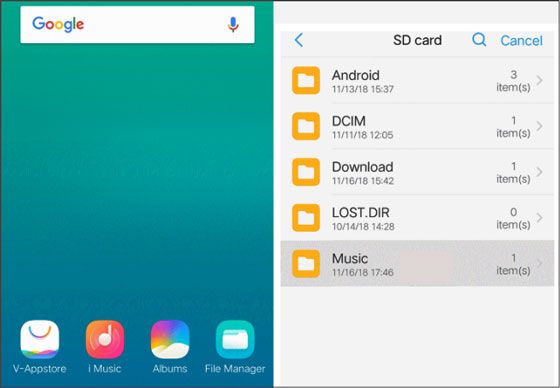
See more: With these approaches, you can back up Android data to an SD card much easier than before.
In addition to performing the factory reset via the Settings app on your Lenovo device, you can force the device into Recovery Mode to hard reset it.
First, turn off the phone or tablet, then click and hold the "Volume Up" and "Power" buttons. Please do not release them until the Lenovo logo appears. Next, choose the "Wipe data/factory reset" option, and tap the "Power" key to confirm the operation. At last, you can tap the "Reboot system now" option to restart the device.
This guide focuses on Lenovo mobile recovery, sharing 4 practical solutions previously to help you recover data on a Lenovo phone/tablet. If you do want to recover deleted files on a Lenovo Android device without backup, you can use this software - Samsung Data Recovery. What's more, it can recover multiple file types.
Related Articles
Ultimate Recovery: Recover Deleted Videos on Android Device Efficiently
How to Find Android Recycle Bin and Recover Deleted Files Easily
How to Retrieve Deleted Voicemails on Samsung Galaxy [Practical Tips]
Solved: Help You Fix Photos Disappeared from Android Phone without Hassle
Recover Deleted Documents on Android: Vital Tips and 4 Recovery Tools
Transfer Files from Android to USB Flash Drive with or without OTG
Copyright © samsung-messages-backup.com All Rights Reserved.