Accidentally lost important files from your Android device? Want to recover the files with Recuva? No problem. Today's article will tell you all information about Recuva software for Android. You can learn about Recuva further and follow the guide to perform Recuva data recovery for Android without effort.
Besides, if you want another powerful Android recovery tool, you can click the Recuva alternatives to select one. Anyway, it is straightforward to recover deleted data on Android.

There is a detailed introduction about Recuva for Android in this part. You can know its key features, strengths, weaknesses, and operation guide. Whether it meets your needs or not, let's read on.
Recuva is a data recovery desktop application, supporting recovering music, pictures, documents, emails, videos, and more. It can recover lost data from a Windows computer, recycle bin, memory card, digital camera card, external hard drives, USB sticks, etc.
"I plan to use Recuva to recover my Android phone, but Recuva doesn't see my phone. Does Recuva work on Android phones?" Perhaps you also have the same query. The truth is that Recuva can recover lost files from the SD card installed on your Android phone, but it cannot restore data from Android internal storage.
- Recover multiple data types on computers.
- Android phone recovery, SD card recovery, and other hard drive recovery are all supported.
- Provide free and pro versions for download on its website.
- The advanced deep scan mode can recover more buried files.
- Allow you to select the drive you want before starting the recovery.
- Sometimes, it cannot detect Android phones.
- The interface is a little complicated in operation.
Check if you like: Jihosoft Android Phone Recovery Review: Is It Worth a Try? (Comprehensive)
Again, Recuva cannot recover data from Android internal memory. Please don't be misled by the phrase of Recuva for Android phones. Next, let's see how to use Recuva to recover data from an SD card.
Step 1: Install Recuva
Download and install Recuva on your computer. Then connect your SD card to the computer via a reader.
Step 2: Select File Types
After installing, please tap Next on the Welcome to the Recuva Wizard page. Then select the file types you want and click Next.
Step 3: Recover Lost Files from SD Card
- To choose your SD card, select the In a specific location option, and tap Next. Then tick the Enable Deep Scan mode, and click Start.
- After scanning data, you can select the files and hit the Recover icon to save them on your computer.
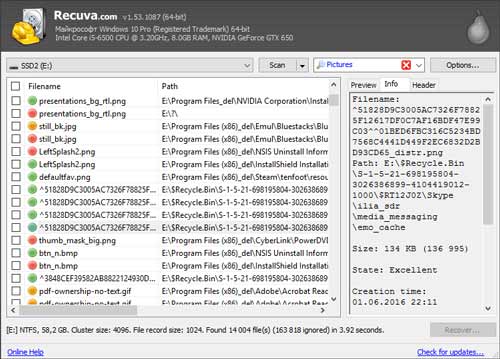
Perhaps you need: 8 Fabulous Moborobo Alternatives to Transfer and Manager Android Files
Want a more effective recovery program for Android phones? The following are 5 Recuva alternatives for Android. There is no doubt that they all work for Android devices. Let's view them in detail.
Samsung Data Recovery is a comprehensive recovery program for Android devices. First of all, it can recover deleted contacts, photos, SMS, music, documents, and so on from Android. Second, it has excellent compatibility, so that it can work on most Android phones and tablets, including Samsung Galaxy S21/S20/S10, ZTE Axon 30 Ultra/Axon 30 Pro/S30/nubia Z30 Pro, Google, Sony, HTC, LG, and more.
- Fast detect and recognize the connected Android devices.
- Quick Scan and Deep Scan modes are available to recover your deleted Android data.
- Recover data from Android internal and external storage.
- Perform SD card recovery without root.
- Allow you to select the detailed files before recovery on the interface.
- Help you back up your existing files from Android to your computer.
- Root is required when you recover deleted files from Android internal memory.
Download the practical alternative to Recuva for free below.
Step 1: Install the Software
After downloading the package, you can double-click it to install the program on your computer. Then link your Android phone to the computer via a USB cable.
Step 2: Select Data Types and Scan Mode
- It will detect your mobile phone without the hassle, and you can check the file types you want to recovery on the interface. Then click the "Next" icon.

- Now, please choose a scan mode and click the "Continue" icon. Next, it will prompt you to root your phone, but you can tap the "Continue" icon again to skip it if you intend to recover the data from your SD card.

Step 3: Recover Deleted Android Files
Please preview your files, and select what you plan to recover by ticking. Finally, hit the "Recover" button to store the files on your computer.

Further reading: You can easily move photos from an SD card to a computer via these 5 proven solutions.
FoneLab Android Data Recovery also can recover lost data from Android phones and SD cards. If you want to recover lost WhatsApp files from your Android device, it can give you support. But it can only recover thumbnails of the photos from time to time.

- Support you to recover multiple basic and media files on Android, like contacts, call logs, documents, WhatsApp chat history, etc.
- Back up current and deleted files to a computer with ease.
- File preview and selection are supported.
- You can only use the deep scan mode after scanning data out.
- You need to root your device if you enable the deep scan.
- Recover lost pictures with low quality.
See also: This article has an overall guide on Samsung SD card recovery. If needed, click it.
Dr.Fone Data Recovery is another reliable tool for recovering lost files on Android, and supports most Android files. Amazingly, it is easy to recover Android data. Besides, it can extract data from broken Samsung phones.
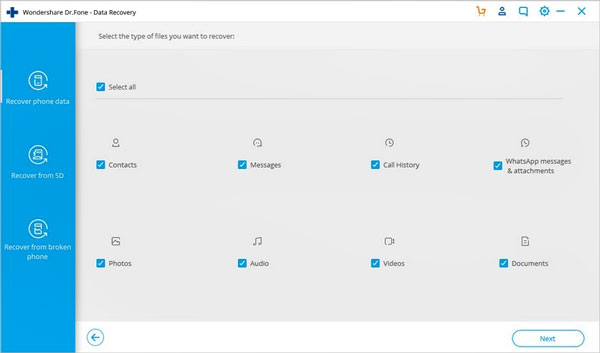
- Recover lost music with better quality, and the recovered songs have names.
- Support 8 Android file types, including WhatsApp attachments.
- Recover deleted Android files in many cases, such as water damage, system crash, device damage, and more.
- Cannot recover lost files on the Android phone without root.
- There is no root jump on the interface.
You might like: Want to back up your Android data to an SD card? You can use these 4 helpful approaches.
Tenorshare UltrData for Android, an outstanding replacement to Recuva. Recently, it has been more strong, because it can now recover deleted photos and WhatsApp messages from Android phones without root.
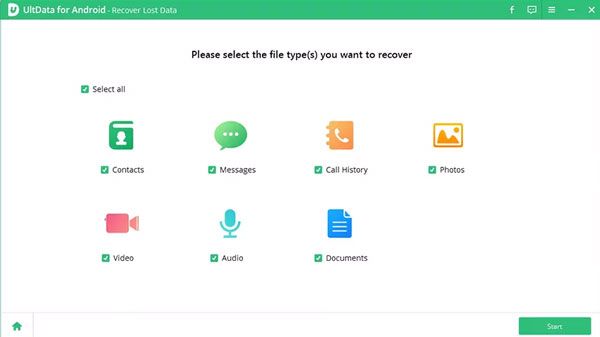
- Effectively restore WhatsApp Business data on Android.
- Restore lost WeChat files from Huawei and Xiaomi, including photos, contacts, and messages.
- Support many Android OSes, such as Android 11/10/9/8/7/6, and more.
- The feature of photo and WhatsApp messages recovery without root is not supported on all Android devices.
- The success rate of WeChat recovery is not high.
- Fails to recover lost contacts on some Android phones, like Galaxy S6.
Bonus: What is the best Android file recovery software? Let's see these 9 tools.
Recover Deleted Photos - File Recovery, an alternative recovery app for Android, so that you can directly install it on your Android phone. Different from the previous professional recovery software, it is free to download and recover data. However, it can only recover deleted photos, videos, and audios.
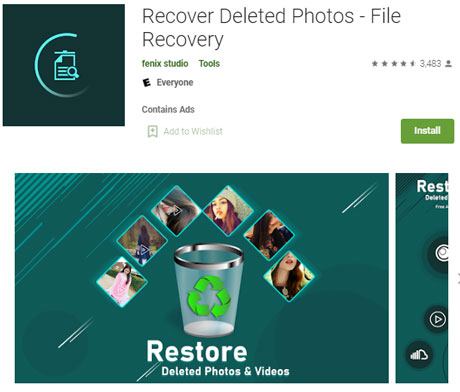
- Allow you to recover your Android audios, videos, and images for free.
- Recover your data with simple steps.
- Enable you to view the pictures it finds before you recover them to your Android device.
- Put the recovered photos in random folders.
- The ads will get in the way when you recover your data.
Have you clearly known these tips of Recuva software for Android? And which Recuva alternative are you most satisfied with? Is it Samsung Data Recovery? It is a safe recovery tool without ads, and it can help you fast find your lost contacts, photos, and other deleted Android files. But if you don't want to lose your important files anymore, backup is indispensable.
Related Articles
How to Recover Lost Contacts on Huawei Smoothly: Use 5 Ways to Make It
Solved: Help You Fix Photos Disappeared from Android Phone without Hassle
[9 Options]Best Video Recovery App for Android: Easily Recover Android Videos
Solved: Where is Samsung Galaxy Recycle Bin and How to Recover Deleted Files?
Want to Perform OPPO Data Recovery? 4 Safe and Veritable Approaches You Can Try
Quickly Transfer Outlook Contacts to Android with 4 Methods
Copyright © samsung-messages-backup.com All Rights Reserved.