When you plan to replace your old Samsung phone with a brand new Huawei smartphone, how do you deal with your data, such as WhatsApp data? As you know, there are groups of files on WhatsApp that are useful for you. In this case, if you don't want to give up your WhatsApp data on the old phone, you'd better know how to transfer WhatsApp from Samsung to Huawei.
Therefore, please don't miss these 4 handy transfer tricks in the following. They will help you move the WhatsApp history without trouble.

Undeniably, this WhatsApp Transfer software is a deft tool to transfer WhatsApp from Samsung to Huawei. Powerfully, it can send all WhatsApp history at a time, including texts, pictures, and other attachments. In addition to Android devices, it can also work with iOS handsets, so you can use it to transfer WhatsApp from an iPhone to Huawei. In a word, regardless of Android or iOS, you can move your WhatsApp data to the target device without a hitch.
- Copy WhatsApp chats from Samsung to Huawei directly.
- Help you back up and restore WhatsApp on the computer.
- Support you to send conversations and attachments at the same time.
- Work with WhatsApp Business as well.
- Fast back up LINE/Kik/WeChat/Viber chat history.
- Compatible with many Android and iOS phones and tablets, like Samsung Galaxy S21/S20/S10/S9, Samsung Galaxy Tab S/Galaxy Tab 4, Huawei P40/P30/P20, Huawei MatePad 5G/MatePad Pro/MatePad T 10s/MatePad T8/, OnePlus, Google, Sony, HTC, Vivo, iPad, and the like.
Download the WhatsApp transfer program for free below.
Step 1. Install the Program
After downloading it, please install and run it on the computer.
Step 2. Select WhatsApp Transfer
Please click the "WhatsApp Transfer" tab and the "Transfer WhatsApp messages" option. Then connect your Android phones to the computer via USB.

Step 3. Send WhatsApp Chats to Huawei
Make sure the target phone is Huawei. If needed, you can tap the "Flip" icon to change the side. Next, tap the "Transfer" button and select the "Yes" or "No" option to start the transfer.
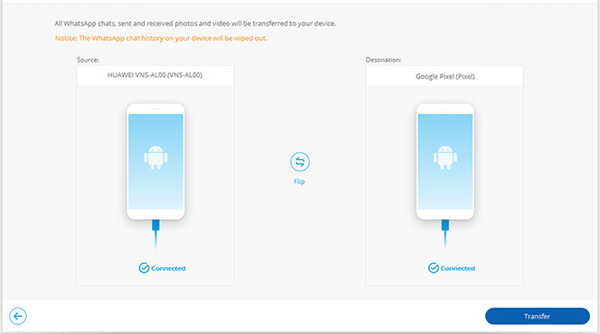
Bonus:
This post will teach you to back up Samsung to the PC easily. Let's check it out.
If needed, you can breezily transfer WhatsApp from an old Samsung to a new Samsung with these methods.
How can I transfer WhatsApp from Samsung to Huawei P40 Pro? Well, it is simple to email WhatsApp chats. Thus, it is another choice to send WhatsApp chats. It can send the selected conversations directly. However, you cannot import the sent WhatsApp chats to your Huawei phone.
Step 1. Select a Conversation
Please launch the WhatsApp app on the old Android phone. Then choose the chat you want to send.
Step 2. Send It via Email
Tap the "Menu" > "More" > "Export chat" option, and select the "WITHOUT MEDIA" or "INCLUDE MEDIA" option. Then choose your mail app, and enter the email address that you can receive the WhatsApp data.
Step 3. Receive WhatsApp on Huawei
Please log in to the mail app with the same email account on the Huawei handset. Then you will see the email containing the WhatsApp chat in the inbox. You can now download it on Huawei.

Read also:
With these tricks, you can quickly transfer data from Huawei to Samsung.
Also, you can use these tips to smoothly back up Viber messsages on your PC.
Wonder how to transfer WhatsApp from Android to Huawei nova 7i? Actually, you can choose Google Drive to complete the WhatsApp data migration. On both Android devices, it is easy to back up and restore data via Google cloud services. But before the transfer, please confirm that there is sufficient storage space on your Google Drive.
Step 1. Back Up WhatsApp to Google Drive
Please launch WhatsApp on Samsung, and click the "More" > "Settings" > "Chats" > "Chat backup" > "Back up to Google Drive" option. Then select a backup frequency, enter your Google account, and click the "BACK UP" button.
Step 2. Restore Samsung WhatsApp Data to Huawei
Reinstall WhatsApp on Huawei, accept the terms of service, and verify the prompts. When you see the "Backup found" screen, please tap the "RESTORE" > "NEXT" icon. It will begin restoring the backups to the Huawei device.

Further reading: Want to transfer contacts from Samsung to Huawei? Please try the 4 valid ways.
Besides Google Drive, the local storage space is also a useful option to transfer WhatsApp from Android to Huawei. If you run out of the cloud space of Google, you can choose this way. But it is a little complicated than using Google Drive. By the way, you can also save the backups to your SD card.
Step 1. Back Up WhatsApp Locally
- On the old Android phone, please open WhatsApp, and tap the "More" > "Settings" > "Chats" > "Chat backup" option.
- Then tap the "Back up to Google Drive" icon and select the "Never" option. Next, click the "BACK UP" button. It will save the backup data to the local memory space.
Step 2. Import WhatsApp Backups to Huawei
You can now send the WhatsApp data from the old phone to Huawei via Bluetooth. And move the data to the folder called "WhatsApp > Databases."
Step 3. Restore WhatsApp Backups to Huawei
Install or reinstall WhatsApp on Huawei, and follow the pop-up screen to set up the app. As you see the "Backup found" interface, tap the "RESTORE" > "NEXT" icon, and enter your name. After that, you have transferred WhatsApp data to Huawei.

Maybe you need: You can transfer data from Huawei to Huawei with 4 effortless solutions. Want to take a look?
Is it clear on how to transfer WhatsApp from Samsung to Huawei? As long as you follow the guide step by step, it is believed that you can achieve the WhatsApp data migration without difficulty. Beyond question, the WhatsApp Transfer program is the most convenient among these 4 approaches, because of its direct transfer feature. Let's have a try.
Related Articles
[Newest Guide] How to Move Apps to SD Card from Huawei Device?
[Full Guide] Transfer from Huawei to iPhone with 3 Effective Ways
Huawei to Mac Transfer with 5 Authoritative Solutions (Solved)
How to Back Up Note 8 without Effort? Get Help with These 5 Useful Ways
How to Transfer Photos from Samsung to Mac? [4 Easy Ways in 2021]
Huawei Data Recovery: How to Recover Deleted Files on Huawei [Top 3 Ways]
Copyright © samsung-messages-backup.com All Rights Reserved.