We often maintain constant communication through text messages, so managing our message inbox becomes crucial. However, many Samsung phone users may find themselves grappling with the perplexing issue of being unable to delete messages efficiently. In this full guide, we will unravel the mysteries behind why some individuals encounter difficulties in deleting messages on their Samsung phones and provide practical solutions to overcome how to delete messages on Samsung phones.
From tackling individual messages to efficiently handling bulk deletions and even exploring methods for automatic deletion, this post is your go-to resource for mastering the art of managing text messages on Samsung Galaxy devices.
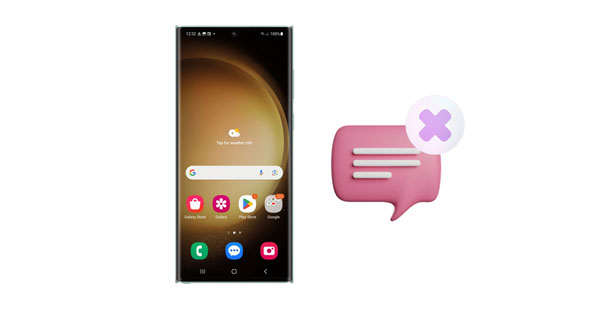
If you're a Samsung smartphone user, you might have encountered the frustration of being unable to delete text messages at times. This seemingly straightforward task can become a source of annoyance when messages start piling up, taking up valuable space on your device.
If you are experiencing difficulty deleting messages on your Samsung phone, there could be several reasons for this issue.
Storage Space: When your phone's internal storage is nearly full, it can affect the overall performance of the device, including its ability to manage and delete messages.
App Cache: Apps often store temporary data (cache) to speed up processes. Over time, this cache can become corrupted and may interfere with the normal functioning of the app, including message deletion.
Outdated Messaging App: Outdated versions of apps may have bugs or compatibility issues that can affect their performance.
Lack of Permissions: If the messaging app doesn't have the necessary permissions, it may not be able to perform certain actions.
Impact of third-party Applications: Some incompatible or malicious apps can make your phone lose partial or whole function. Booting into Safe Mode helps identify whether a third-party app is causing the problem. In Safe Mode, only pre-installed apps are allowed to run.
Software Issue: Running outdated software can lead to various issues, including compatibility problems with apps. You can update the Galaxy device's OS to solve this problem.
See more: 4 Methods: Easily Forward Text Messages on Android Phone
Deleting individual text messages on a Samsung Galaxy phone should be a simple process. You can follow the steps below to complete it without effort.
Step 1: Unlock your Samsung Galaxy phone, and open the Messages app.
Step 2: Navigate to a conversation, and long-press a message.
Step 3: Choose the "Delete" option on the popup. Then the message will be removed.

Managing a flood of messages can be overwhelming, especially when trying to delete them in bulk. Part 3 of this guide will walk you through the methods to efficiently delete multiple text messages on your Samsung device, saving you time and effort.
Step 1: Launch the Messages app on your Samsung Galaxy device, and open a conversation that has several or even more messages.
Step 2: Long-press a message, and then check other messages that you want to eliminate.
Step 3: Finally, tap the "Delete" icon to remove them directly.
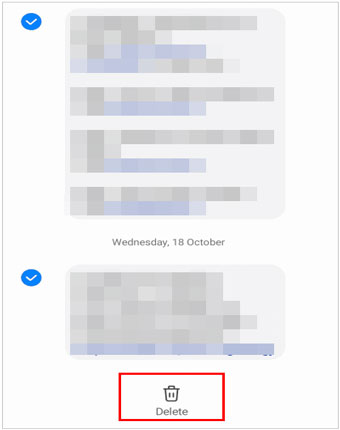
Further reading: Messages Didn't Transfer to New iPhone | Solve It with 9 Fixes
If you're looking to declutter your messages app entirely and get rid of entire conversations, this section has you covered. Learn how to bulk delete conversations on the Samsung Messages app, streamlining your messaging experience.
Step 1: Power on your Galaxy device, and run the Messages app on the screen.
Step 2: Long-press a message thread to select it, and then choose other conversations.
Step 3: Click the trash bin icon, and tap "Delete" on the popup window.
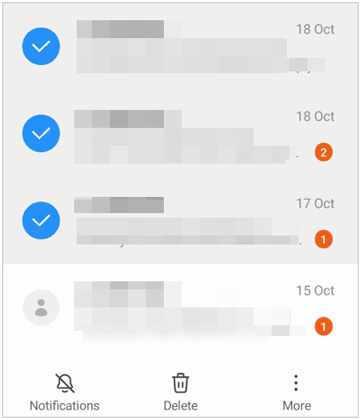
Keeping your message inbox organized can be an ongoing challenge. In this section, we'll explore ways to automate the process of deleting old messages on your Samsung phone, helping you maintain a clean and efficient messaging environment.
Step 1: Open Samsung Messages, and click "More".
Step 2: Choose "Settings" > "More settings", and enable the "Delete old messages" feature. It will help you remove your oldest messages after you reach 1000 text or 100 multimedia.
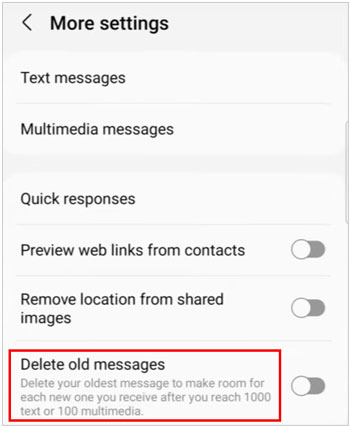
Maybe you like: Transfer Data from Samsung to iPhone 15: Escort You with 6 Ways
When you block some spam messages on your Samsung Galaxy phone, how can you remove them? First of all, you need to find the blocked text messages. Then you can fast remove them.
Step 1: Open the Messages app on your Galaxy device, and then click the "More" menu.
Step 2: Click "Settings" > "Block numbers and spam" > "Blocked messages".
Step 3: Then you can see your spam messages. Long-press it and click "Delete".
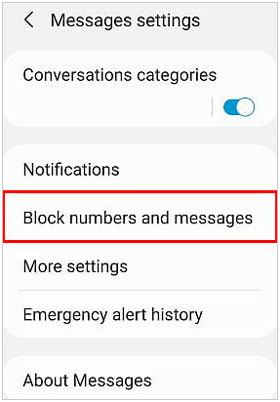
How do you delete messages on your Samsung phone using a computer? In fact, you can use Samsung Messages Backup to make it much easier. This software can assist you in managing SMS on your computer, and allow you to send and receive text messages on the desktop. This approach provides an alternative method for users who prefer handling their messages on a larger screen.
What's more, you can back up your Samsung messages to your PC/Mac directly. Besides, your contacts, call logs, videos, music, etc., can be transferred to your computer for backup.
Highlights of this message backup software:
- Delete Samsung text messages on a comptuer with a large screen.
- Conveniently reply to text messages on the desktop with keyboard and mouse.
- Transfer Samsung messages to a computer for backup.
- Manage and transfer contacts, songs, videos, photos, call logs, apps, and more.
- Support Android 4.0 to Android 14.
- Compatible with most Samsung Galaxy devices, like Samsung Galaxy S23 Ultra/S23/S22/S21/S20/S10/S9, Galaxy Note 20/Note 10/Note 9/Note 8, Galaxy Tab A9+/Tab A9/Tab S9 Ultra/Tab S9/Tab S8 Ultra/Tab S8+/Tab S8/Tab A8/A7/Tab S7/Tab S7 FE/Tab A 8.4/Tab S6, Galaxy Z Fold5/Z Flip5/Z Fold4/Z Flip4/Z Fold3/Z Flip3/Z Fold/Z Flip, etc.
By the way, this software also supports other Android devices, such as Honor, OnePlus, OPPO, Vivo, Google, Realme, Motorola, and so on.
Download Samsung Messages Backup.
Step 1: Install and launch the Samsung Messages Backup software on your computer, and click "Android Assistant".
Step 2: Connect your Galaxy phone to the computer via a USB cable, and enable the USB debugging mode on Samsung. Then the connection will be built.

Step 3: Click "SMS" to view your Samsung text messages on the interface. Then tick off the useless messages, and click "Delete" to remove them at once.

Learn more: Print Out Text Messages for Court from Your Smartphone [Android and iOS]
Q1: Are there any precautions I should take before deleting messages?
Yes, before deleting messages on your Samsung phone, it's a good idea to take some precautions to ensure that you don't accidentally lose important information.
Q2: Can I recover deleted messages on my Samsung phone?
If you have backed up your messages before deleting them, you can restore the messages from your backup. If not, you can try recovering deleted messages without backup using Samsung Data Recovery. Plus, you can check the "Trash" feature on the Messages app to restore your messages.
Q3: How do I free up storage space by deleting messages?
You can free up storage space on your Samsung phone by regularly deleting unnecessary messages. Additionally, use the Smart Cleaning feature in the Device Maintenance or Smart Manager app to remove unnecessary data.
Mastering the tricks of deleting messages on your Samsung phone not only declutters your inbox but also ensures efficient storage management. Remember, whether you're removing individual text messages, clearing out multiple conversations, or removing SMS on a computer using Samsung Messages Backup, the diverse techniques covered in this article offer flexibility and convenience. Enjoy texting!
Related Articles
Network Unlock Code for Samsung Devices: A Complete Guide for Unlocking
Why Samsung Tablet Won't Turn Off and How to Fix It [Tutorial]
Retrieve Photos from Samsung Cloud? Must-Know Info [Latest]
Best Samsung Device Manager on Desktop [8 Excellent Tools]
How to Reset Samsung Tablet Step by Step (Necessary Tricks)
Is Touch Screen Not Working on Samsung Phones or Tablets? Repair It Now
Copyright © samsung-messages-backup.com All Rights Reserved.